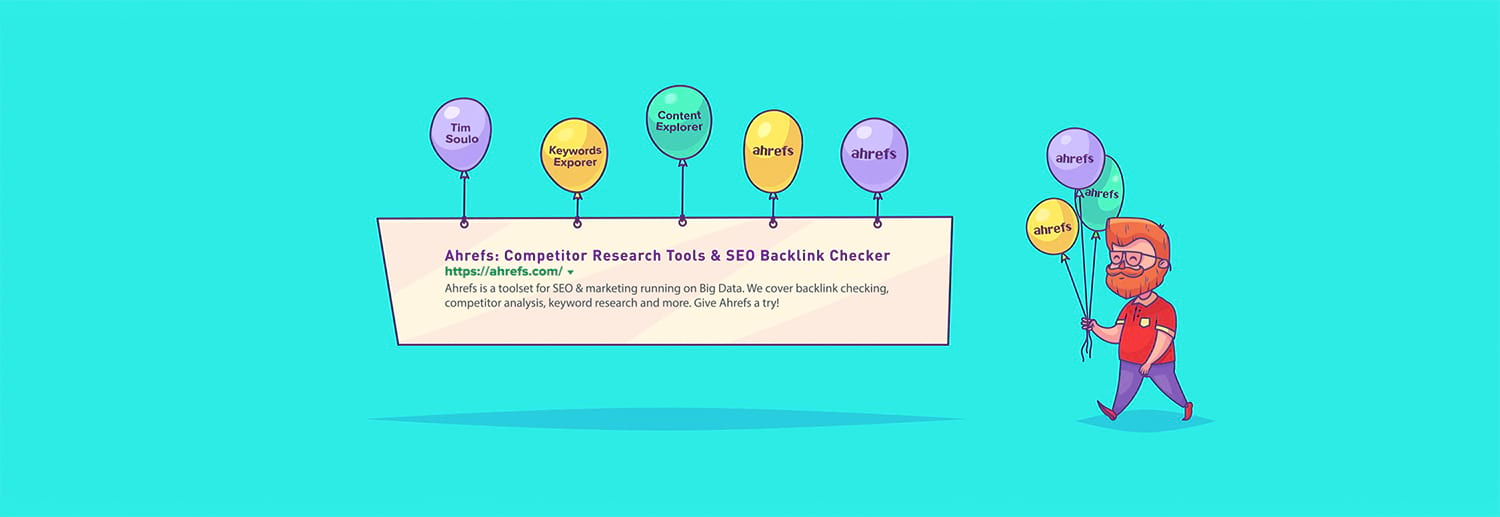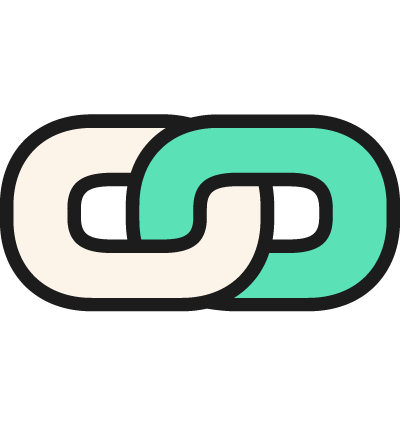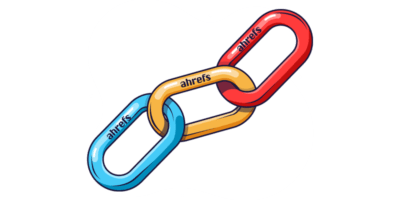Enter: unlinked brand mentions.
Unlinked brand mentions are online mentions (citations) of your brand—or anything directly related to your brand—that do not link back to your site.
Here’s one I found for Ahrefs:
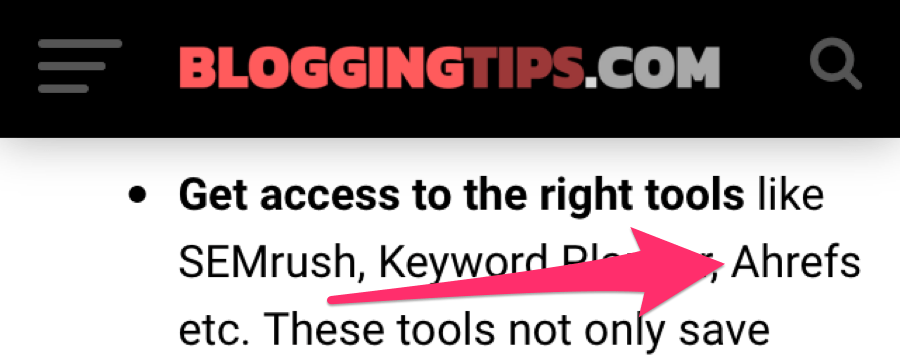
Unlinked mention for Ahrefs on BloggingTips.com
You can see that despite citing our website, there’s no link back to us.
Here’s another—this time it’s an unlinked mention of Ahrefs Content Explorer:
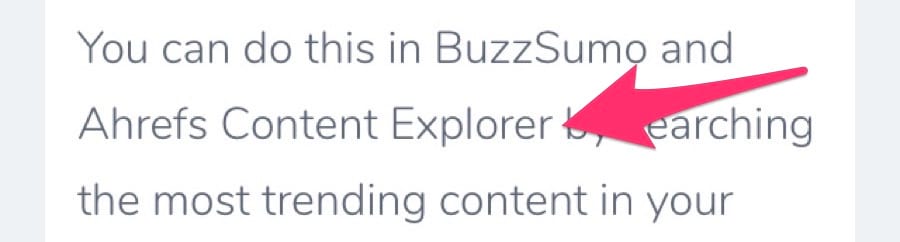
With such mentions, you’re already halfway towards earning a link.
You know that the author is familiar with your business because he/she has already mentioned you. So you have the perfect excuse to reach out and, hopefully, convince them to convert that mention into a link.
But the question remains: how do you find unlinked brand mentions in the first place?
I’ll show you six simple ways to do so below. But first, let’s talk about the different types of brand mentions.
The Types of (Unlinked) Brand Mentions You Should Pursue
Let’s say that you’re Apple. You’d start by looking for unlinked mentions of the word “Apple” in tech-related articles.
But you can also find unlinked mentions of branded products, services, and slogans, such as:
- iPad;
- iPhone;
- Apple Watch;
- HomePod;
- iCloud;
- Apple Music;
- AppleCare;
- “Think Different”
In short, anything related to your brand that may get mentioned (without a link) is fair game.
To illustrate that people do indeed mention such things without linking out, take a look at this article from WhatHifi.com:
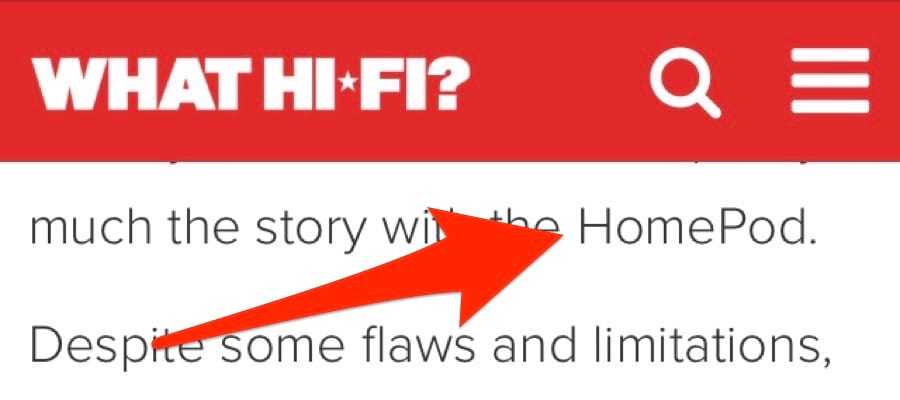
WhatHifi.com’s review of the Apple Homepod, with no links to Apple.com on the page.
There’s even scope to turn unlinked mentions of company representatives into links (e.g., someone citing Joshua Hardwick or Tim Soulo but not linking back to Ahrefs in the process).
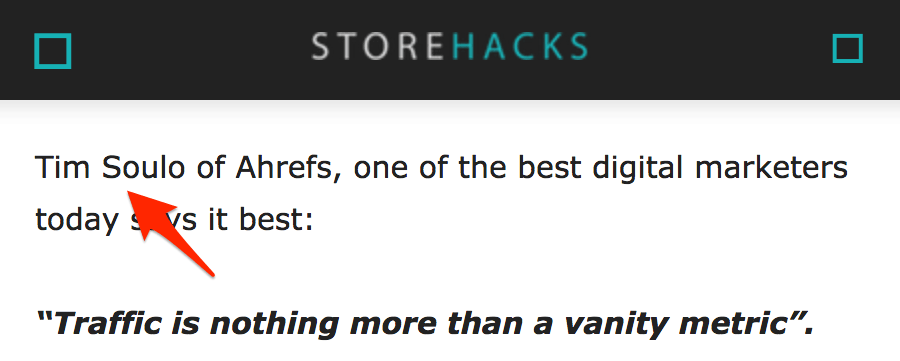
Unlinked mention for “Tim Soulo” on the Storehacks blog.
Want proof? I pursued this unlinked mention on Tim’s behalf.
Here’s what it looks like now:
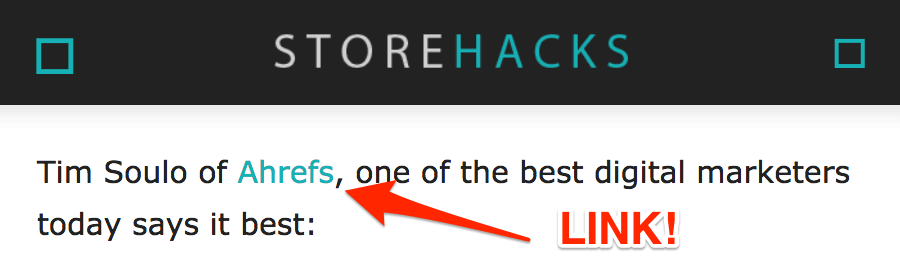
(I’ll reveal the exact outreach email I sent to get this link later in the guide.)
So before we move on to the tactics, I recommend making a list of any unique products, services, and brand representatives for your business. Here are a few of ours:
- Ahrefs;
- Content Explorer;
- Keywords Explorer / Keyword Explorer;
- Site Explorer;
- Tim Soulo;
- Joshua Hardwick / Josh Hardwick;
- Dmitry Gerasimenko;
- Sam Oh;
It’s also worth noting that when pursuing unlinked brand mentions, it pays to prioritize links from high-quality pages.
This is because PageRank is calculated at the page-level, not the domain-level.
So even if you already have a link from elsewhere on a domain, it’s still totally worth pursuing an unlinked mention on a high-authority (i.e., high UR) page on that same site.
Got that? Good.
Let’s find some unlinked brand mentions.
1. Find Them with Content Explorer
Content Explorer is like a mini search engine within Ahrefs. It’s powered by our database of almost one billion pages and you can use it to find mentions of anything on the web.
Let’s search for “Ahrefs” and see what we find. I’ll also exclude results from ahrefs.com by appending my search with -site:ahrefs.com. You can do the same for your domain when searching.
Content Explorer > search for brand name (and exclude your domain)
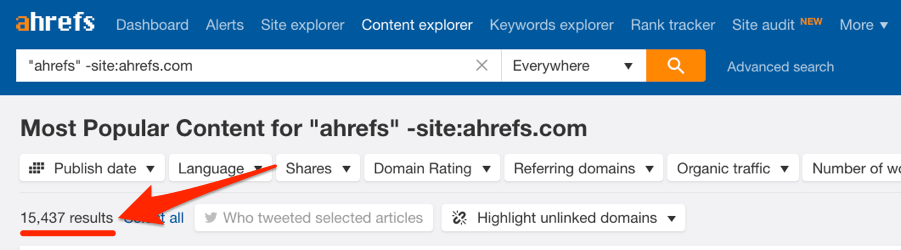
Results for “Ahrefs” in Content Explorer.
That’s 15K+ mentions—quite a lot!
Let’s add some filters to restrict the results to English pages that live on sites with a Domain Rating (DR) of 30 or more. I’ll also add an organic traffic filter to get rid of pages with, say, less than 50 organic visits per month. Like I said earlier, there’s no point in pursuing unlinked mentions on low-quality pages.

Now we’re down to 558 results, which we’ll export to CSV.
The primary aim here is to build links from unique pages that don’t link to you.
But if you’re interested in finding and pursuing link opportunities from new ref.domains (which Google loves), you can use the “highlight unlinked mentions” feature in Content Explorer.
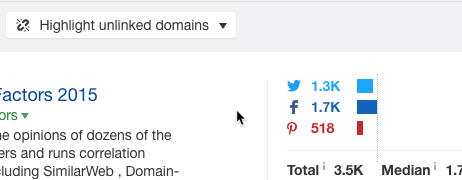
This will highlight all the sites that have never linked to you.
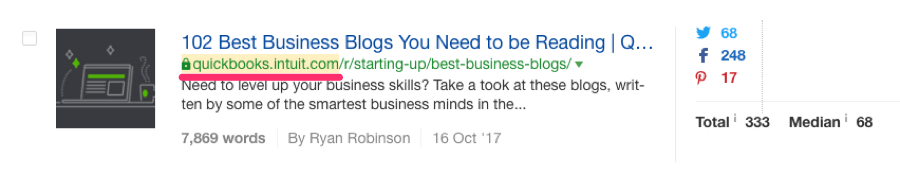
Unlinked mention of Ahrefs on quickbooks.intuit.com.
Next up—export the results. Make sure the “Only highlighted unlinked domains” checkbox is ticked. This will ensure that only the unlinked domains are exported.
But not all of these pages contain unlinked mentions. Many of them already link to us. So we need a way to run through these pages and find only the unlinked mentions.
Here are three tools you can use to do this:
- Screaming Frog SEO Spider;
- Free Link Checker Tool (by Scrapebox);
- Buzzstream (read their link monitoring tutorial)
Scrapebox is probably the best tool for this task, but it only works on Windows and I use a Mac. Buzzstream is another good option but it isn’t the cheapest—it also isn’t really made for this purpose. So let’s use Screaming Frog’s custom search feature.
Here’s a video demonstrating exactly how to do this (keep reading for the written walkthrough):
Screaming Frog > Configuration > Custom > Search
We’ll use the “Does not contain” search and enter the Regex below.
<a [^>]*\bhref\s*=\s*"([^"]*ahrefs.com[^"]*)
Don’t worry, this isn’t as scary as it looks. You don’t need to understand this regex code.
If you want to follow along, just replace ahrefs.com with your own domain (minus the https://www.). Here’s how it would look for both google.com and theseoproject.org:
<a [^>]*\bhref\s*=\s*"([^"]*google.com[^"]*)
<a [^>]*\bhref\s*=\s*"([^"]*theseoproject.org[^"]*)
Here’s what it should look like in Screaming Frog:

Now let’s copy-paste the Content URLs (from the Content Explorer export) into Screaming Frog and run it.
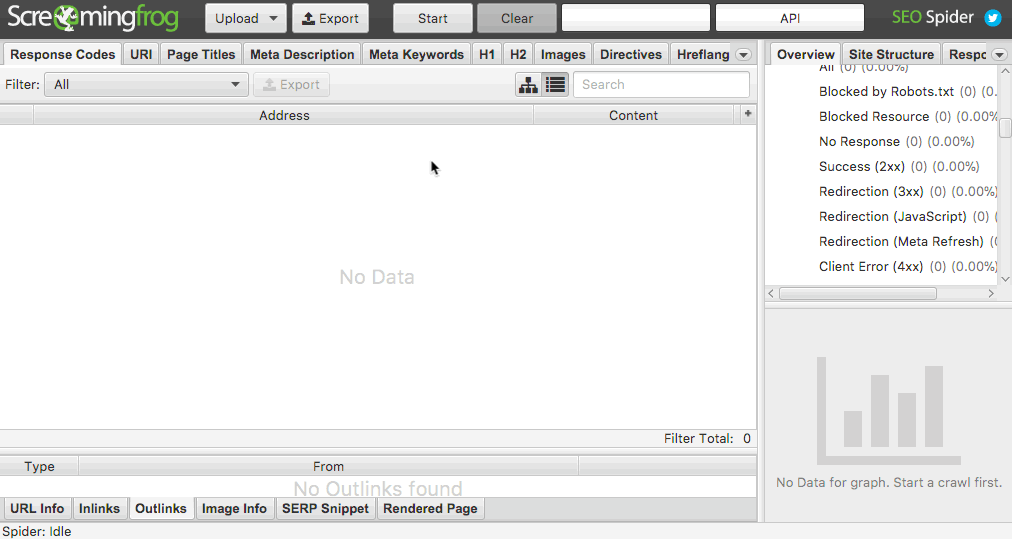
Finally, we’ll go to the “Custom” tab and select the “Does not contain” filter we set from the drop-down. This will show us all the pages that don’t link to us (i.e., those containing unlinked mentions).
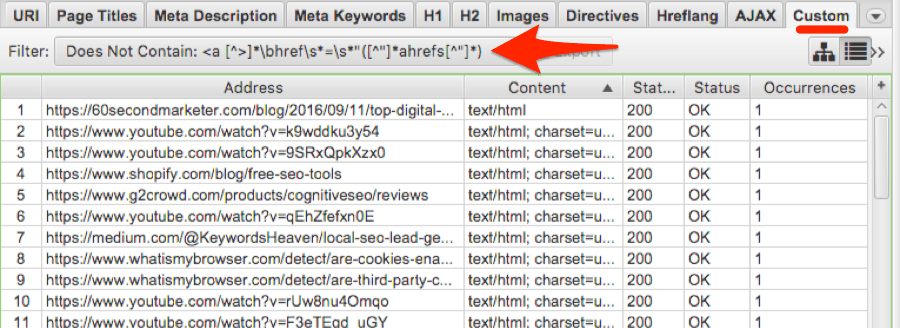
Out of the 558 URLs we checked, 164 contained unlinked mentions—roughly 29%!
It’s now a case of working down the list, opening each of the URLs and looking for good contenders for this type of link building.
Here’s an unlinked mention that would be fantastic to turn into a link:
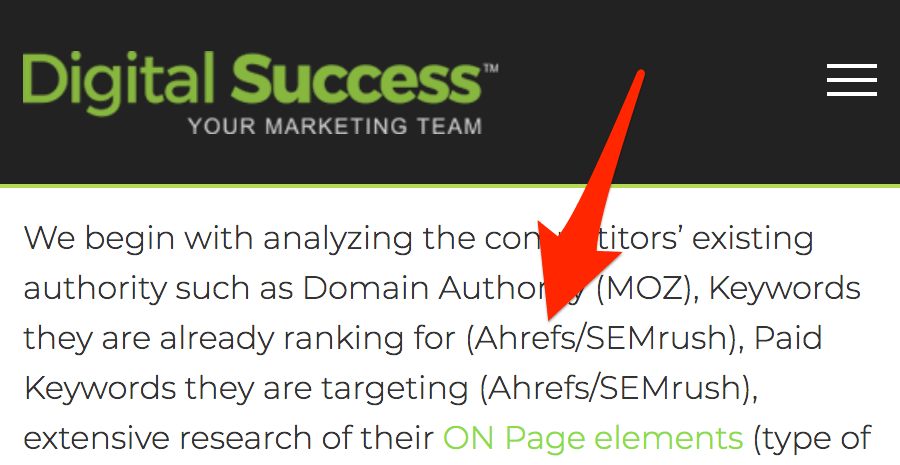
Let’s try to do this, shall we?

SUCCESS.
I don’t deserve the credit this time, though; Helen got this one.
Do you have a lot of pages to manually sift through? Make a copy of this Google Sheet and:
- Copy-paste your entire Content Explorer export into the tab labelled “Content Explorer”;
- Copy-paste your entire Screaming Frog export into the tab labelled “SF”
Then go to the “Results” tab. You will see all unlinked mentions sorted by estimated organic traffic to the page—this will help with prioritising the manual checks.
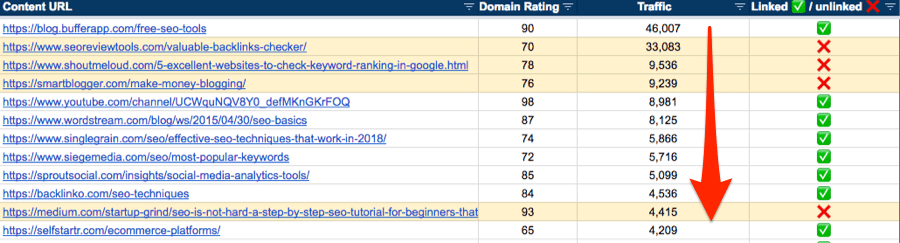
You can also order by Domain Rating (DR). Just use the drop-down.
NOTE. Not sure how the spreadsheet works? See an example here.
With opportunities like this, it pays to take action right away. So reach out to the site owner and kindly request the addition of a link. Check out this guide if you need help finding their email address.
Rinse and repeat this exact process for the other “branded” terms on your list.
2. Find Them With a Google Search
Google offers another way to find brand mentions. It’s just less convenient than Content Explorer as it’s harder to extract the results.
Let’s search for “Ahrefs” and exclude results from ahrefs.com using the same search operator as before. I’ll also exclude results from well-known social media sites, as these aren’t useful.
Here’s my search:
intext:ahrefs -ahrefs.com -twitter.com -facebook.com -pinterest.com -youtube.com
This kicks back 500K+ results.
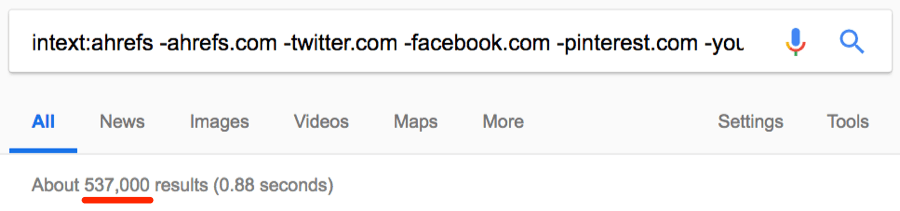
But here’s the problem: there’s no way we can extract all these results from Google.
Even if you set the number of search results you see per page to 100 (you can do this in your Google settings), Google will never show more than 5 pages of results—so 500.
This is the case even if the search supposedly returns thousands or millions of results.
Use Google’s inbuilt filter to restrict results to a certain date range.
For example, if we filter the search above to show only results from the past 24 hours, the number of search results drops from 400K+ to <500.

If you really wanted to, you could do this for many different date ranges, extract the results from each search (see below to learn how), then combine all of them in one spreadsheet.
Or, y’know, if you value your time at all, just use Content Explorer. 😉
Next, scrape the results.
I recommend using Chris Ainsworth’s scraper for this. Make sure Google is set to show 100 results at a time and use Chris’s extension to scrape all results from the page. Rinse and repeat for all viewable pages of results (up to 5).
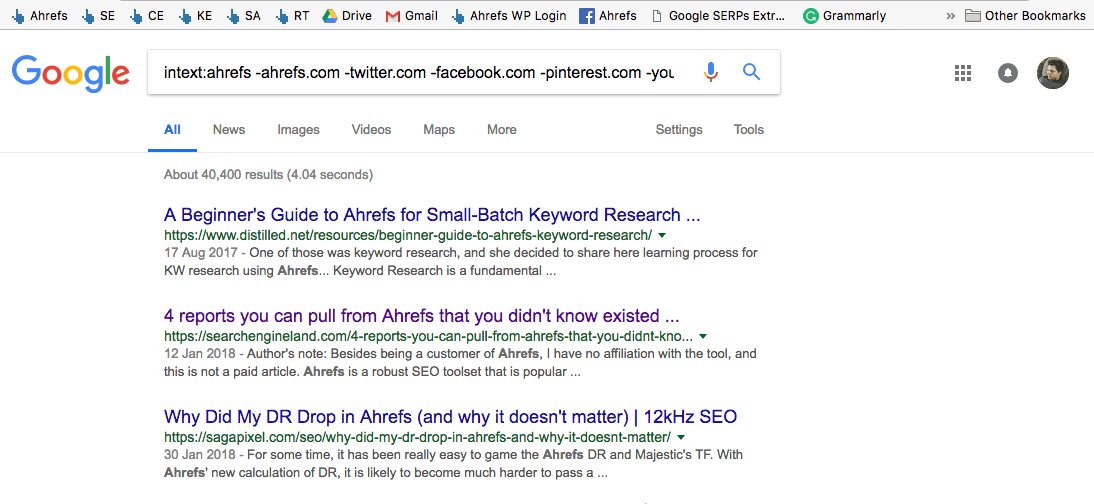
Paste the results into a spreadsheet.
We now have a list of pages that mention us. But we have no clue which (if any) of these pages link back to us. This is the same problem we faced after exporting brand mentions from Content Explorer.
To fix this, we’ll employ the same solution as before: check for links back to our site on each page using Screaming Frog SEO Spider, the Free Link Checker Tool (by Scrapebox), or Buzzstream.
I did this for 530 pages I scraped from Google. 158 had linked mentions. That’s ~30%.
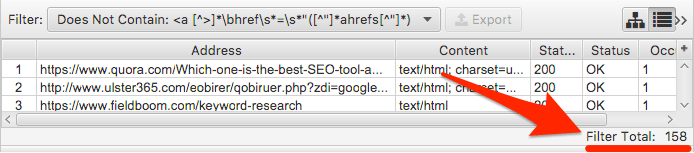
But how high-quality are these pages? I mean, do we even want a link from them?
Let’s copy these URLs into Ahrefs Batch Analysis tool to pull some additional metrics. Then we’ll sort by URL Rating (UR).
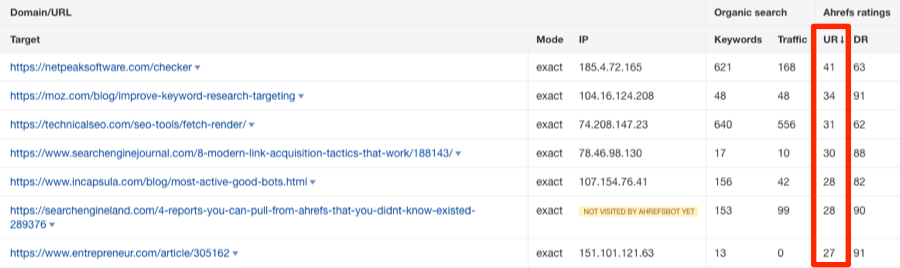
I recommend pursuing page-level unlinked mentions rather than domain-level links.
But if you do want to find “unlinked domains” and go after links from new ref.domains, you can do so easily with a bit of spreadsheet magic.
Make a copy of this Google Sheet. Enter your domain (without the http or www) in the cell labelled “YOUR DOMAIN HERE” on the “Settings” tab.
Next, copy-paste the scraped pages from Google into the tab labelled “Google Scrape,” then do a full export of Referring Domains for your domain from Ahrefs Site Explorer.
Site Explorer > yourdomain.com > Referring Domains > Export
Paste the exported data from Ahrefs into the tab marked “AHREFS EXPORT.”
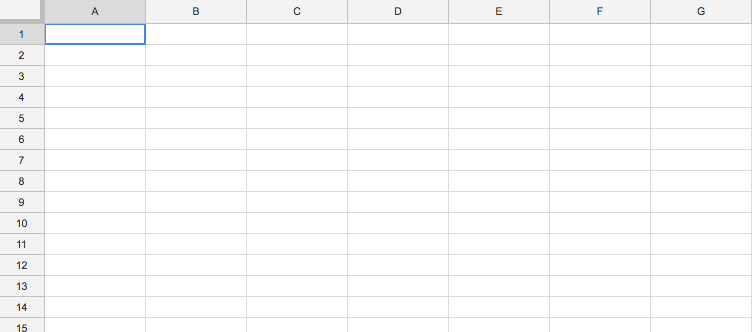
Now go back to the “Google Scrape” tab and you’ll see that all unlinked domains are highlighted and marked.
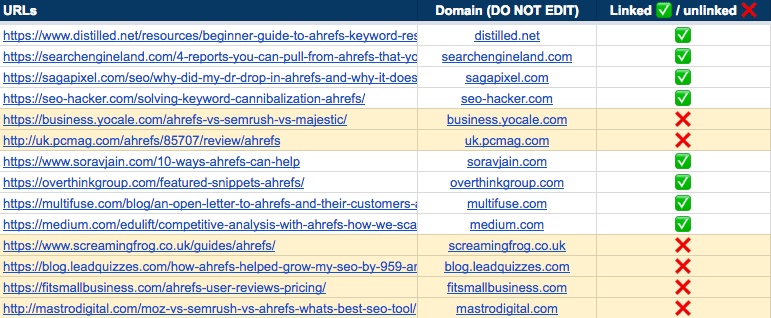
NOTE. Not sure how to use the spreadsheet? See an example here.
Here’s an unlinked mention in an article on SEJ:
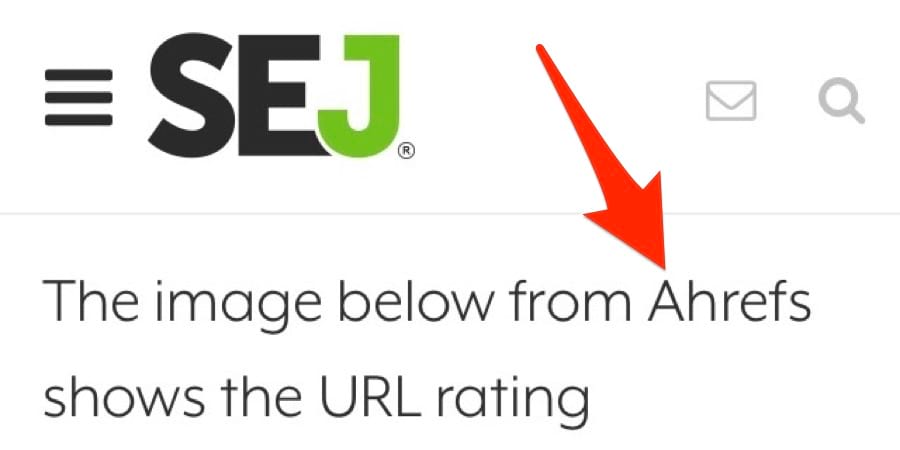
According to the stats pulled using Ahrefs Batch Analysis tool, it doesn’t get much traffic. But it does have a URL Rating (UR) of 30 and lives on a site with a Domain Rating (DR) of 88.
This is definitely an unlinked mention worth pursuing!
We did pursue this link, but had no joy. 🙁
I thought we should mention this for transparency. You won’t have a 100% success rate with any link building tactic. Pursuing unlinked mentions is no different.

3. Find Them By Reverse-Engineering Your Twitter Profile
People will sometimes link to your Twitter profile instead of your actual website, often by accident.
Here’s a good example:

Just looks like they’re linking to a few popular keyword research tools, right?
A closer inspection of these links reveals that while they’re linking to the homepages of Ubersuggest and SEMRush, the Ahrefs link actually points to our Twitter.
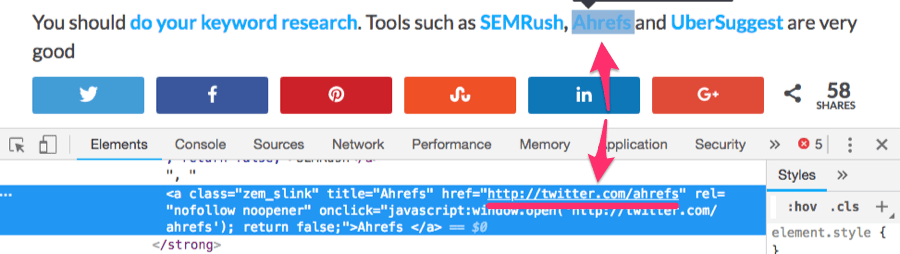
Here are a few reasons this might happen:
- They’re scared of Google: SEO misinformation has spread and they’re worried that Google will penalise them for linking out to too many external sites. NOTE.
- They don’t want to link to your particular site: Similar reasons as above but, this time, it’s because they think your site is low-quality (e.g., low-DR).
- Genuine mistake: I’m not sure how many of you use Google Docs when writing blog posts, but it gives link suggestions based on your highlighted anchor text. It’s easy to choose the wrong link sometimes—I know I’ve accidentally added links to inferior, similarly named tools like Keywords Explorer before.
In this case, I’d guess the reason was #3.
But how did I find this anyway?
Simple. I just threw the Ahrefs’ Twitter handle (twitter.com/ahrefs) into Ahrefs Site Explorer and used the Backlinks report.
Site Explorer > enter your Twitter URL > Backlinks
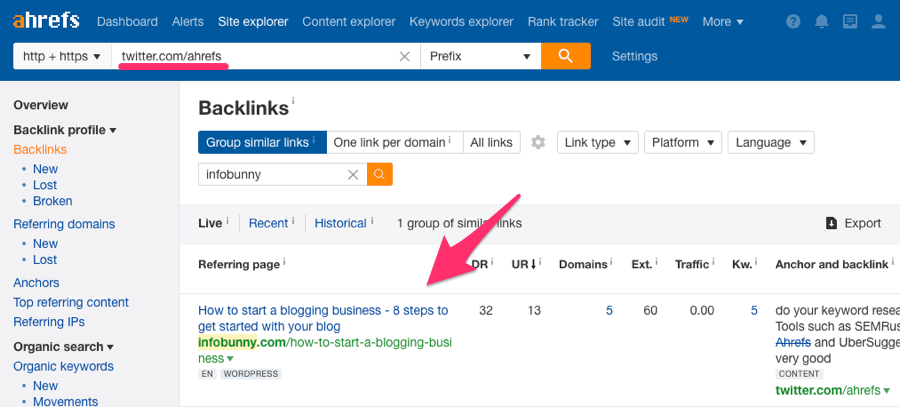
Backlinks report in Ahrefs Site Explorer
I then exported the report before copy-pasting the Referring page URLs into Screaming Frog to check for unlinked mentions.
Out of the 262 pages I checked, 142 didn’t link back to ahrefs.com—that’s ~54%.
Next, I used Ahrefs Batch Analysis tool to sort the pages by UR. That’s what led me to discover the unlinked mention (from Infobunny) that I showed you earlier.
Export the Backlinks report from Ahrefs Site Explorer and copy-paste all referring pages into column A on the “Twitter” tab in your Google Sheet. It will then highlight any “unlinked domains”.
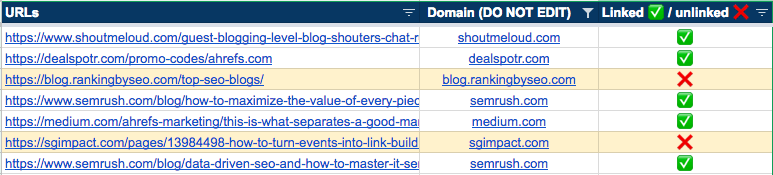
Note: I filtered out any links from ahrefs.com in the screenshot above. To do this, just use the filter on column B.
If you spot any pages linking to your Twitter profile when a straight domain link would make more sense, reach out and try to swap the link.
These next two tactics blur the line between “unlinked mentions” and “link reclamation.” But ultimately, I think they’re a better fit for this post, since neither strategy involves reclaiming a lost link.

4. Find Domain Name Misspellings
Here’s an article that links to us and one of our competitors:

Let’s check the source code.
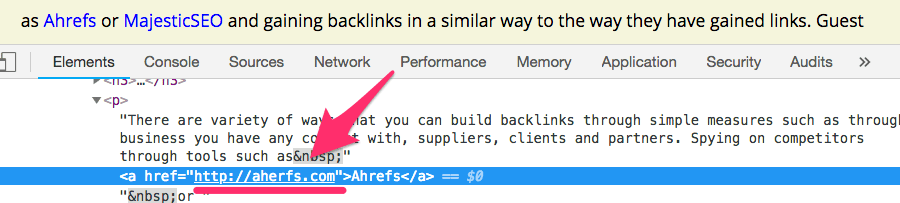
Do you see the problem? They’ve accidentally linked to aherfs.com instead of ahrefs.com—a surprisingly common mistake.
These are some of the quickest wins when it comes to link-building.
Nine times out of 10, authors of such posts haven’t realised their mistake. If you let them know, they’ll usually be more than happy swap out the link for the correct one.
Want proof? Here’s what the link looks like in that very article now:

All I had to do was to send a quick “heads up!” email to the site owner.
Here’s how to find misspelled links quickly and easily:
Enter your domain into this domain typo generator, then hit “generate typos.”
It’ll kick back something like this:
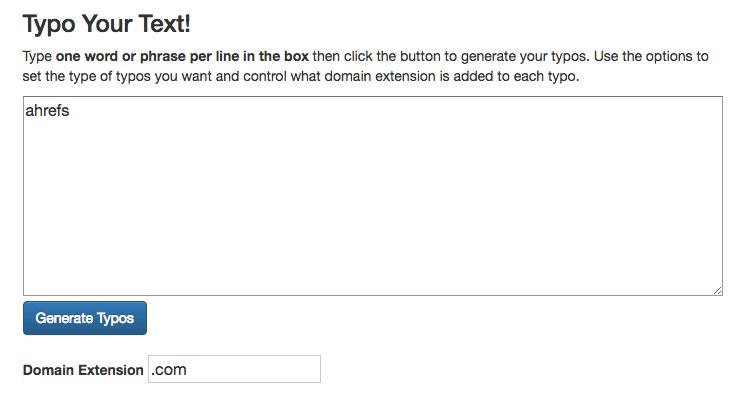
Hit “Copy to clipboard” and paste the entire list into Ahrefs Batch Analysis tool. Sort by Referring Domains (desc).
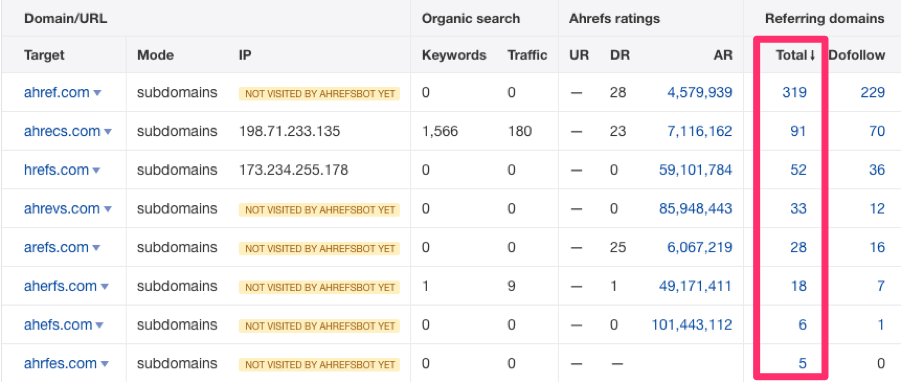
Stats for misspelled versions of ahrefs.com sorted by Referring domains, via Ahrefs Batch Analysis tool
You can see that many of the misspelled versions of ahrefs.com have a ton of backlinks.
Next step: take a look at the backlink profiles for any of the domains with at least one referring domain. Use the Backlinks report in Site Explorer for this.
Site Explorer > enter misspelled domain > Backlinks
Looking at the Backlinks report for ahref.com, it quickly becomes apparent that most of the links aren’t the result of accidental misspellings. That’s because ahref.com is a website in its own right.
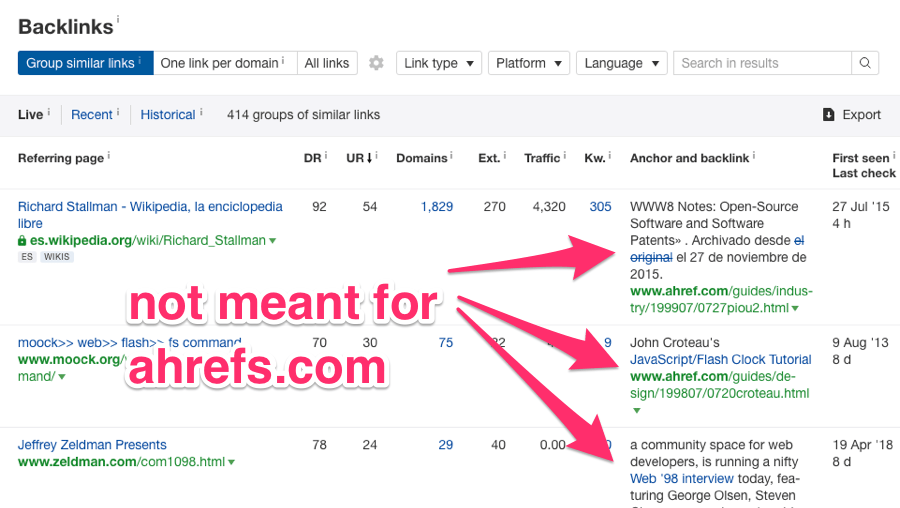
Backlinks report for ahref.com, via Ahrefs Site Explorer
Still, there are a few links in here that clearly should point to ahrefs.com, such as this one that points to aherfs.com:

(Yes, this is same the article I successfully claimed the link from above.)
I found this by searching the Backlinks report for the correct spelling of our brand name (Ahrefs).

This filters for any links that use the correct anchor text but have the wrong link—these are likely to be misspelled links intended for your domain.
5. Find Stolen Images With Google’s Reverse Image Search
People will occasionally steal and embed your images on their site without proper attribution (i.e., a link back to your site - the original source).
Here’s an image from WaitButWhy.com embedded on Olaeconomics.com:
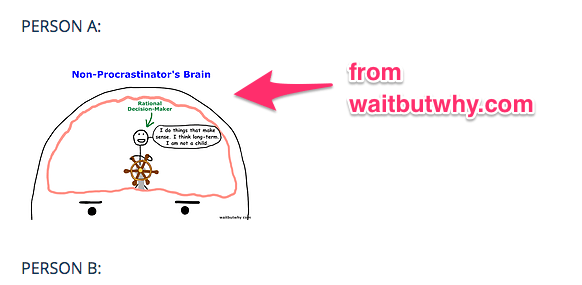
Having looked at the source code. I don’t see an attribution link.
![]()
If I was Tim Urban—the guy behind WaitButWhy.com—I may want to reach out to the owner of this site and request a link.
But I know what you’re wondering:
“How did you find this unlinked image embed in the first place?”
I did a reverse image search in Google.
If you’re using Chrome, this is as easy as right-clicking on the image you want to search for, and hitting “Search Google for Image.”

Infographics, GIFs, illustrations, and logos are the best contenders for this tactic, as these are the things people usually “accidentally” embed without attribution.
So find an image on your site that you feel is likely to get stolen, then follow the process above.
You should see search results like this:
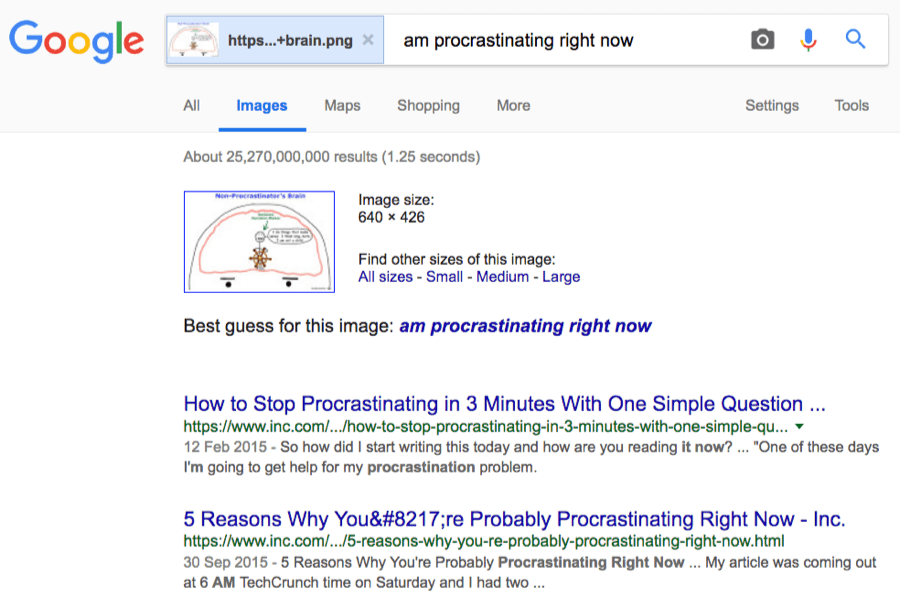
Google reverse image search results for the image from waitbutwhy.com
You can use Chris Ainsworth’s Chrome extension to scrape these. (Yes, it works with Image results too.)
Then you can follow the same technique as before: use a tool like Screaming Frog to check which of these pages do not link back to you. If you have a lot and want to prioritise, pull in some Ahrefs metrics using our Batch Analysis tool or the Ahrefs API connection in Screaming Frog.
Just copy-paste these extracted results into the “Reverse image” tab in your Google Sheet. It will once again highlight any unlinked domains.
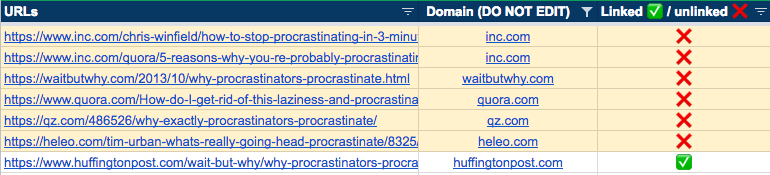
Google’s reverse image search isn’t the only tool you can use to find unlinked image embeds—there’s also Tineye.
This usually finds more results than Google, in my experience.
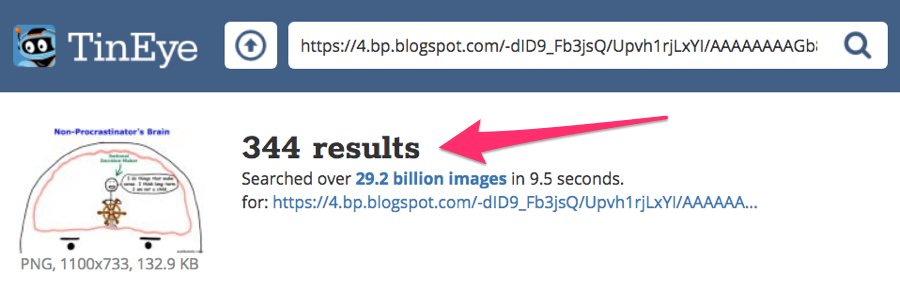
However, there’s no export button on the results, although they do have an API (paid).
There’s also Tineye Alerts—a premium service ($300+/month)
6. Keep an Eye on New Unlinked (Brand) Mentions With Ahrefs Alerts
You should now have a decent list of unlinked mentions to pursue.
But here’s the thing: new unlinked mentions appear all the time, especially if you’re a well-known or semi well-known brand.
To illustrate, I used Content Explorer to find only English mentions for “nike” from the past week. I also filtered to show only pages with at least 50 monthly organic visits, living on DR30+ sites.
In total, there were 393 pages, of which 329 didn’t link back to nike.com—that’s ~84%.
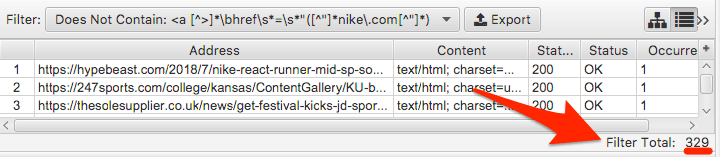
Unlinked mentions for “nike” from the past 7 days, via Ahrefs Content Explorer
You can bet that there’ll be a similar amount of new unlinked mentions next week.
Now, you could follow the process above every couple of months to find new unlinked mentions, then tackle them as necessary. But wouldn’t it be better if you could them instantly, without lifting a finger?
Yes, it would… which brings us to Ahrefs Alerts.
Just set up a mention alert for your brand name (and other branded terms) and Ahrefs will keep you posted about new brand mentions on the web.
Alerts > Mentions > New Alert
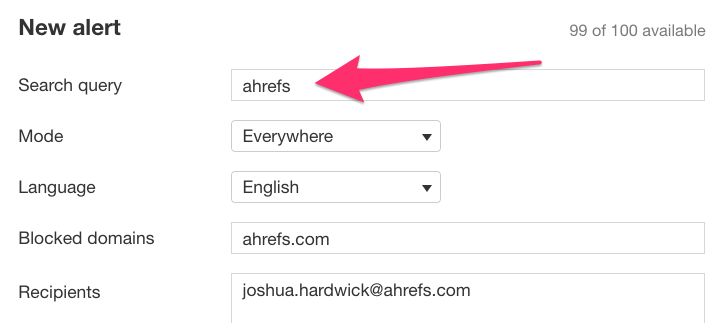
Don’t forget to exclude your own domain and set your notification interval (I recommend weekly).
Did you know that you can also use advanced operators here?
For example, you can use the OR operator to set up a single alert for your brand name AND common misspellings.

You could even do the same for multiple branded products—iMac, iPad, iPhone, Macintosh, Apple Watch, etc.

NOTE. Just make sure the OR is capitalized. Otherwise it won’t work.
You’ll now get real-time/daily/weekly alerts about new brand mentions, which helps you to respond to any unlinked mentions quickly.
This is important because authors are often more likely to add your link if you reach out soon after they publish the post.
But here’s an important point:
This alert includes all mentions. It won’t tell you whether the page/domain is linking to you or not. So you’ll still have to open each page to manually verify if the link is there.
If that sounds tedious or boring, don’t think of it as pure SEO tactic. The practice of monitoring your online mentions has many applications from reputation management to influencer marketing. In other words, you want to keep an eye on what people say about you online.
BONUS: Outreach Advice
Now that you have a decent list of opportunities, it’s time to do some outreach and convert those unlinked mentions into links.
Here are a few resources to help with this:
But as this is a specific “type” of outreach, here are a few additional tips that should serve you well:
- DON’T be pushy: Does the current unlinked mention actually make sense within the context of the article? Does the site already link to you a bazillion times on other pages? Then LEAVE IT. Pick your targets wisely and don’t be pushy—it’s not worth it.
- DON’T request links unless they actually add value: Let’s say there’s an unlinked mention for Coca Cola in an article entitled, “Why Coca Cola and Pepsi Are Bad For Your Teeth.” Do you really think converting that unlinked mention to a link will serve any purpose for the readers of that post? Probably not, so don’t bother pursuing such links.
- DO offer additional value: Did you spot another mistake (e.g., spelling/grammatical errors, broken links, etc.) on the page from which you’re trying get a link? Tell the author about such things in your outreach email. Not only is this genuinely helpful, but it’ll also increase their willingness to go back and edit the post. At that point, they may as well add your link, right? 😉
In other words, use your common sense and don’t blindly pursue every opportunity you come across. Pick your battles wisely and try not to annoy people.
Oh, and as promised, here’s the outreach email I used to convert the unlinked mention on storehacks.com to a linked mention:

Pretty simple, right?
I explain why the link would add value and be useful for storehacks.com readers (i.e., because it helps them find Ahrefs). And I offer some additional value by suggesting a small, appropriate update to the post title.
Just don’t copy this email word for word. Come up with your own template and personalise it for each site you reach out to.
Final Thoughts
Converting unlinked mentions to links is an ongoing process, as new opportunities pop up all the time. This is especially true for well-known brands.
So I recommend that you follow the process laid out above on a regular/semi-regular basis.
And don’t forget that you can use a tool like Ahrefs Alerts to stay on top of new potentially, unlinked mentions without lifting a finger.
For more link building strategies that don’t require content, read this post.