Rank Tracker
How to use the Overview report
In this report, we show the ranking positions and keyword metrics for your tracked keywords.
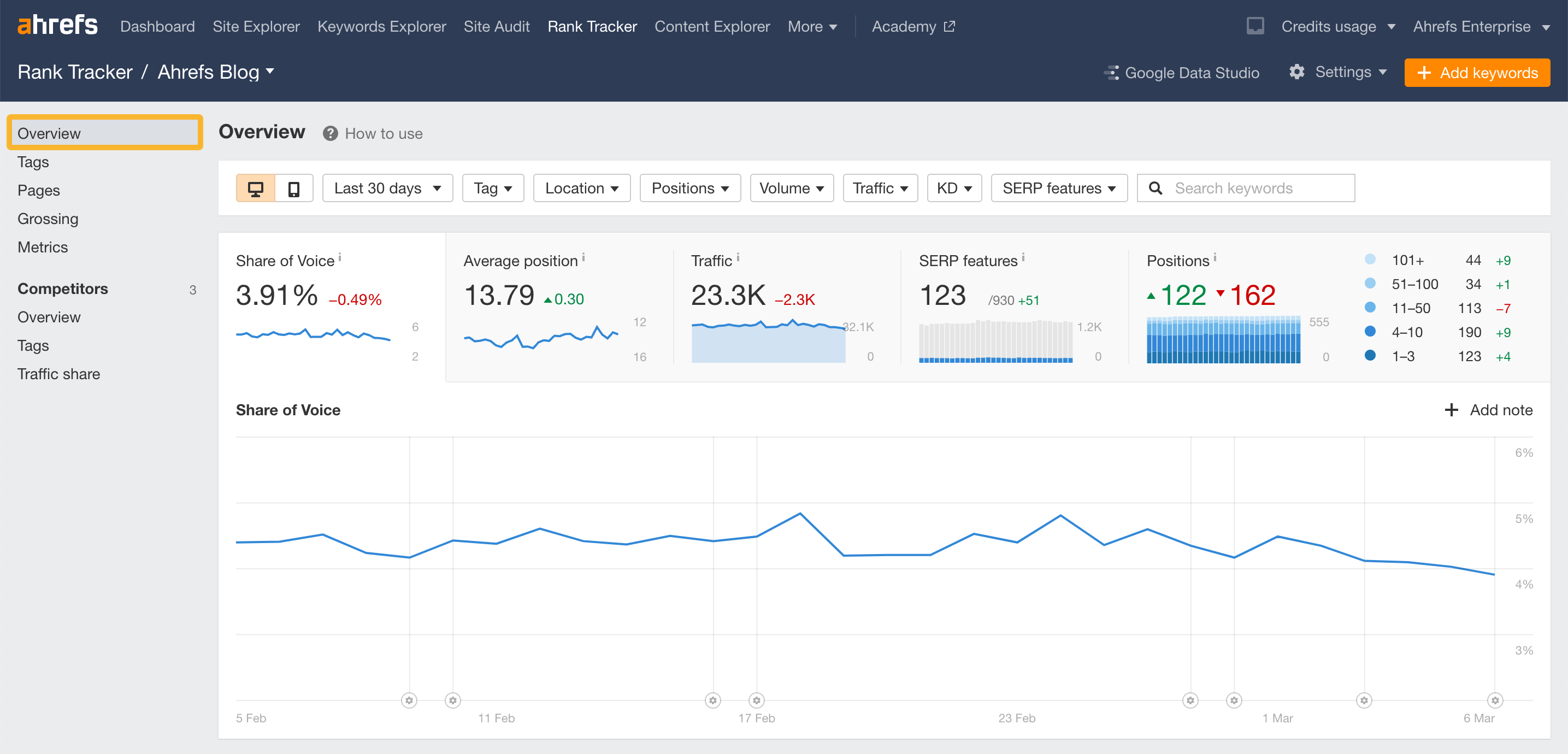
Below are some actionable ways to use this report.
See your desktop and mobile rankings
Desktop and mobile rankings may differ for the same keyword.
Toggle between the mobile/desktop tabs to see their rankings by device type.
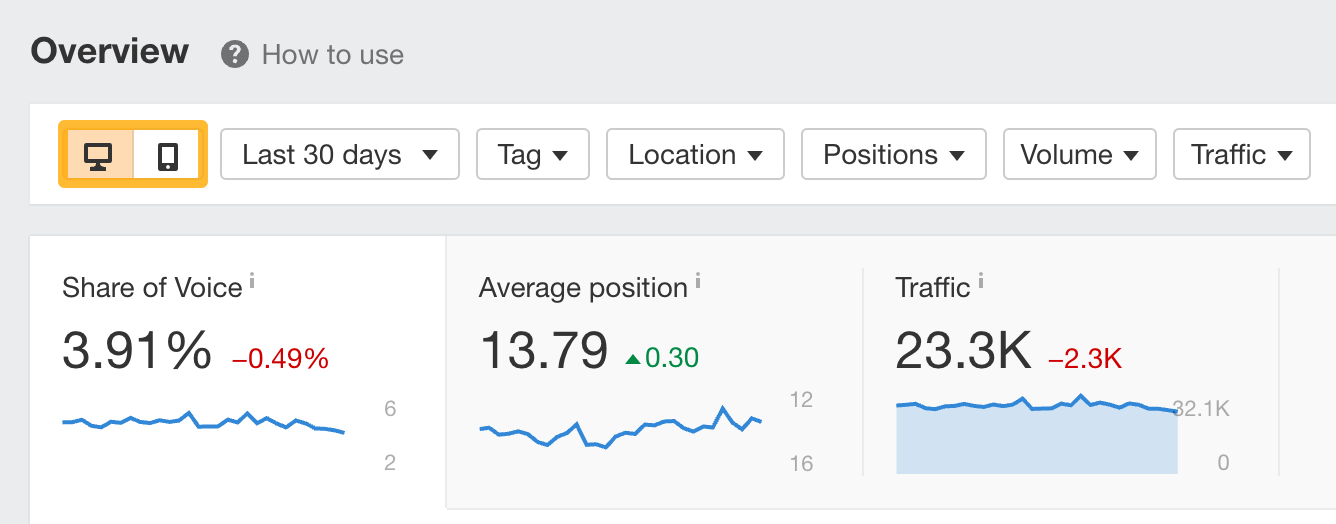
See keyword rankings by tag
Tags are a great way to group keywords by page type. For example, you may want to track keyword rankings for keywords of different categories separately.
You can then use the "Tags" filter to include or exclude groups of keywords.
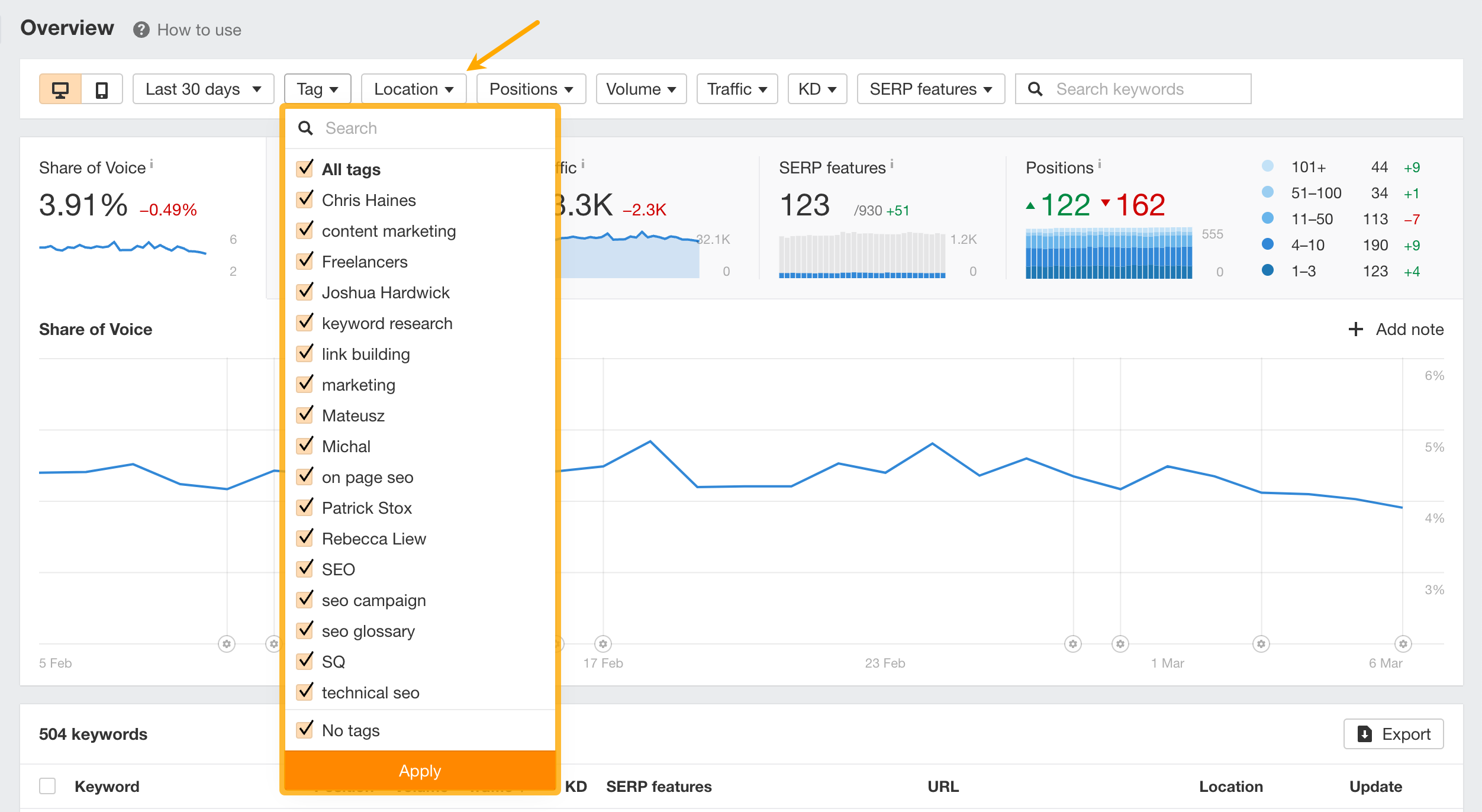
See rankings by location
If you’re tracking keywords in more than one area, you can narrow down the list using the “Location” filter.
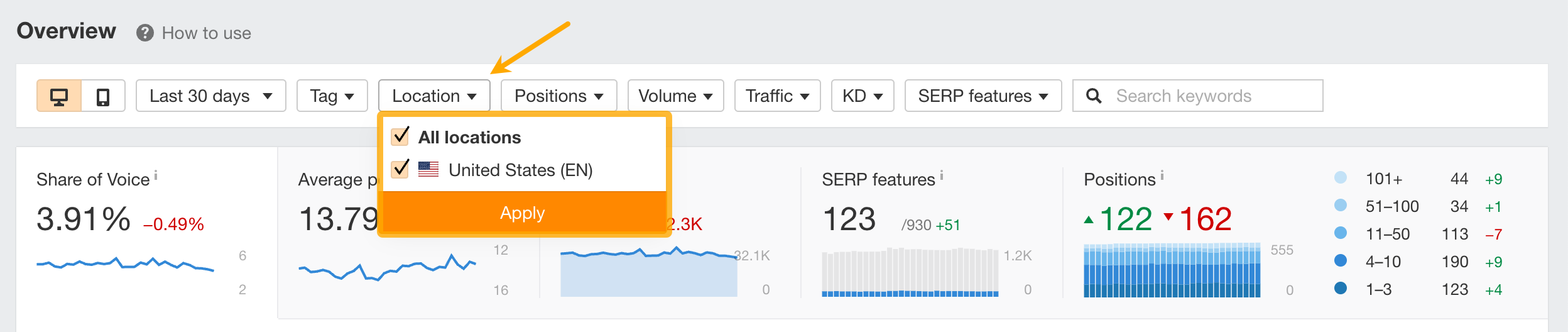
See keywords by positions
Filter for keywords that rank in particular positions or those that have recently improved or declined.
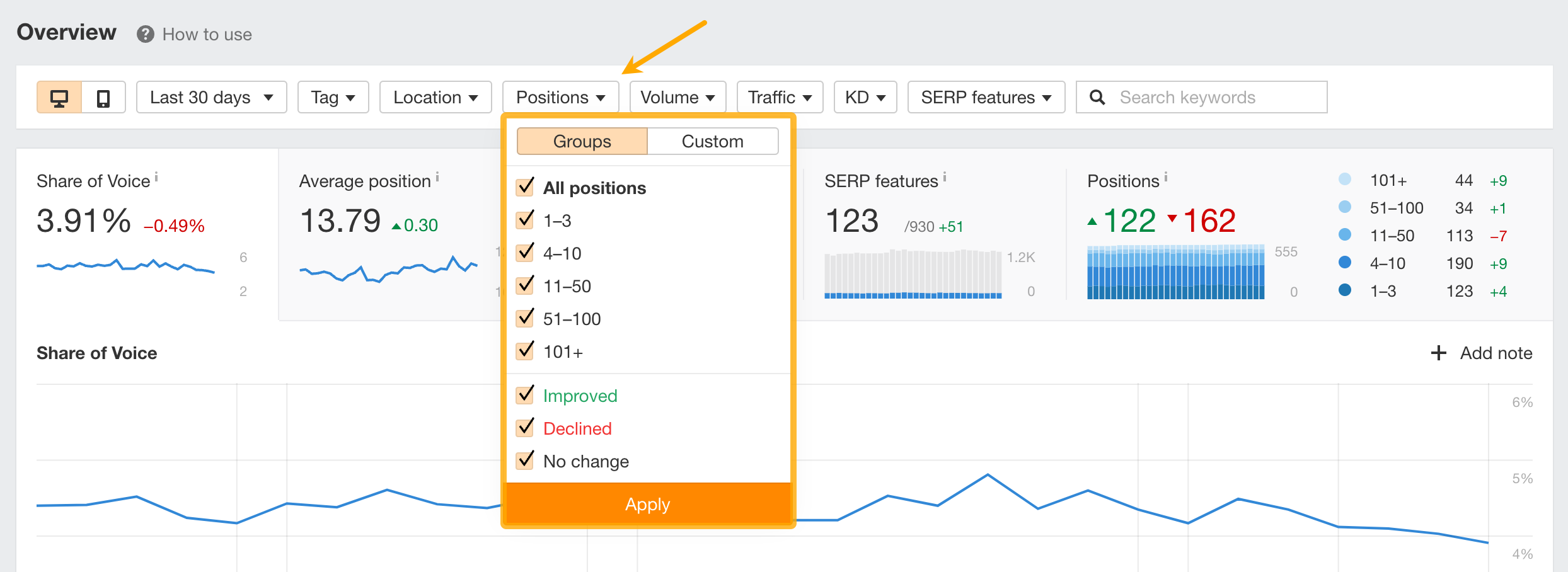
You can also set your own custom “Positions” filter.
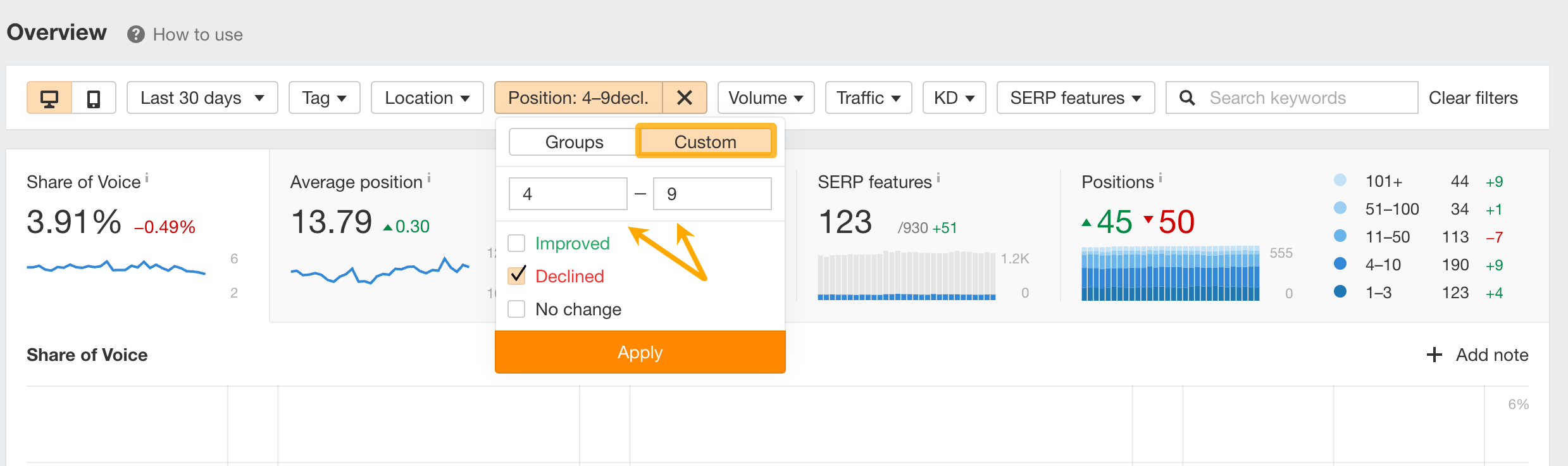
See keyword rankings with SERP features
See which keywords have SERP features and whether you rank for them.
These are color-coded. Blue means you rank for it, and grey means a competitor ranks for it.
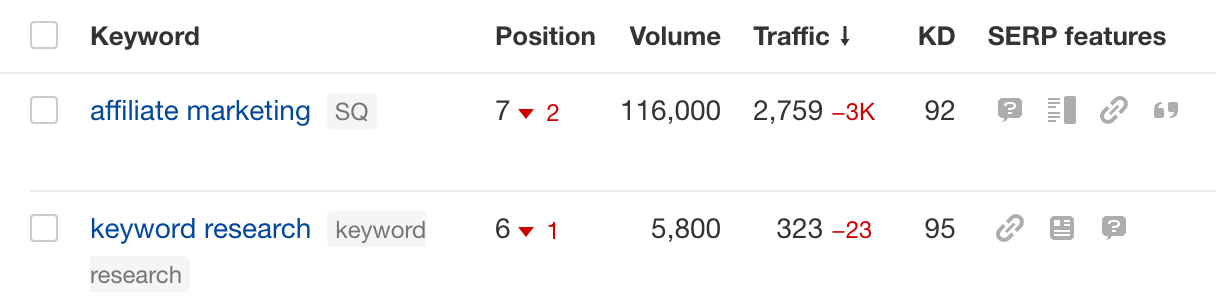
You can also filter for specific features using the “SERP features” filter.
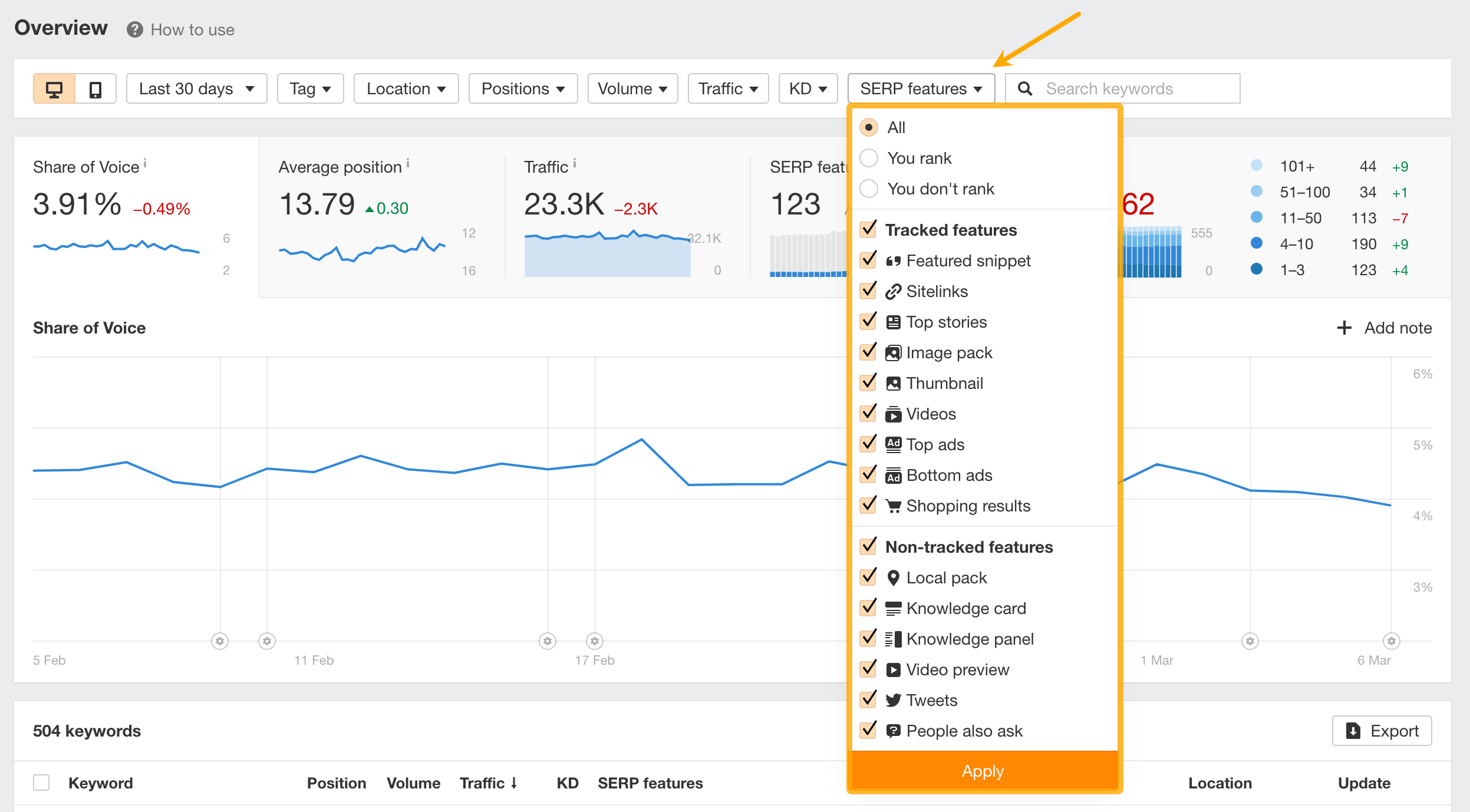
For example, if you want to optimize for featured snippets, you can click the “You don’t rank” radio button and select only “Featured snippet.” This shows you all keywords where a featured snippet is present in the organic search results, but you don’t currently rank for it.
Generally speaking, ranking for more SERP features means more organic traffic. If they appear for your tracked keywords, consider pursuing them.
See SERP features
Hit the “SERP features” tab to see the percentage of SERP features that you currently rank for across all tracked keywords.
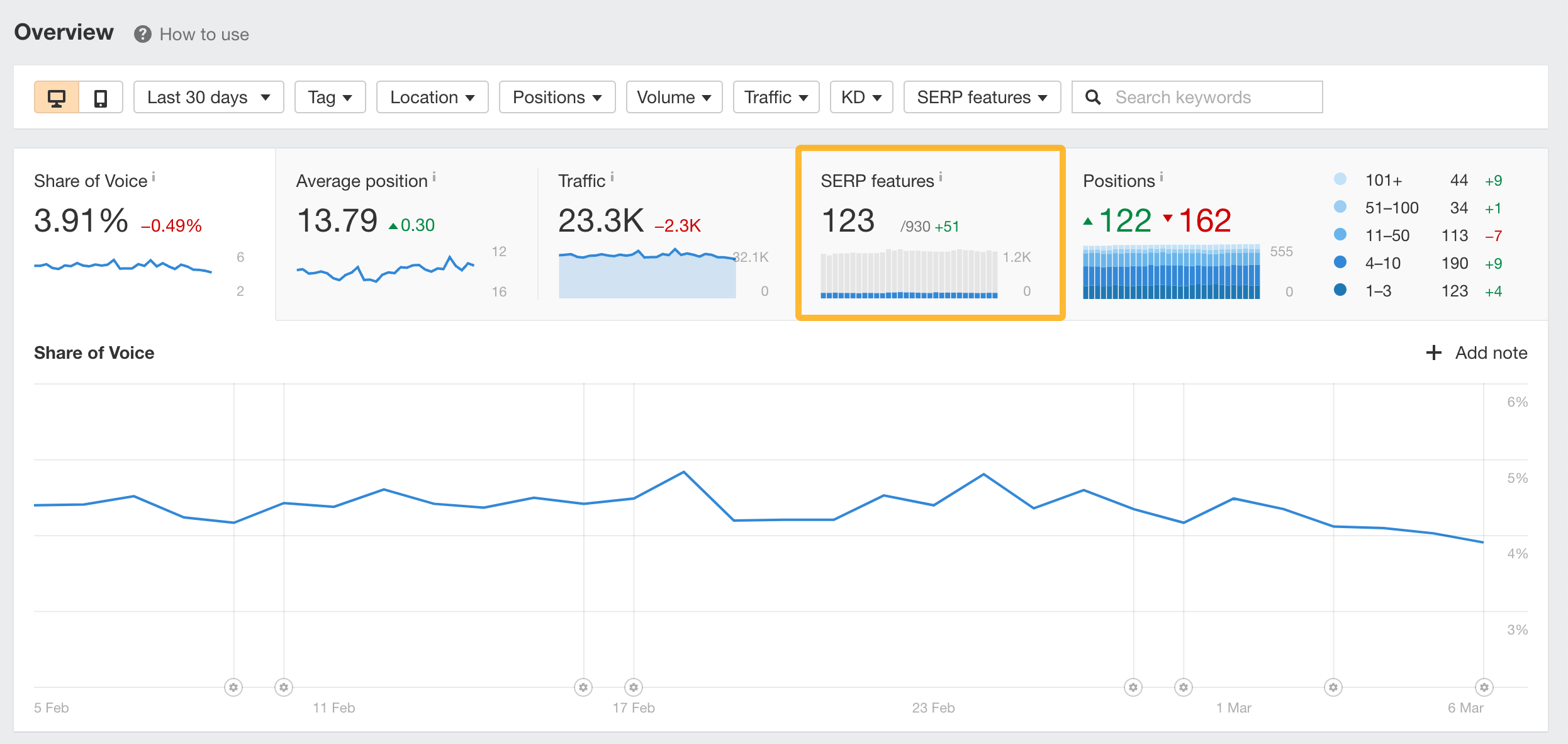
Check whether the presence and ownership of SERP features are increasing or decreasing over time.
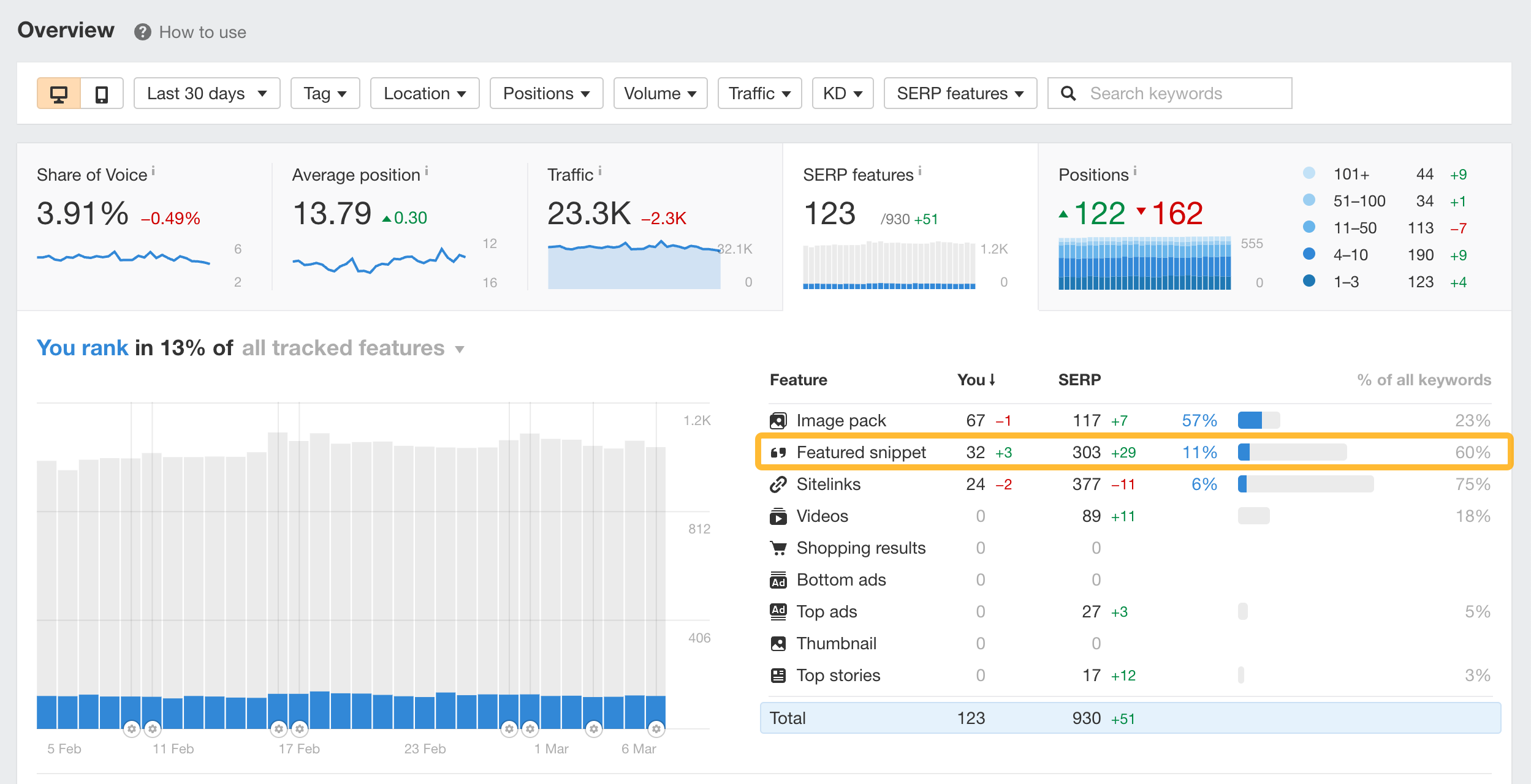
In the example above, you can see that 303 of our tracked keywords for our blog show featured snippets, yet we only rank for 32 (11%).
This is something we might want to consider optimizing for.
We also show non-tracked features on a separate graph.
See the ranking history for your tracked keyword
Click on the “Position History” dropdown to see the ranking progress for any tracked keyword over time.
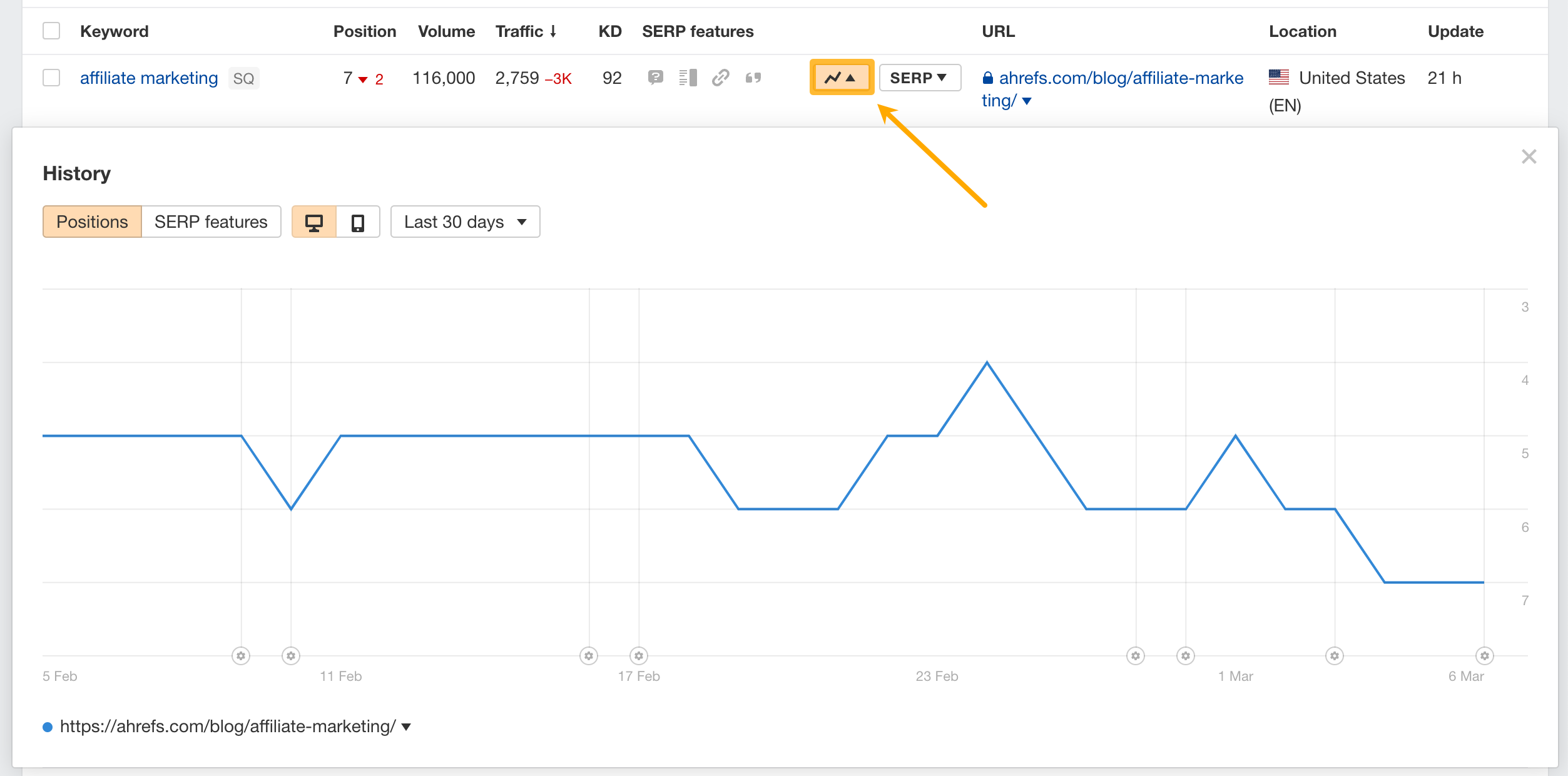
See SEO metrics for the top-ranking pages
Hit the "SERP" dropdown to see the first page of search results for your keyword, along with their SEO metrics.
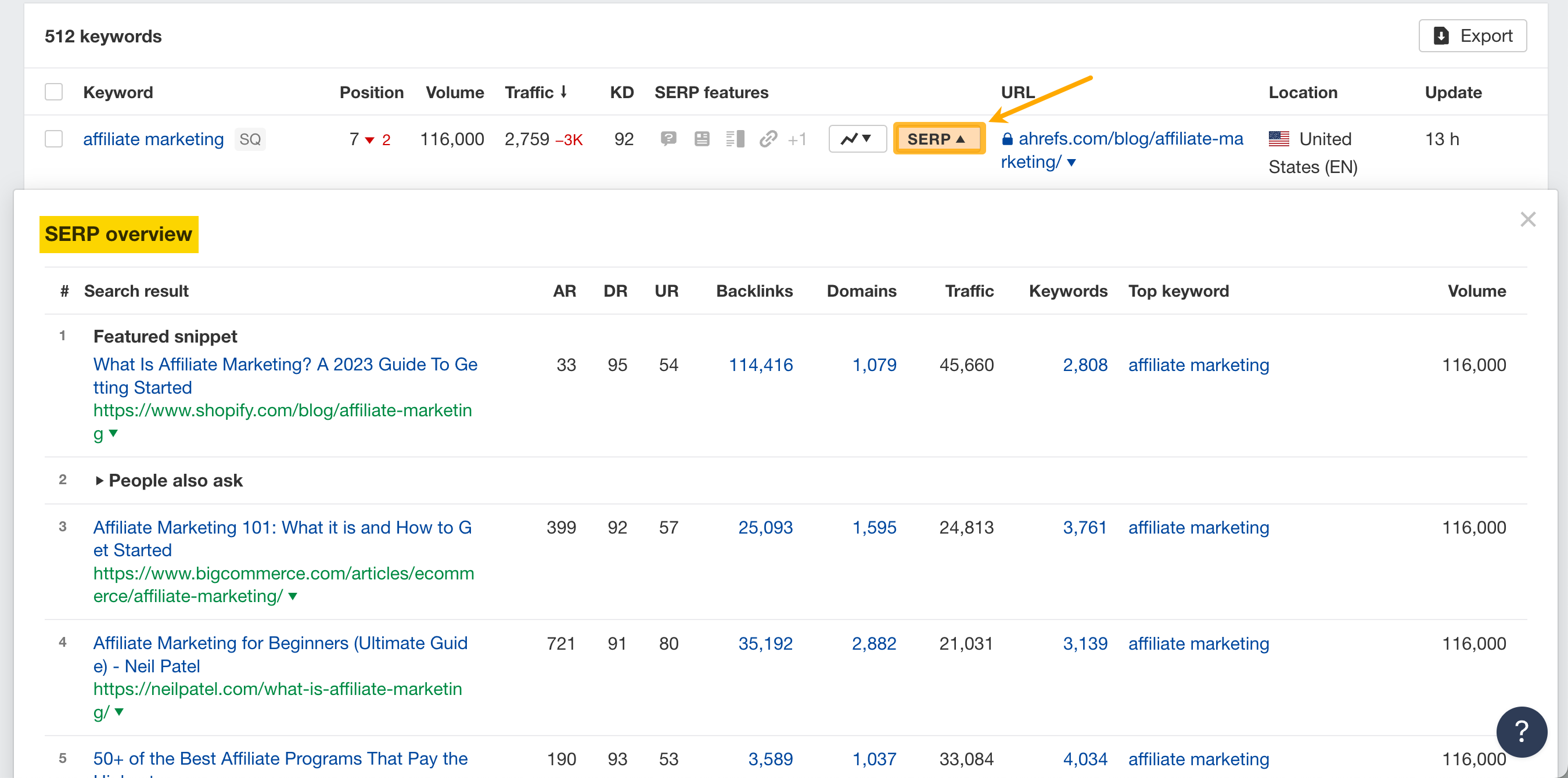
In the SERP overview, you'll see the following SEO metrics for the top 10 pages:
- Ahrefs Rank (AR);
- Domain Rating (DR);
- URL Rating (UR);
- Number of backlinks;
- Number of referring domains;
- Estimated monthly organic traffic in the target country;
- Number of keywords it's ranking for in the target country;
- The keyword that sends the most organic traffic in the target country;
- Search volume for the “top keyword” in the target country.
This allows you to quickly assess the top-ranking pages and understand why these pages are ranking where they are.
Pin notes for specific dates
Click “Add note” to create custom notes on the charts.
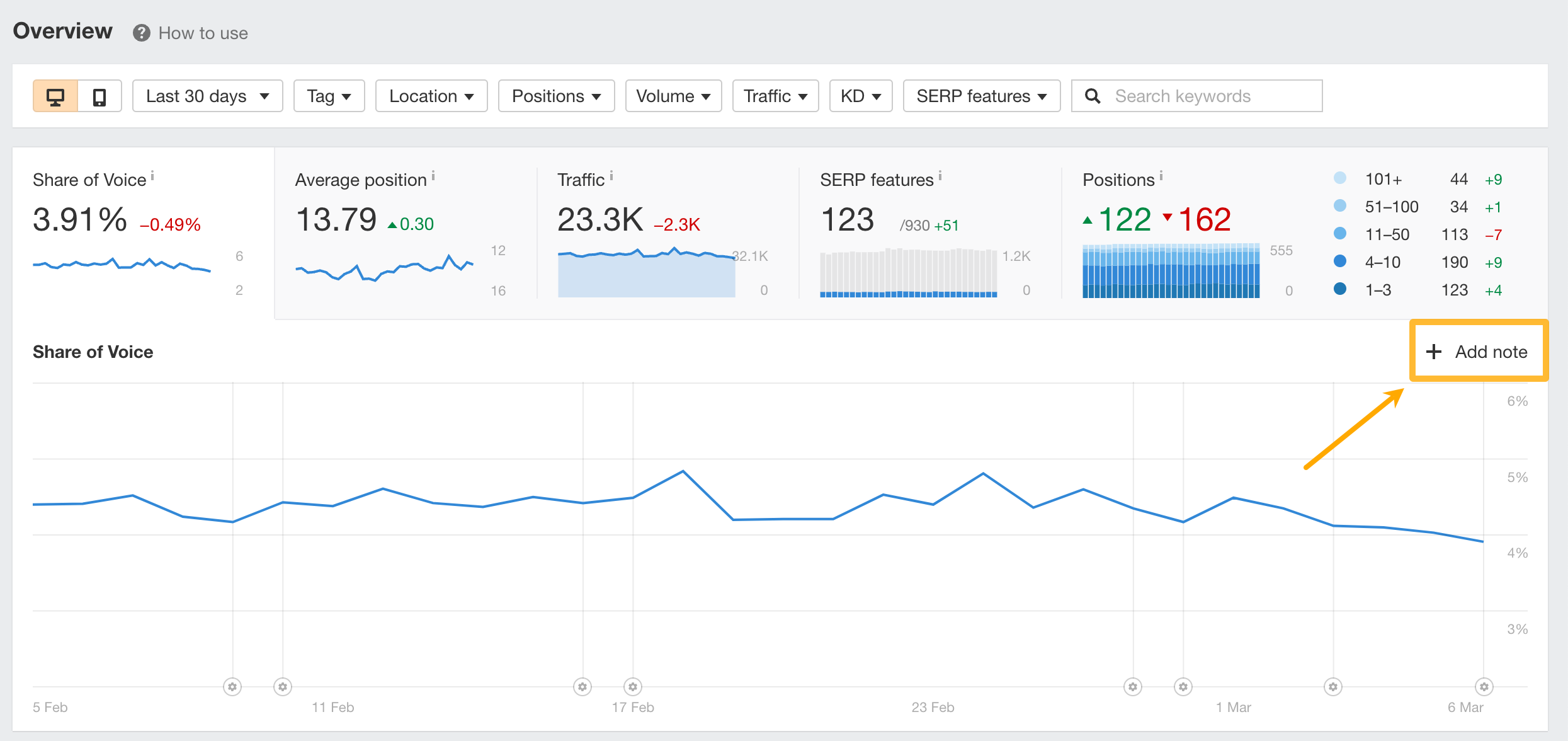
Then, select your target date and give it a title and description.
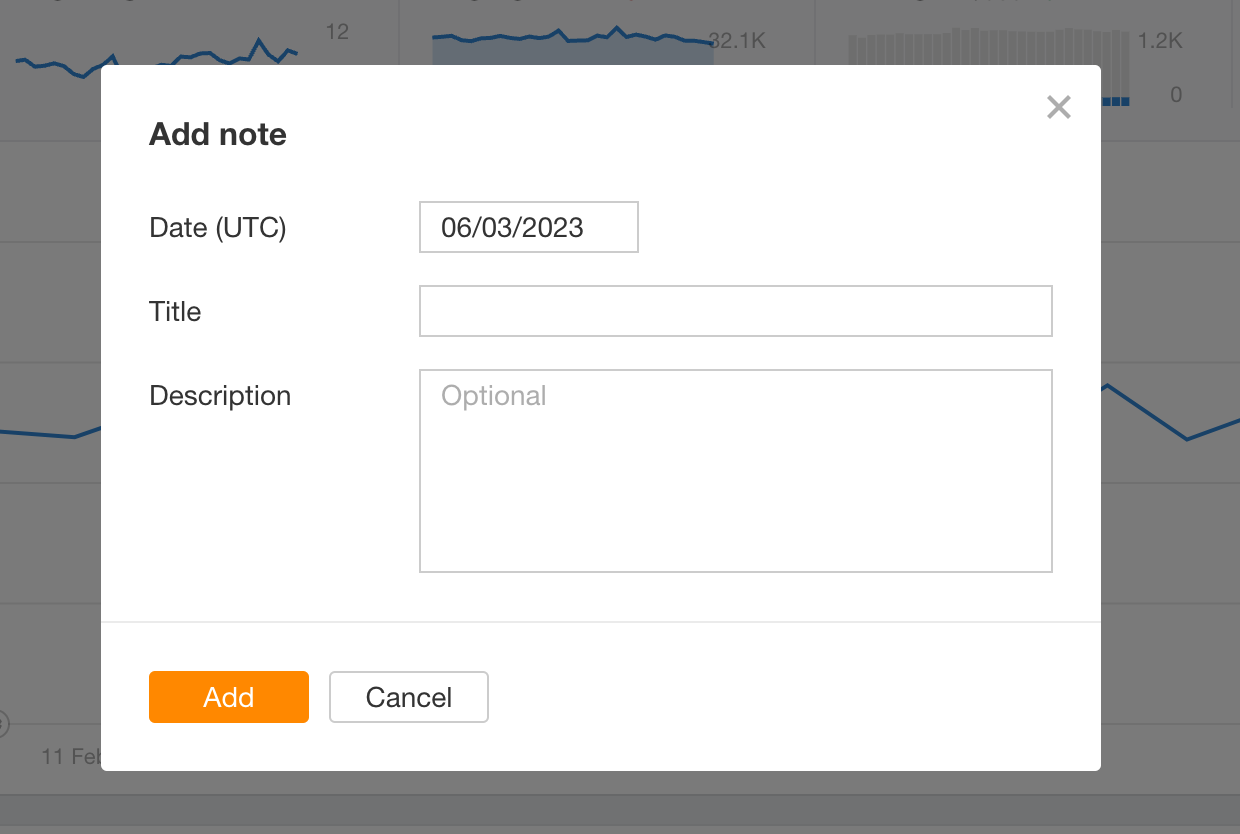
This allows you to keep track of any important events with regards to your website.