Can you automate all of these? No. It won’t end well so don’t even try. But you can automate some of them to free up time to focus on stuff that really matters, like improving your SEO strategy.
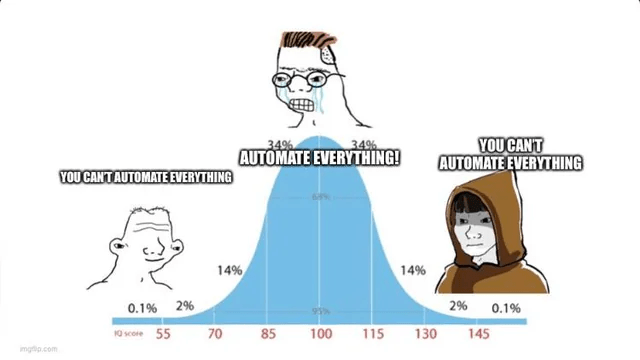
Below are my top 10 favorite SEO automation tools, how they can help with common tasks, and how you can take SEO automation to the next level to automate, well… pretty much anything!
Keywords Explorer is a keyword research tool. Enter words and phrases related to your industry and it searches a database of 28.7 billion keywords (yes, billion!) for ideas. It’s a manual process, but the tool has some nice features to automate a few of the more tedious steps.
Automate finding seed keywords with AI
Seed keywords are the words and phrases you enter into a keyword research tool, which it then uses to find keyword ideas. Historically, coming up with seeds has been a manual process, but now you can automate it with AI. This is particularly useful when working in industries you don’t know so well.
For example, say you’re doing research for a pizza website. You can probably think of obvious seeds like “pizza” and “mozzarella,” but you might not know the lingo beyond that. This is where it makes sense to ask AI to suggest seed keywords related to your topic.
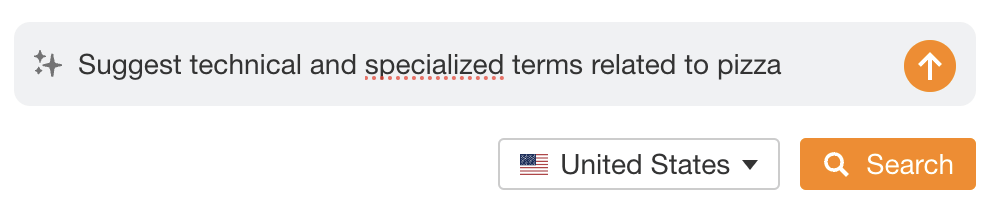
Here are the results:
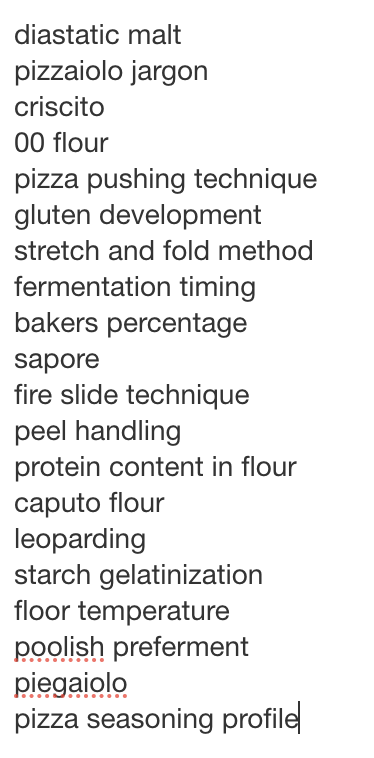
If you then search for those seeds and visit a keyword ideas report, you’ll see a bunch of ideas that would have otherwise slipped through the net.
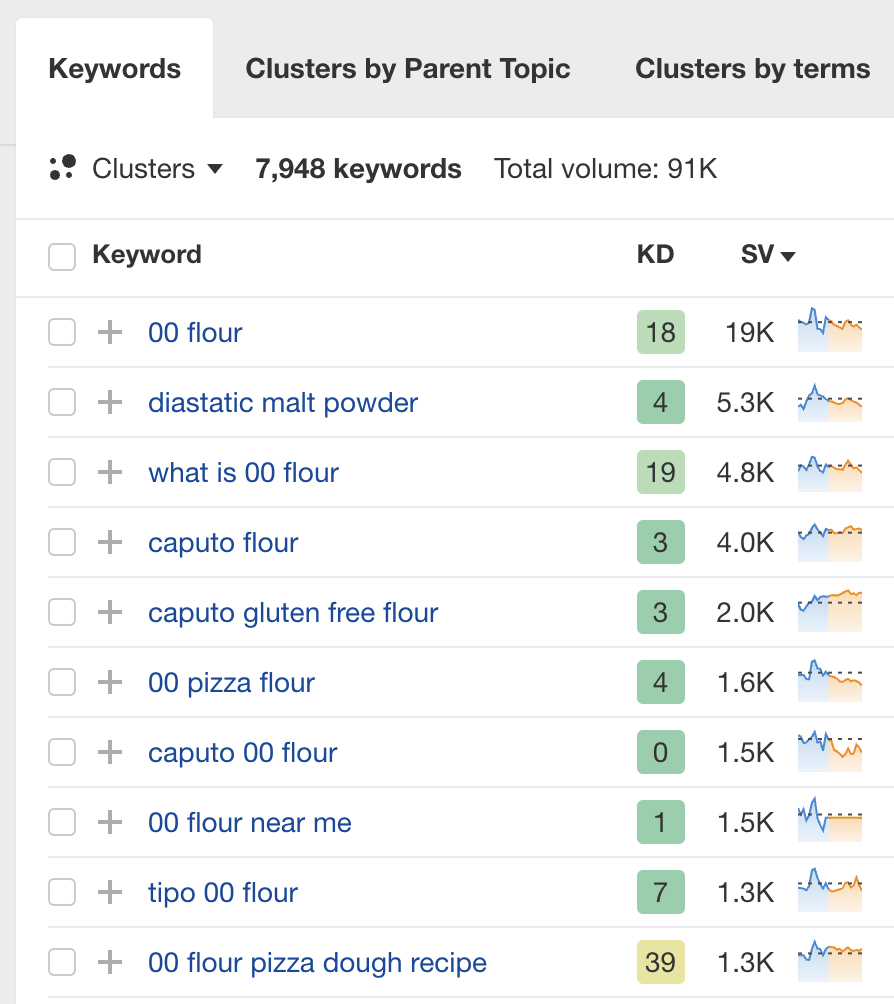
Automate search intent analysis with AI
Search intent is a fancy way of saying “the thing searchers are looking for.” It’s important to know because you need to give searchers what they want to stand the best chance of ranking high in Google.
Historically, analyzing intent has been a manual process of eyeballing the search results for commonalities. Now, AI can do this for you. Just scroll to the SERP overview and hit the “Identify intents” button.
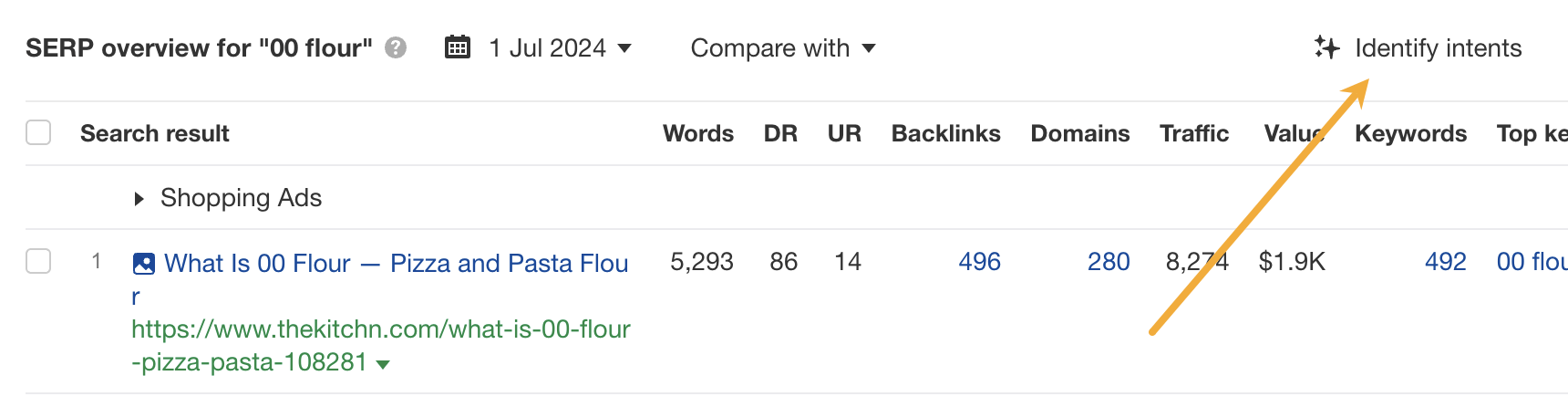
For example, if we do this for the keyword “00 flour,” we see that most searchers just want to know what it is. For that reason, you’ll probably find it easier to rank an article explaining this than a page selling flour (as that’s not what people are searching for).
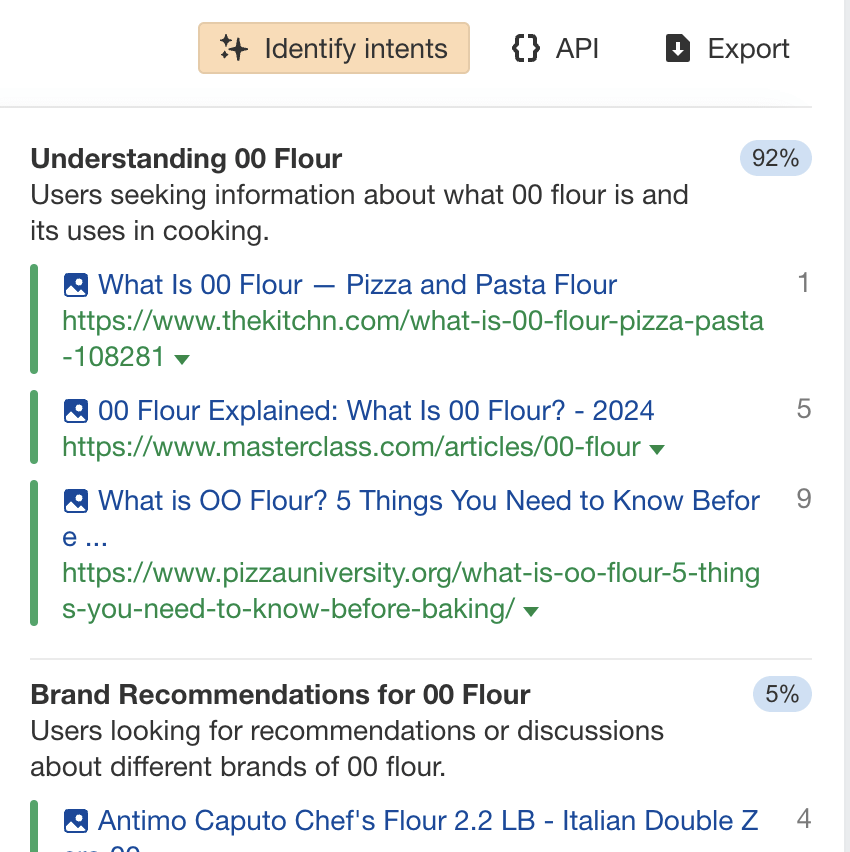
Automate keyword clustering
Keyword clustering is the process of grouping keywords with the same or similar intent. You can then target these with one page instead of multiple pages.
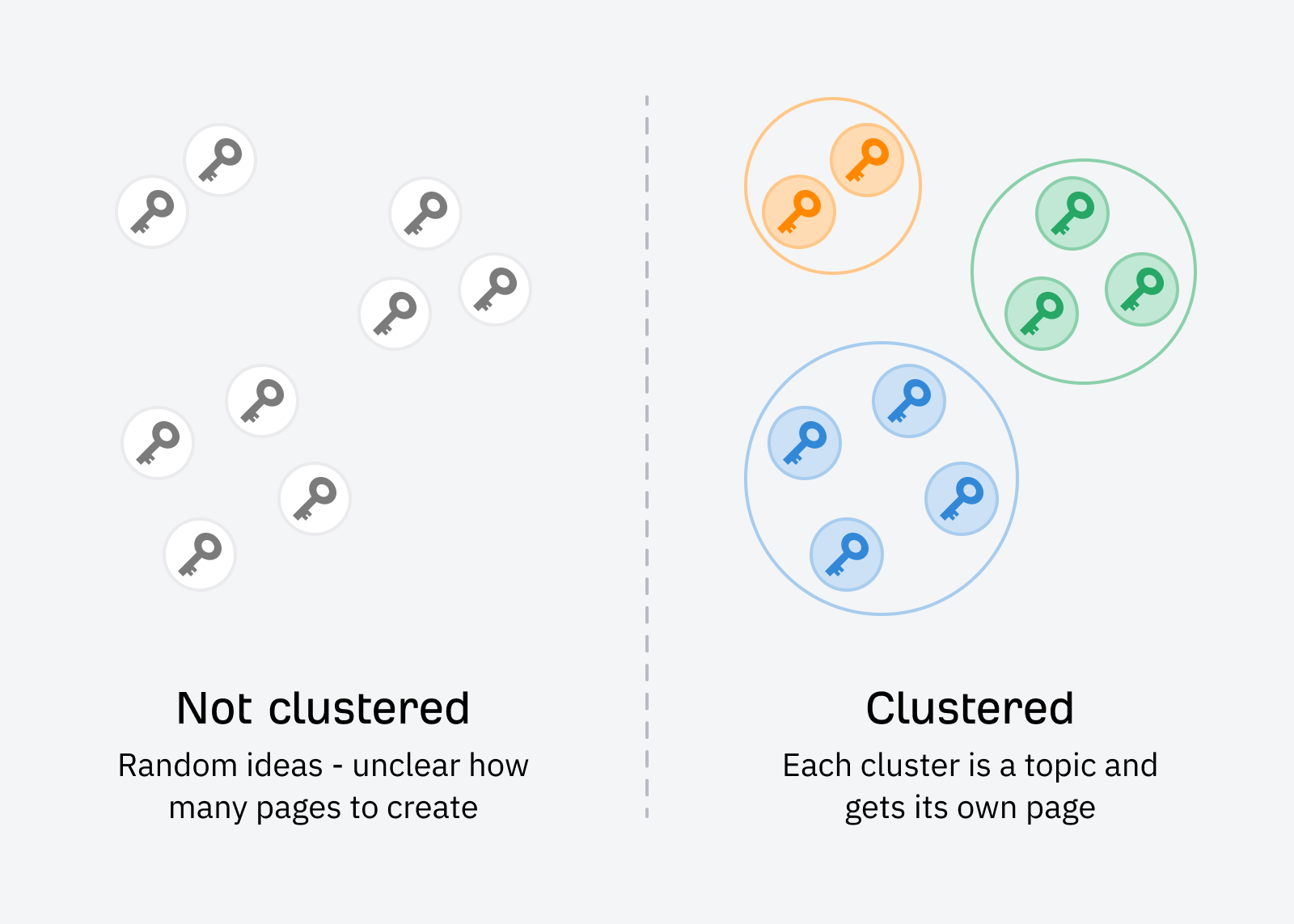
It’s possible to do this manually by eyeballing the similarity of search results, but that’s time-consuming (and boring as heck!). In Keywords Explorer, you can automate the process by clicking the “Clusters by Parent Topic” tab.
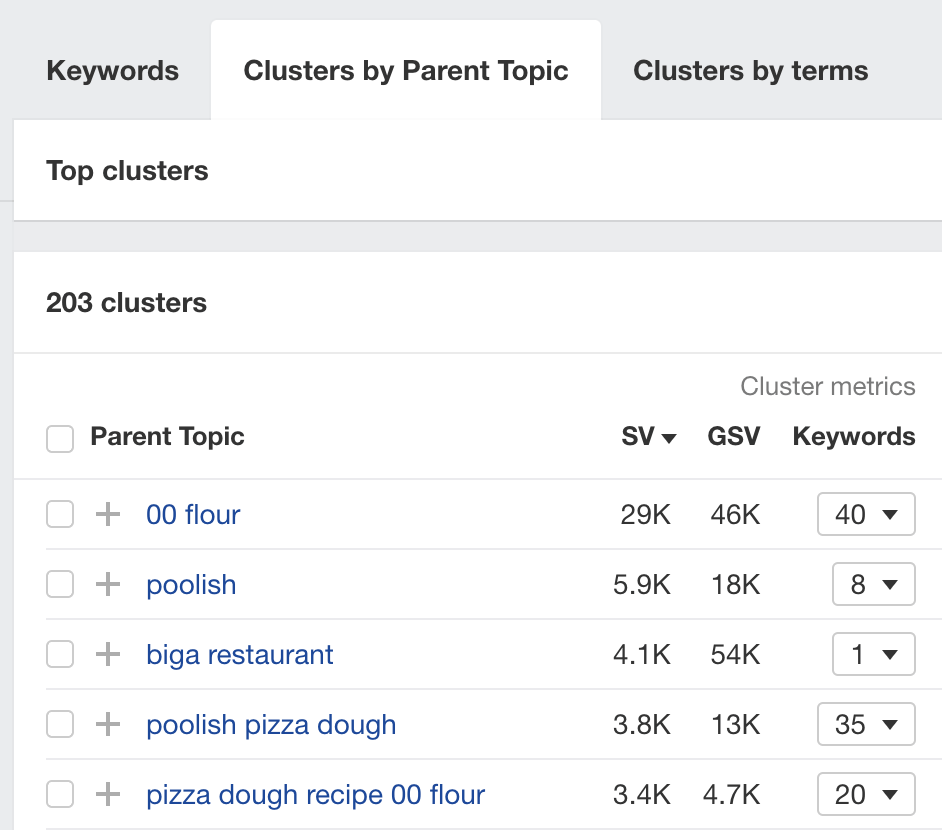
Here’s how this works in a nutshell:
Instant clustering works by grouping keywords using a proprietary metric in Ahrefs called Parent Topic. To get this metric, we take the #1 ranking page for your keyword and find the keyword responsible for sending the most traffic to that page.
Check out the resources below to learn more.
Site Explorer is a competitive research and analysis tool. It helps you reverse-engineer what is and isn’t working for your competitors from an SEO perspective, as well as find opportunities to improve SEO for your own website.
It’s a super flexible tool with dozens of reports and filters, but you’ll also find pre-formatted links for automating the discovery of common SEO opportunities in the Opportunities report.
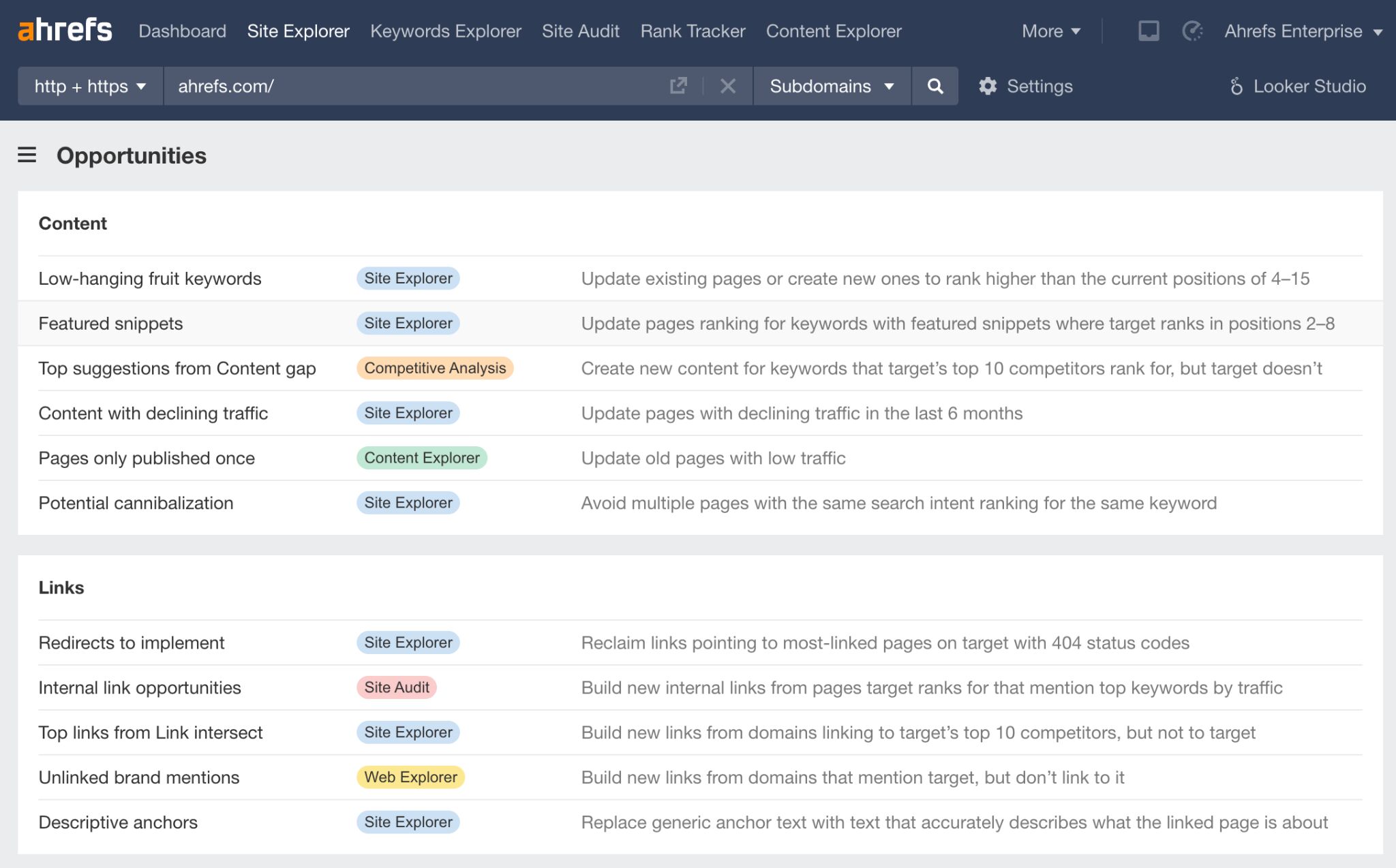
Let’s explore a few of them.
Automate finding low-hanging fruit keywords
Low-hanging fruit keywords the ones you currently rank for in positions 4-15. If you can optimize the ranking pages to rank higher for these keywords by just a few positions, you’ll often see a big uplift in traffic.
To find these keywords, click the “Low-hanging fruit keywords” link in the Opportunities report. It will take you to a filtered version of the Organic Keywords report.
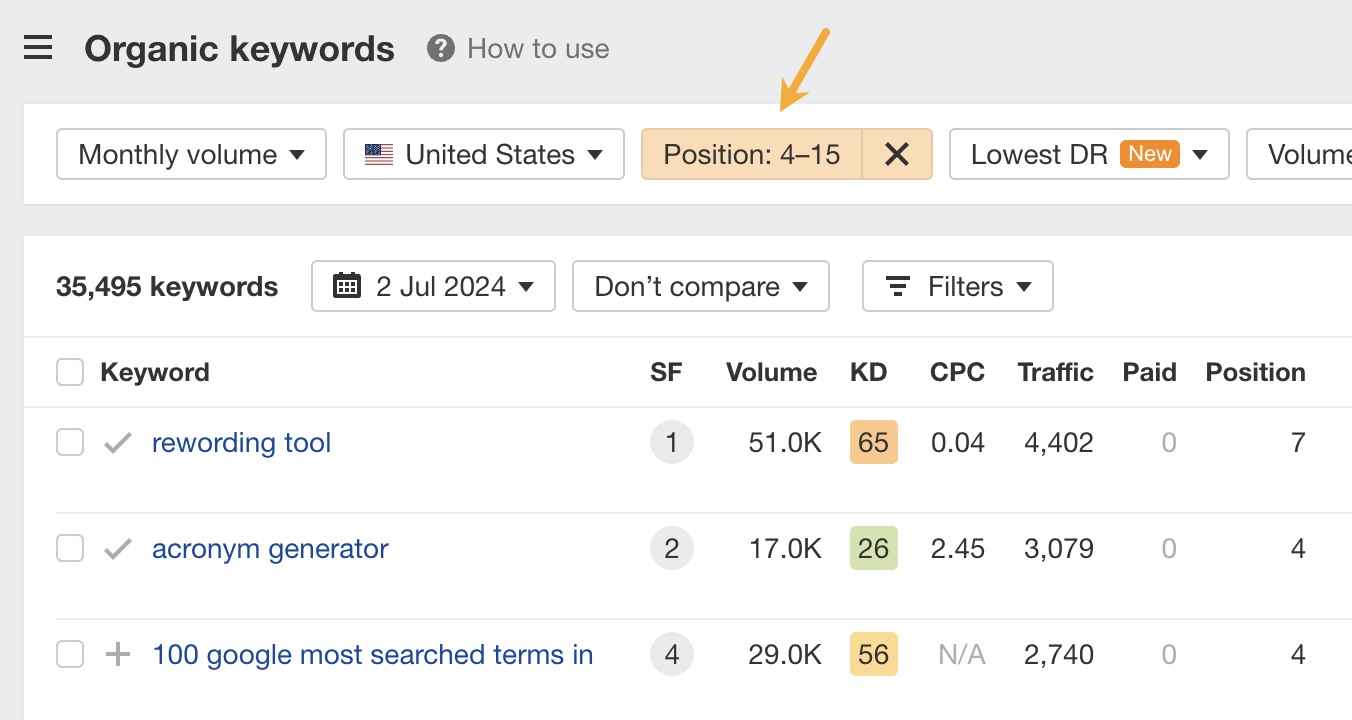
Look through this report and optimize your content where it makes sense. Check out the resources below for more on how to do that.
Automate finding low-hanging content update opportunities
Rankings rarely last forever. If content becomes outdated and less useful, Google won’t hesitate to rank more up-to-date and useful content ahead of you. This is why it’s important to update content with declining traffic.
In Site Explorer, you can find these pages automatically by clicking the “Content with declining” traffic link in the Opportunities report. This will take you to a filtered version of the Top Pages report showing pages with the biggest traffic losses in the last six months.
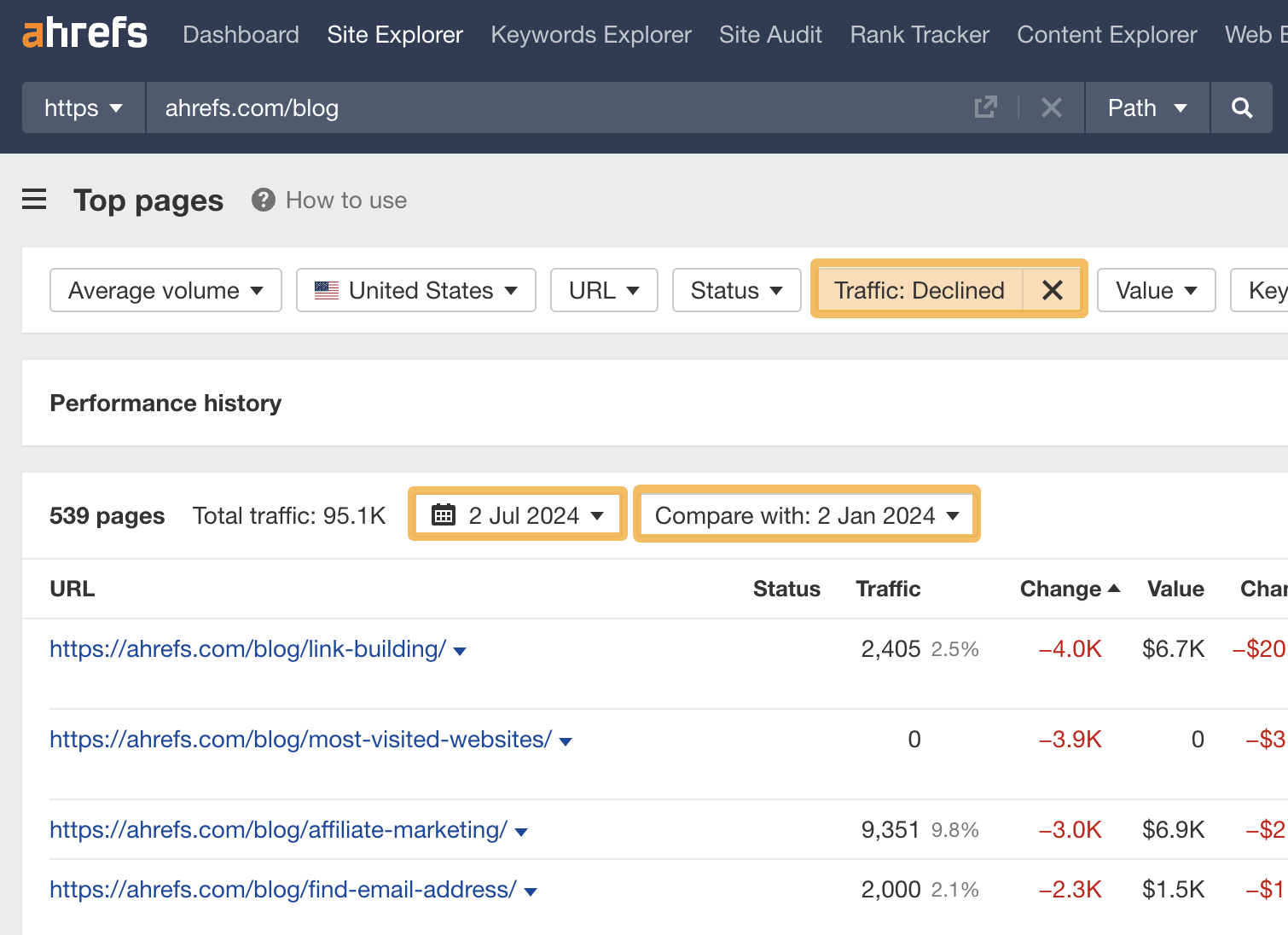
For example, estimated traffic to our link building guide has declined by 4K in the last 6 months. This is something we should investigate further as we might need to update and republish it to keep traffic flowing.
We’ve done this numerous times with great success, such as with the recent update to our SEO strategy guide:
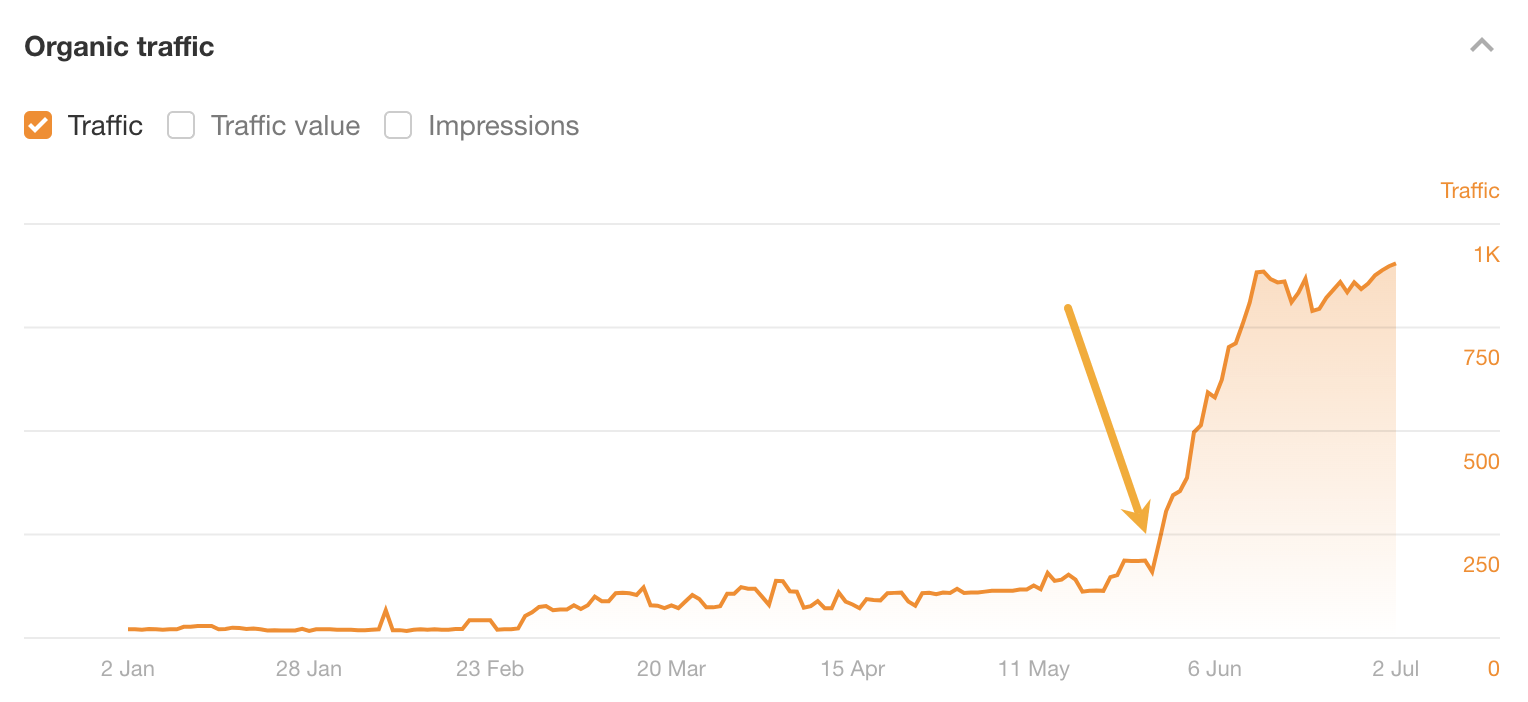
Automate finding easy link reclamation opportunities
Links are a known ranking factor—but building them is hard. This is why it’s important to ensure that the links you’ve already earned continue to keep working for you and are “counted” by Google.
One way to do this is by redirecting old, dead URLs with backlinks to similar live pages. You can find these URLs automatically by clicking the “Redirects to implement” link in the Opportunities report. This will take you to a version of the Best by Links report filtered for 404s.
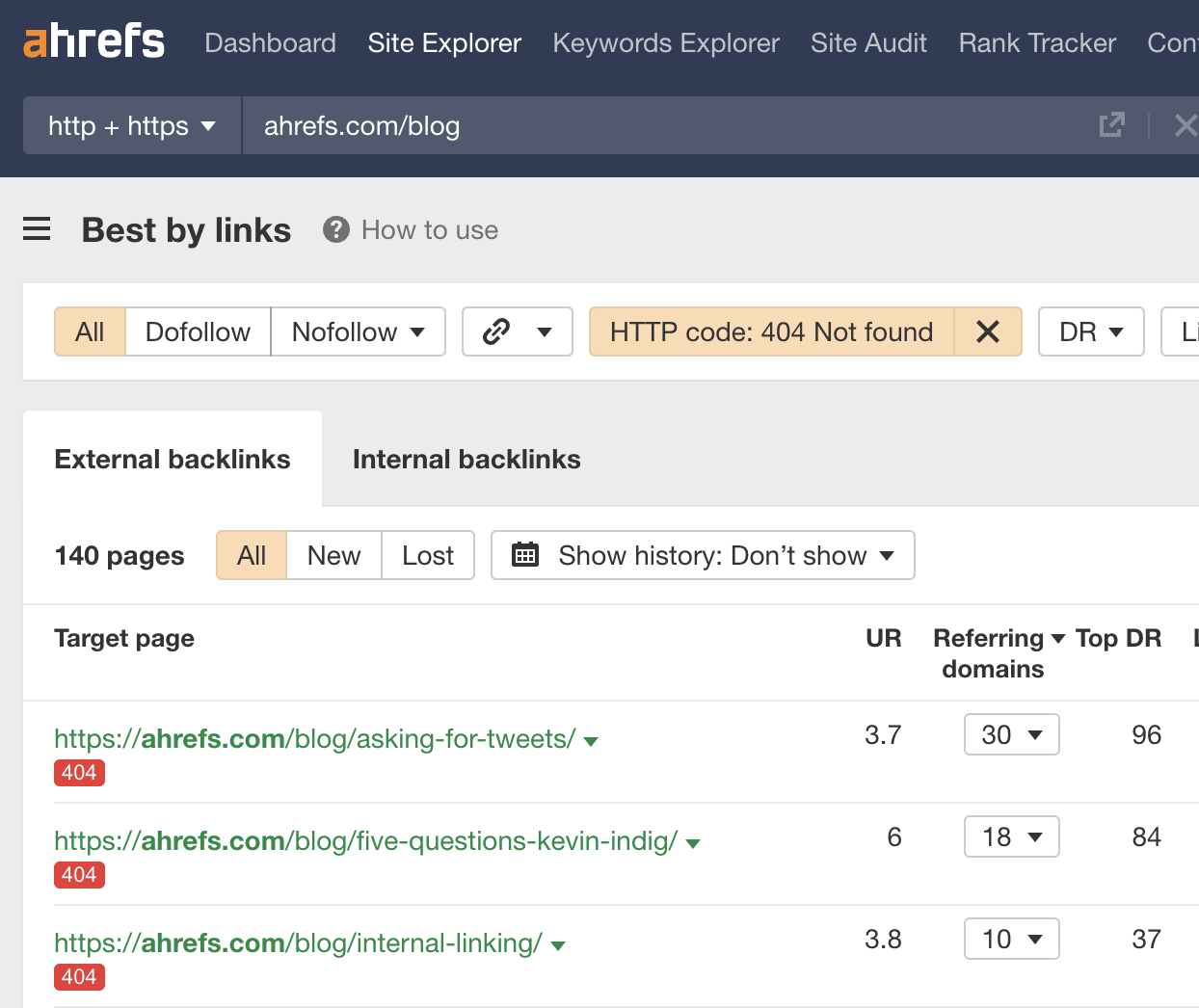
For example, the URL /blog/internal-linking/ on our site is dead, but still has links from 10 referring domains (unique websites). We can “reclaim” these links by redirecting that URL to our working guide to internal linking.
Web Explorer is a tool for searching our search engine’s (Yep.com) entire database of pages, domains, and links using search operators. You can use it to automate finding all kinds of hyper-specific SEO opportunities. Let’s look at just a few examples.
Automate finding unlinked brand mentions
Unlinked brand mentions can be fantastic link building opportunities. If someone has already mentioned you, it often only takes a quick nudge to turn that mention into a backlink. To find unlinked brand mentions in Web Explorer, just search for this:
[your brand name] -outlinkdomain:[yourwebsite.com] -site:[yourdomain.com]
For example, here’s what the search would look like for Ahrefs:
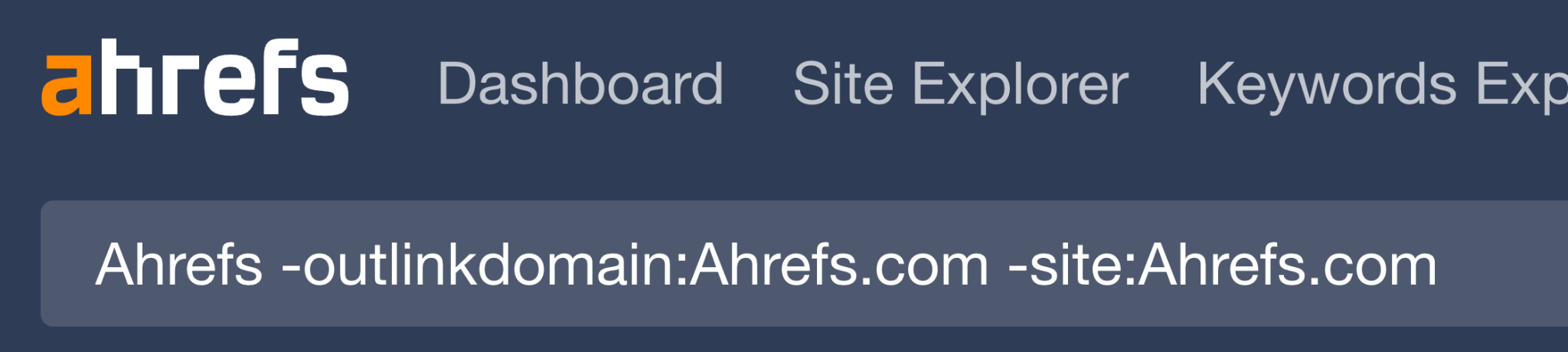
You can then add filters like language, first seen date, and Domain Rating (DR) to hone in on the opportunities you care about.
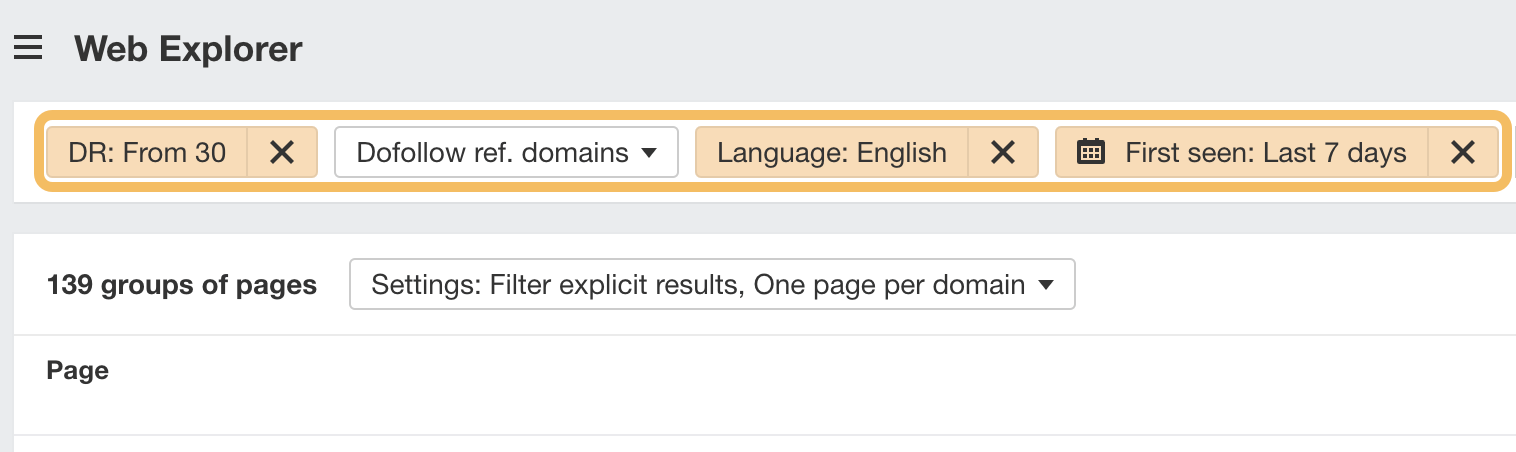
Even better, if you save a report with the date filter applied, you can automate discovering new opportunities. Just come back every few days to see them.
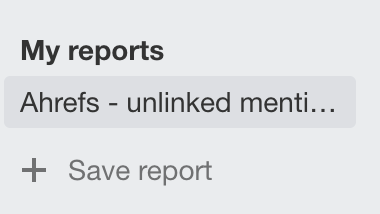
Automate finding guest posting opportunities
Guest posting is where you write for another site in your niche for exposure and backlinks. Most people use Google to find these opportunities, often going through a process like this:
- Search for “write for us” pages in your industry
- Manually scrape them all
- Pull SEO metrics like Domain Rating (DR) for each opportunity using a third-party tool
- Filter for the best opportunities
It works well, but having many moving parts makes it a slow process. In Web Explorer, it’s much quicker. You basically just search for this and then add your filters:
intitle:[topic] AND (incontent: write for us OR incontent: become an author OR incontent: guest post OR incontent: guest author)
For example, here’s how easy it is to find English guest post opportunities on DR30+ sites in the parenting niche:
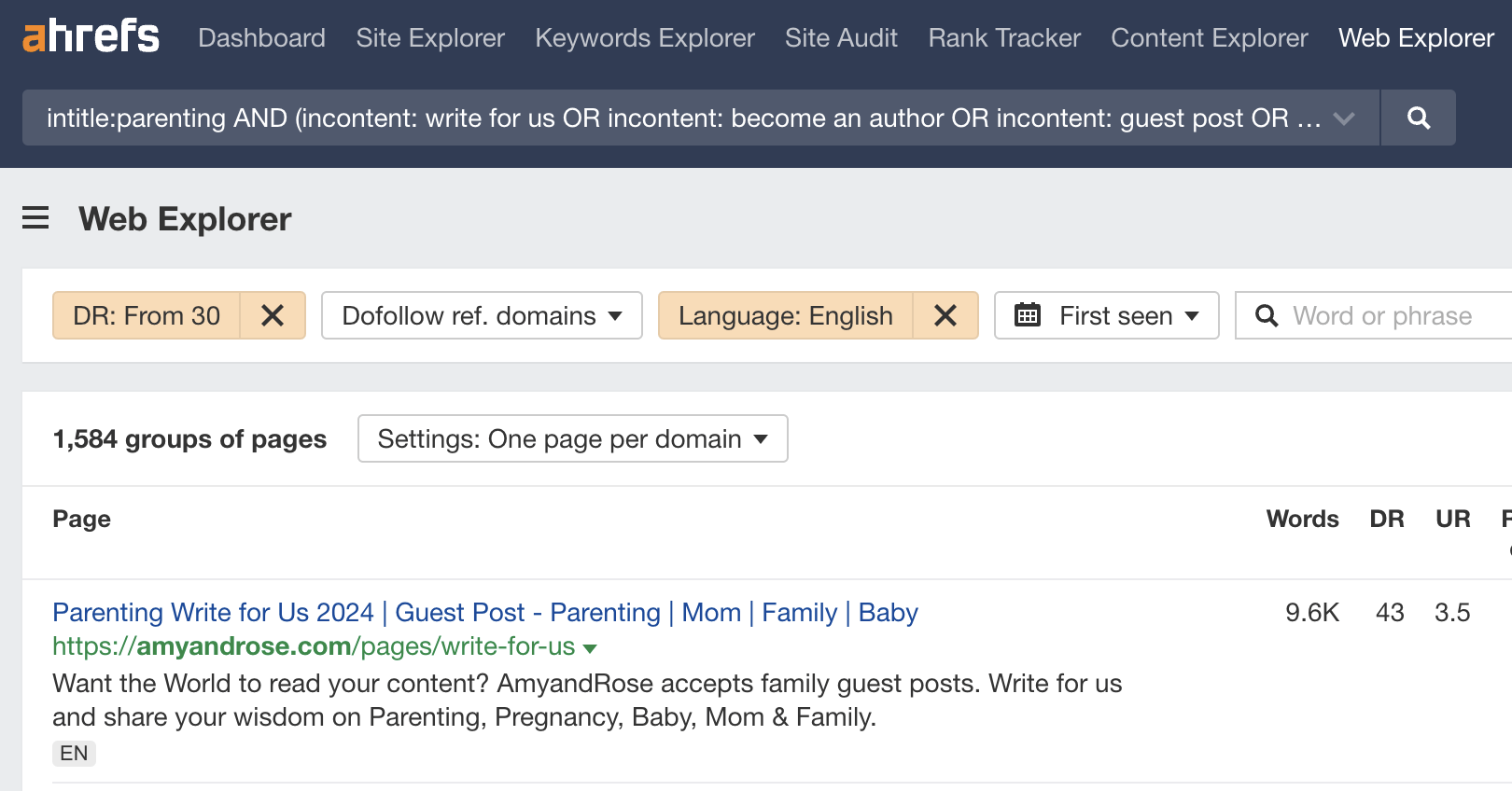
If you also add a date filter and save the report, you can once again automate finding new opportunities by coming back to the report every few days.
Hunter.io automates finding professional email addresses. Just enter the name and website of the company the person works for and I’ll try to find it.
For example, if you enter my name and “ahrefs.com,” it finds my email instantly:
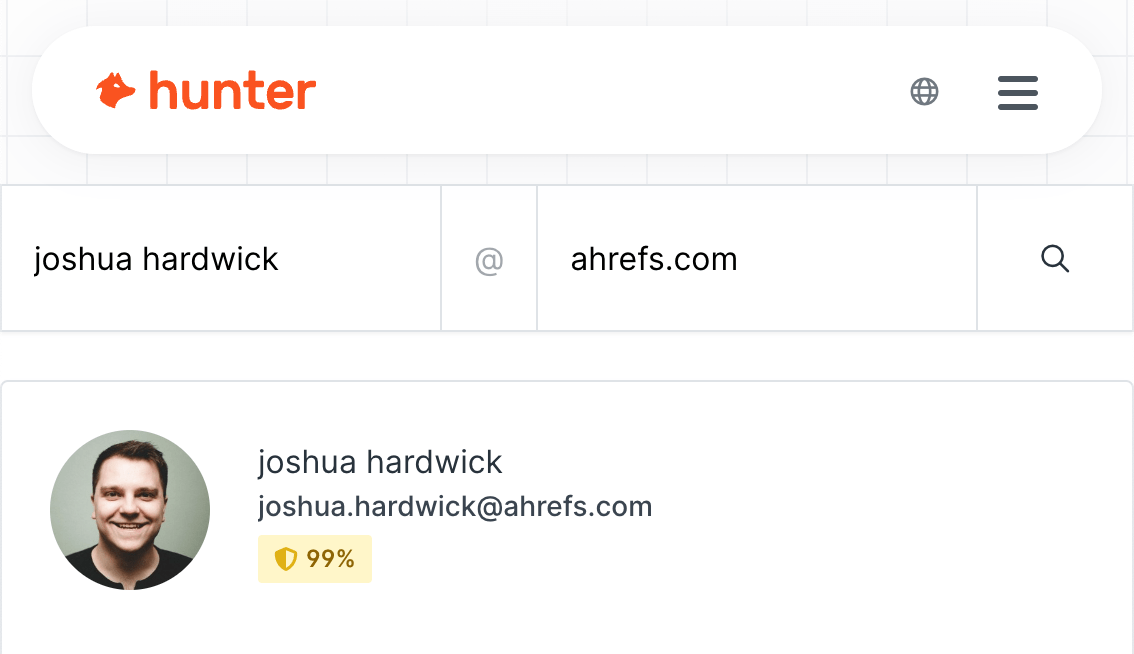
This is super useful for finding contact details for link outreach.
If you have a big list of email addresses to find, you can automate things even further using their bulk search tool or Google Sheets addon. The latter is particularly useful for automation and speed after exporting data from Ahrefs.
For example, let’s say I wanted to do some outreach for our long-tail keywords guide. If I enter a competing guide into Site Explorer and check the Backlinks report, you’ll see that we show authors for many of the linking pages:
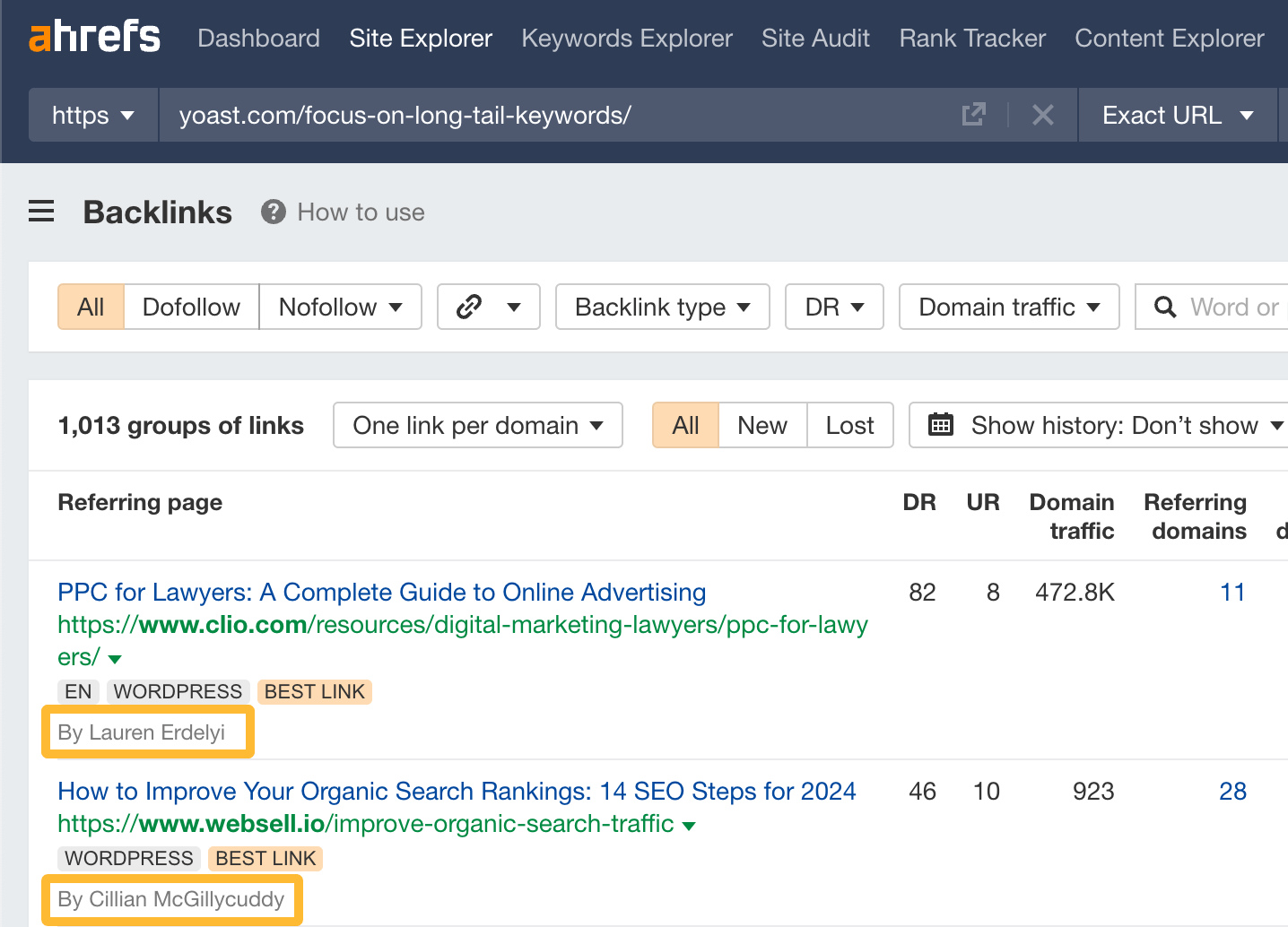
If I export this to Google Sheets, clean up the file a bit, and split first and second names, I can run Hunter’s addon to search for author email addresses in bulk.
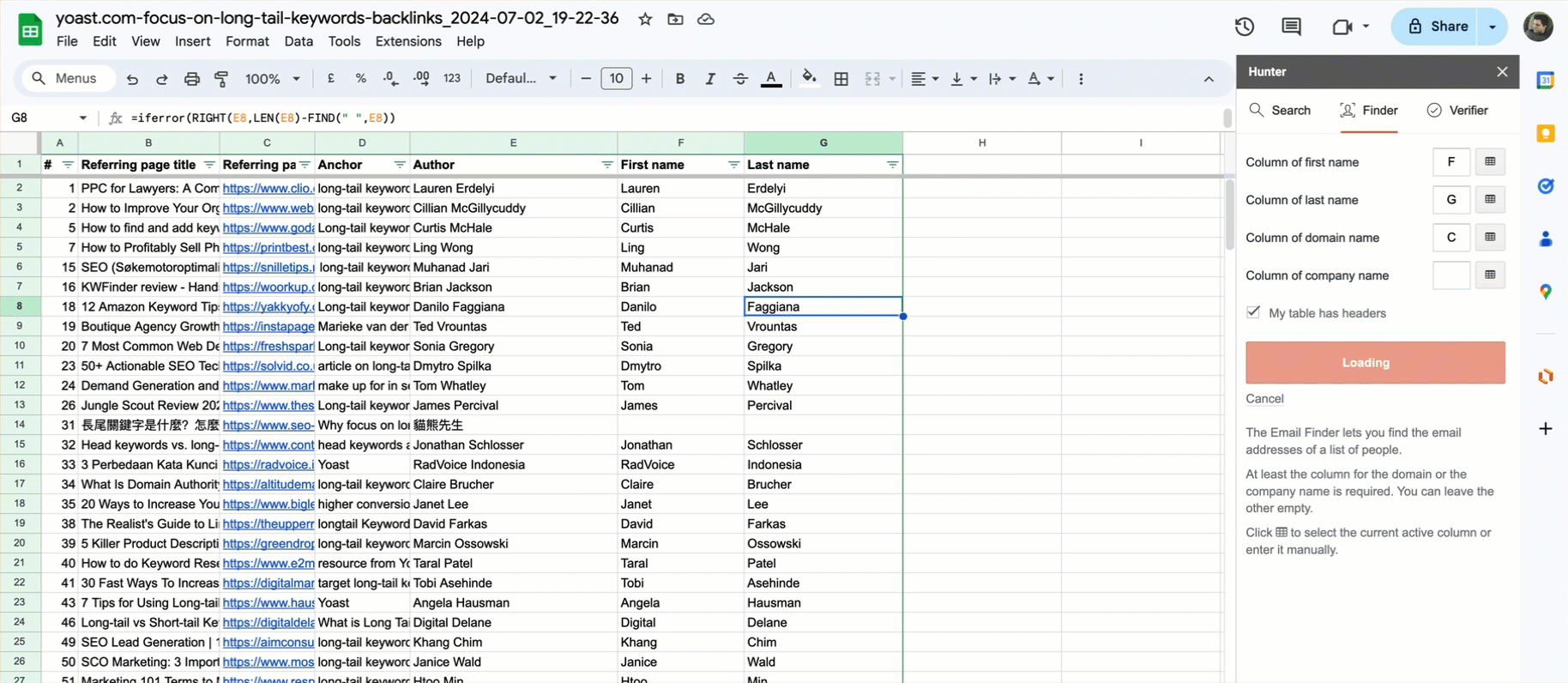
This pretty much automates the creation of an initial outreach list for a link building campaign.
Pitchbox helps you automate and manage link outreach campaigns, from prospecting to the initial outreach to follow-ups.
For example, let’s say you want to find and pitch resource pages in your industry. All you have to do is select that campaign type in Pitchbox, enter your keywords, and you’re off to the races. Pitchbox will go out and find opportunities for you.
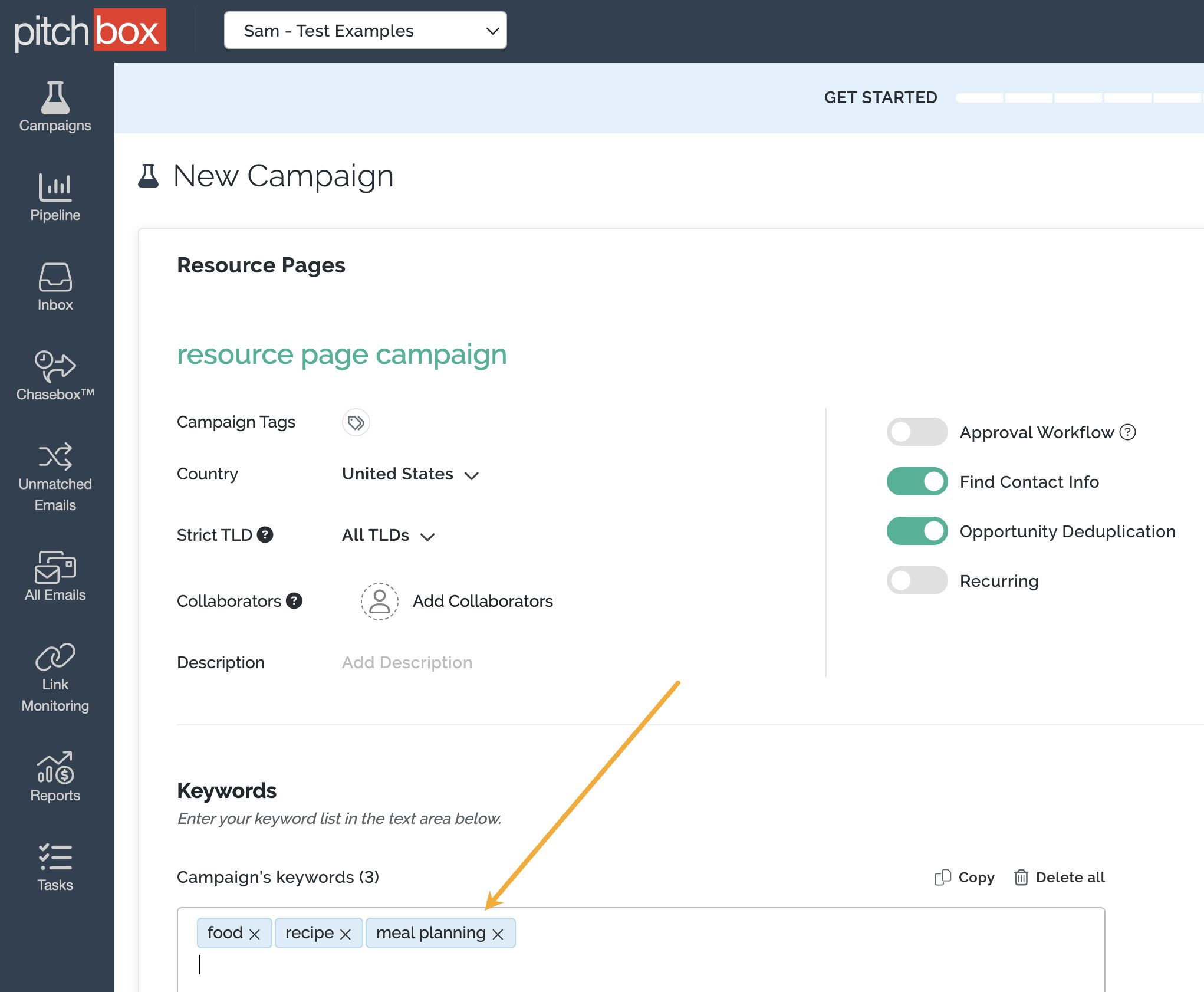
You can even set up the campaign to find only opportunities of a certain quality using Ahrefs’ SEO metrics:
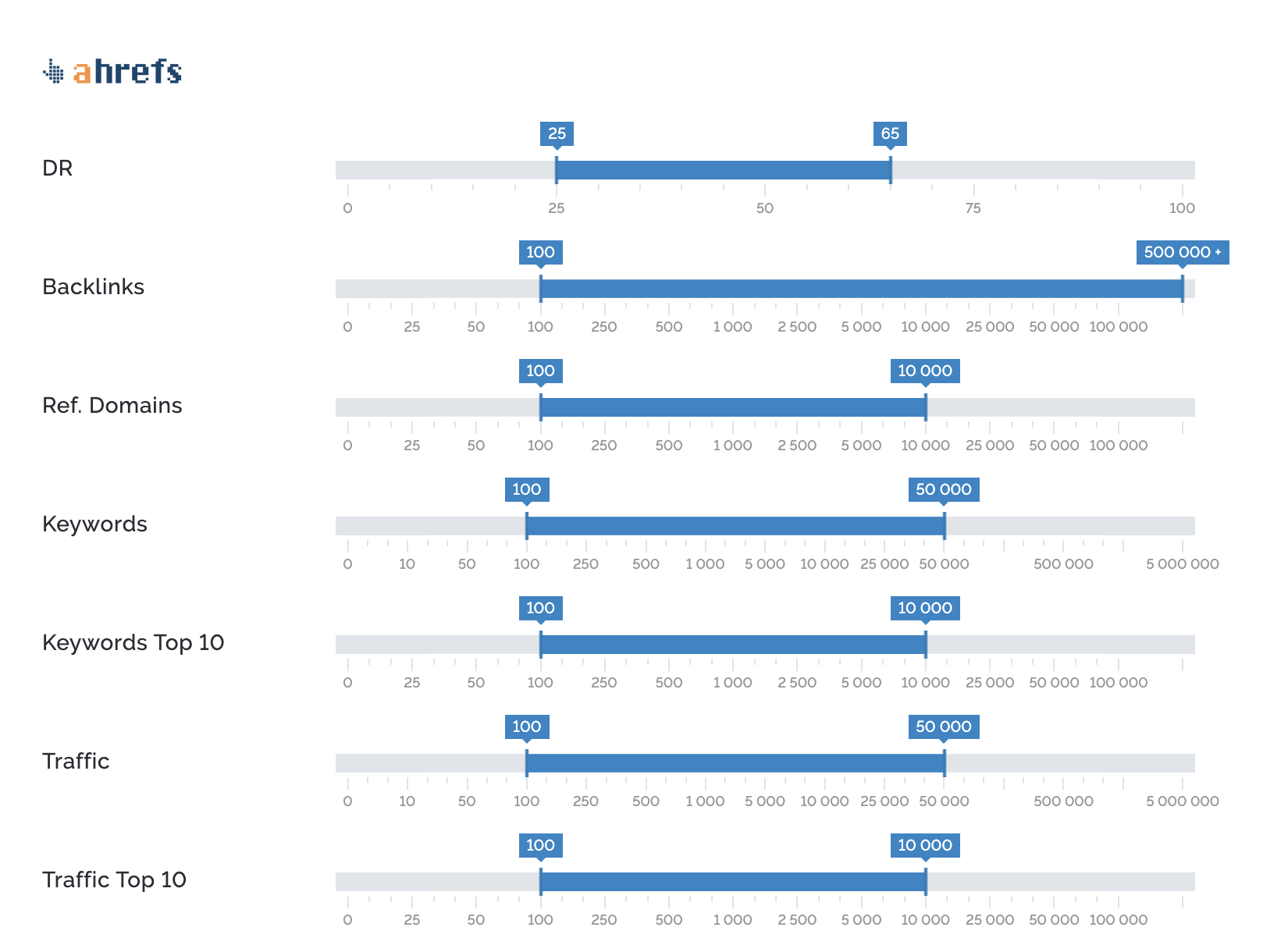
It’s then just a case of choosing which of the found opportunities you want to pursue, checking contact details, and personalizing the template for them. Pitchbox will handle the outreach from there and manage the campaign according to the parameters you set.
For example, you can tell Pitchbox to send emails only on certain days between certain times:
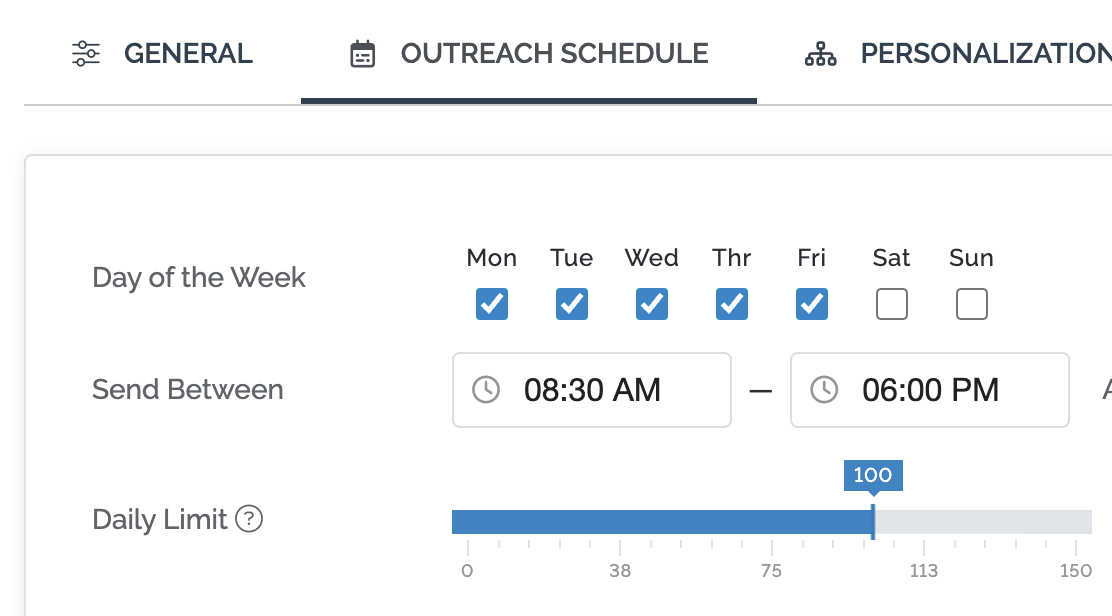
You can also create automated follow-up email sequences that Pitchbox will send out for you if the recipient fails to reply.
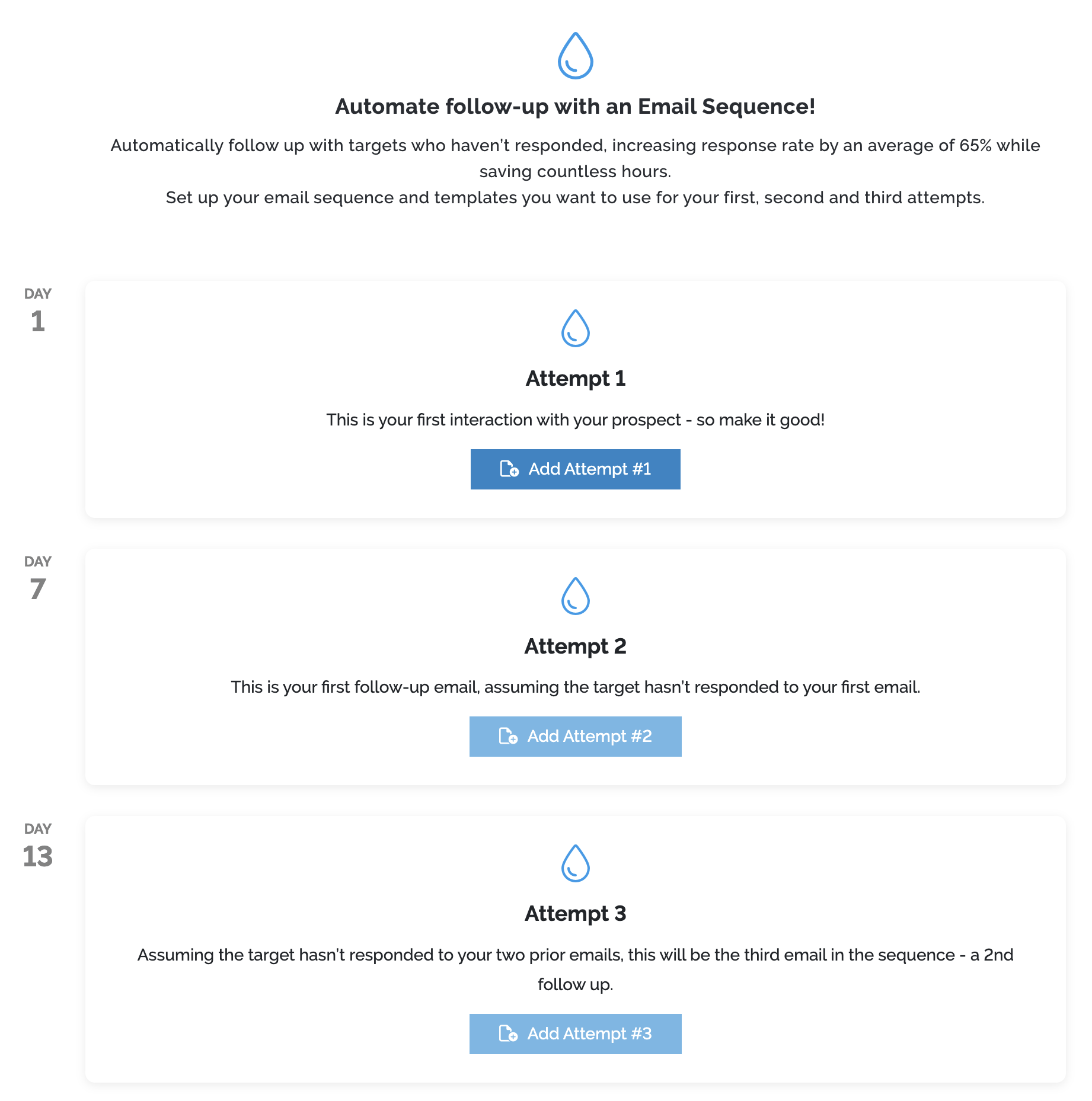
Basically, once you have a campaign set up, the bulk of the process is automated. You can also feed in new prospects to a campaign with ease whenever you like (more on that later!).
Site Audit crawls your website for 170+ technical SEO issues that might be holding it back. It’s completely free to use with an Ahrefs Webmaster Tools (AWT) account. Unlike many desktop auditing tools, everything is pretty much automated and runs on autopilot once it’s set up.
For example, I have crawls for the Ahrefs Blog set up to run daily:

When it’s finished, it emails me with a summary of what’s new, alerting me to any new potential issues that might need fixing:
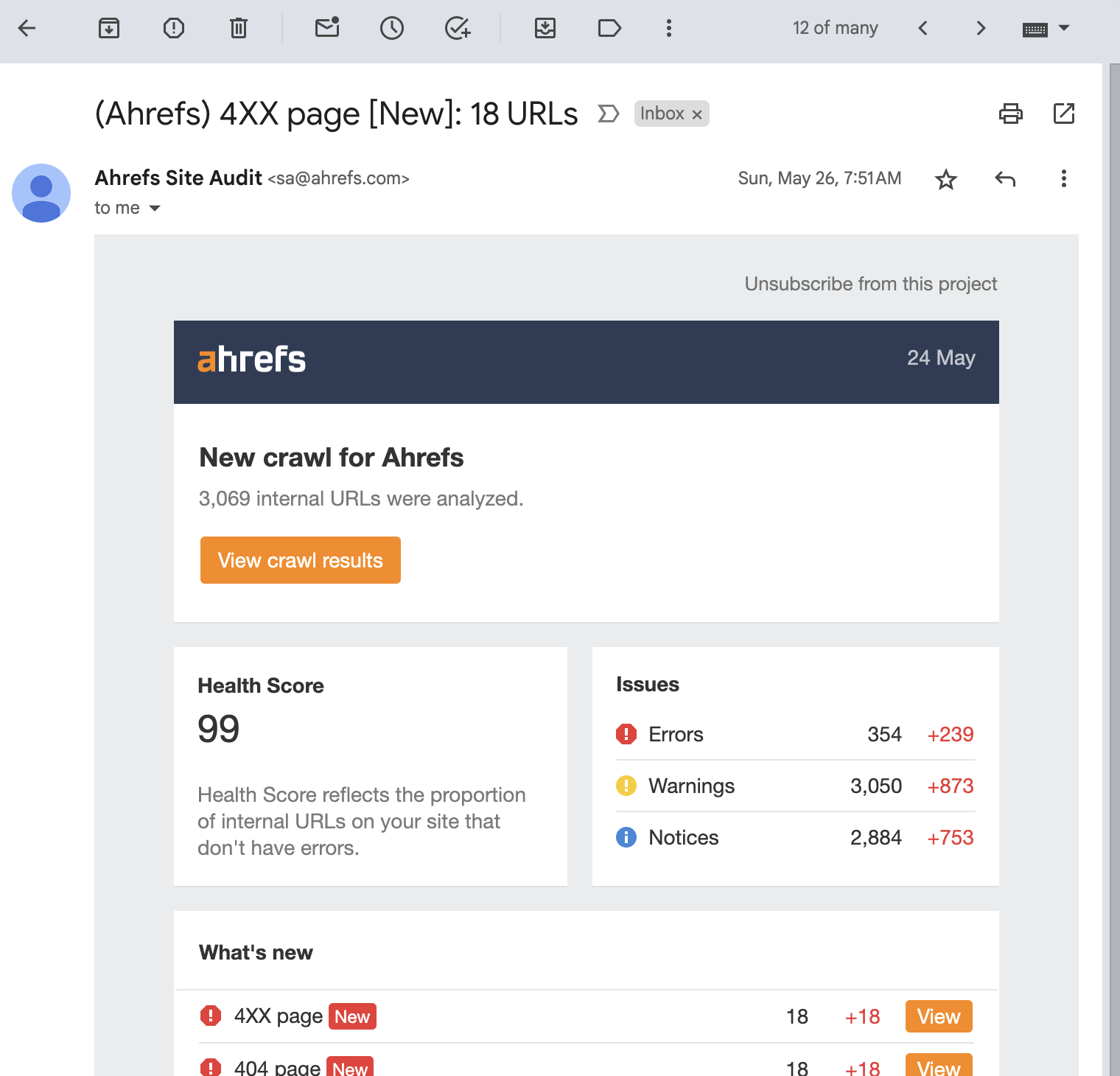
It’s then simply a case of following the links in the email to investigate issues further and take action (e.g., redirecting dead URLs to working ones).
There’s no ETA on this, but we’ll soon be releasing a system called Patches in Site Audit to automate solving SEO issues at scale. In short, you’ll add a bit of code to your website to allow Ahrefs to connect and push fixes automatically.
Little Warden automatically monitors URLs for potential problems, like broken redirects, content changes, or indexing issues. You can get really granular with some of the “rules” too, making it easy to monitor for hyper-specific things that matter to you.
For example, let’s say you’re worried about editors selling backlinks from posts on your site. You could export your strongest pages from the Best by Links report in Ahrefs, then have Little Warden alert you if any external links from those pages are changed or added.
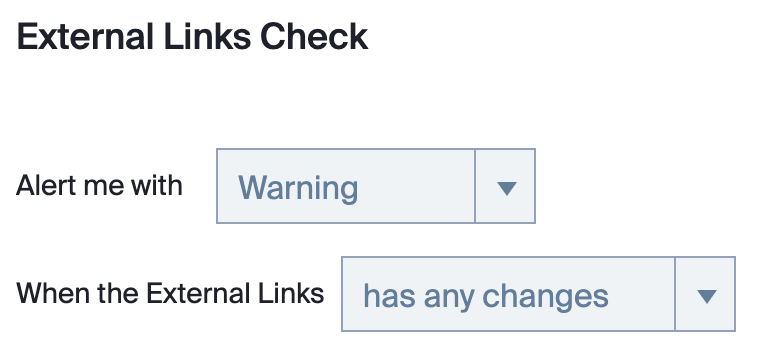
You can also create custom content checks. For instance, you could use regex to monitor for offensive language, adult terms, mentions of competitors, or anything else that could negatively impact SEO on certain pages.

You’ll receive email alerts for all of these issues by default, but you can also configure it to alert you via Slack, Microsoft Teams, and a few other options.

Is this the sexiest or most exciting SEO automation tool in the world? No. Can it really save your bacon by alerting you to issues early when mistakes are made? Absolutely!
Rank Tracker automates exactly what you’d expect it to automate: keyword rank checking. It can do this for up to 10,000 keywords with up to daily update frequency.
For example, we track hundreds of keywords for our blog:
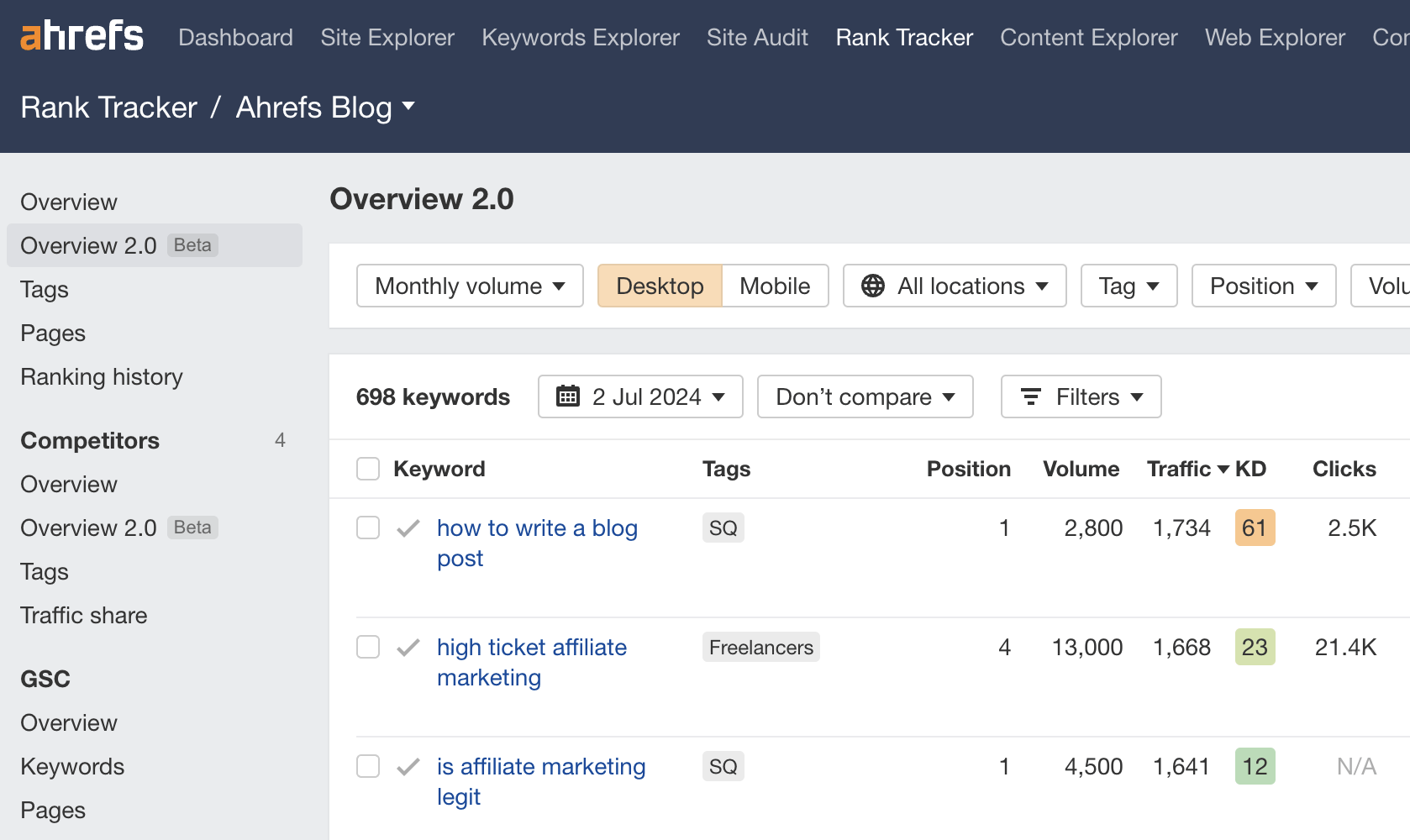
It can also automatically tracks things like Share of Voice %, which is a useful metric for understanding how visible you are compared to competitors:
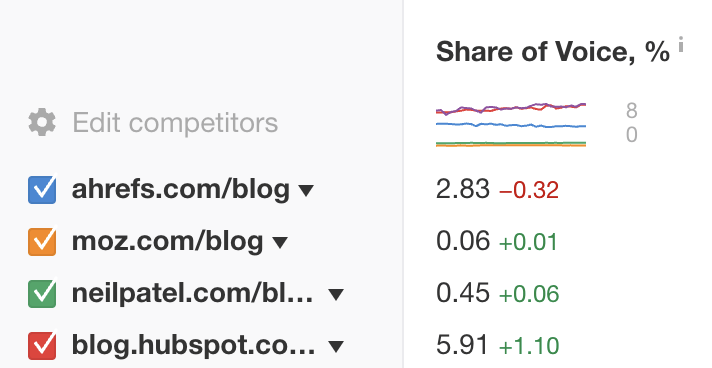
ChatGPT might seem a strange choice of SEO automation tool, but you can actually use the AI chatbot to help automate all kinds of SEO tasks.
For example, I recently asked it to write Google Apps Script code to pull data from Ahrefs API.
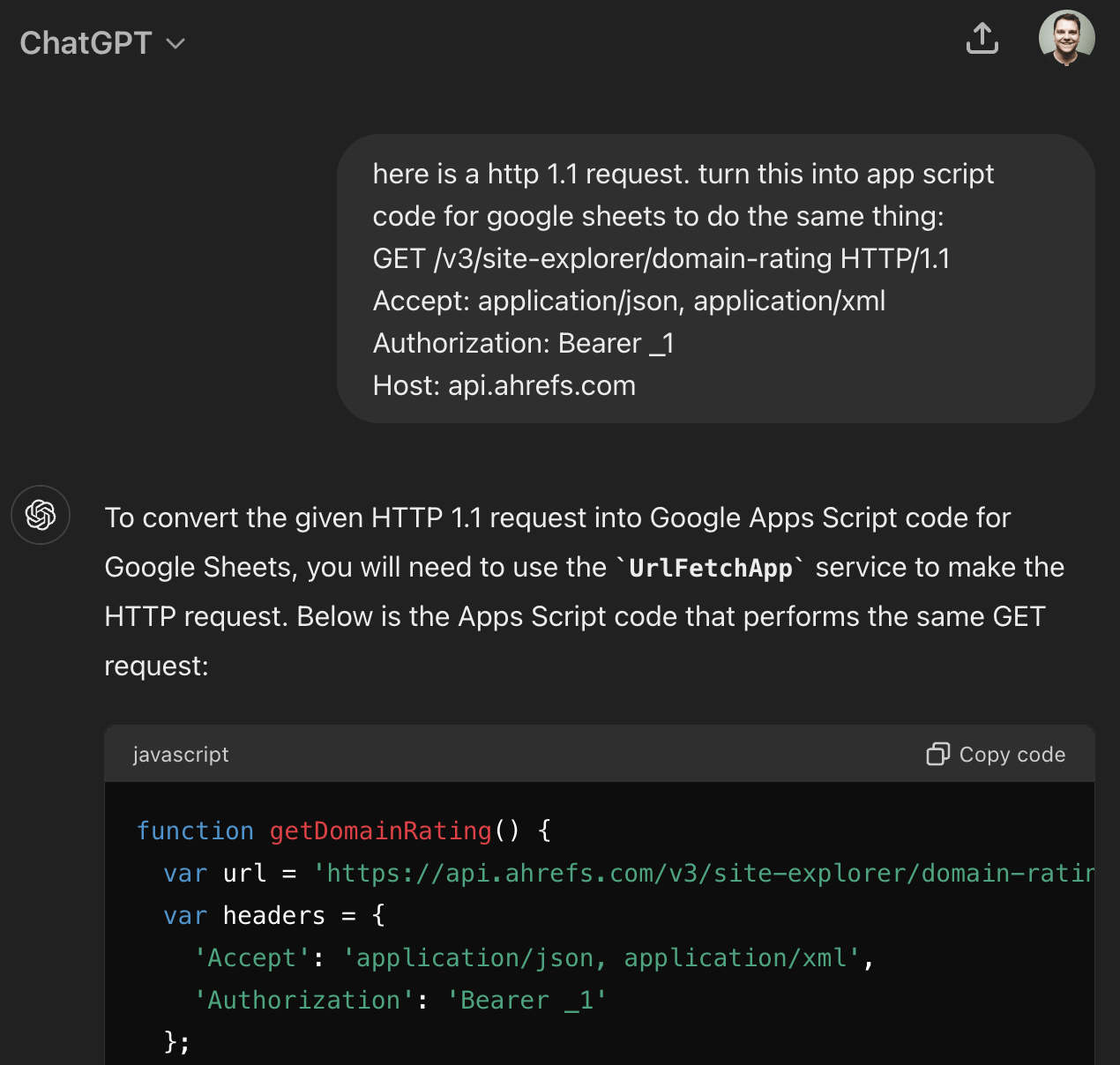
It wasn’t perfect, but after a bit of back-and-forth with ChatGPT, I got the code working and pulled the data I needed.
But ChatGPT doesn’t only help with complex tasks. It can automate simple SEO tasks, too.
For example, it can write title tags for you with a simple prompt like this:
Give me 10 click-worthy title tags for a blog post with the working title “Best Marketing Books.” Keep them under 60 characters.
If Gael Breton’s experience is anything to go by, titles automatically generated by ChatGPT may even outperform your human-written titles.
You can do the same for meta descriptions, too. Just change the prompt slightly:
Give me 10 click-worthy meta descriptions for a blog post with the working title “Best Marketing Books.” Keep them under 150 characters.
Check out the resources below to learn more SEO use cases for ChatGPT.
Try our free AI title generator and meta description generator. Unlike with ChatGPT, there’s no need to write prompts. Just enter your topic or keyword and writing tone, and it’ll give you a few variations to choose from.
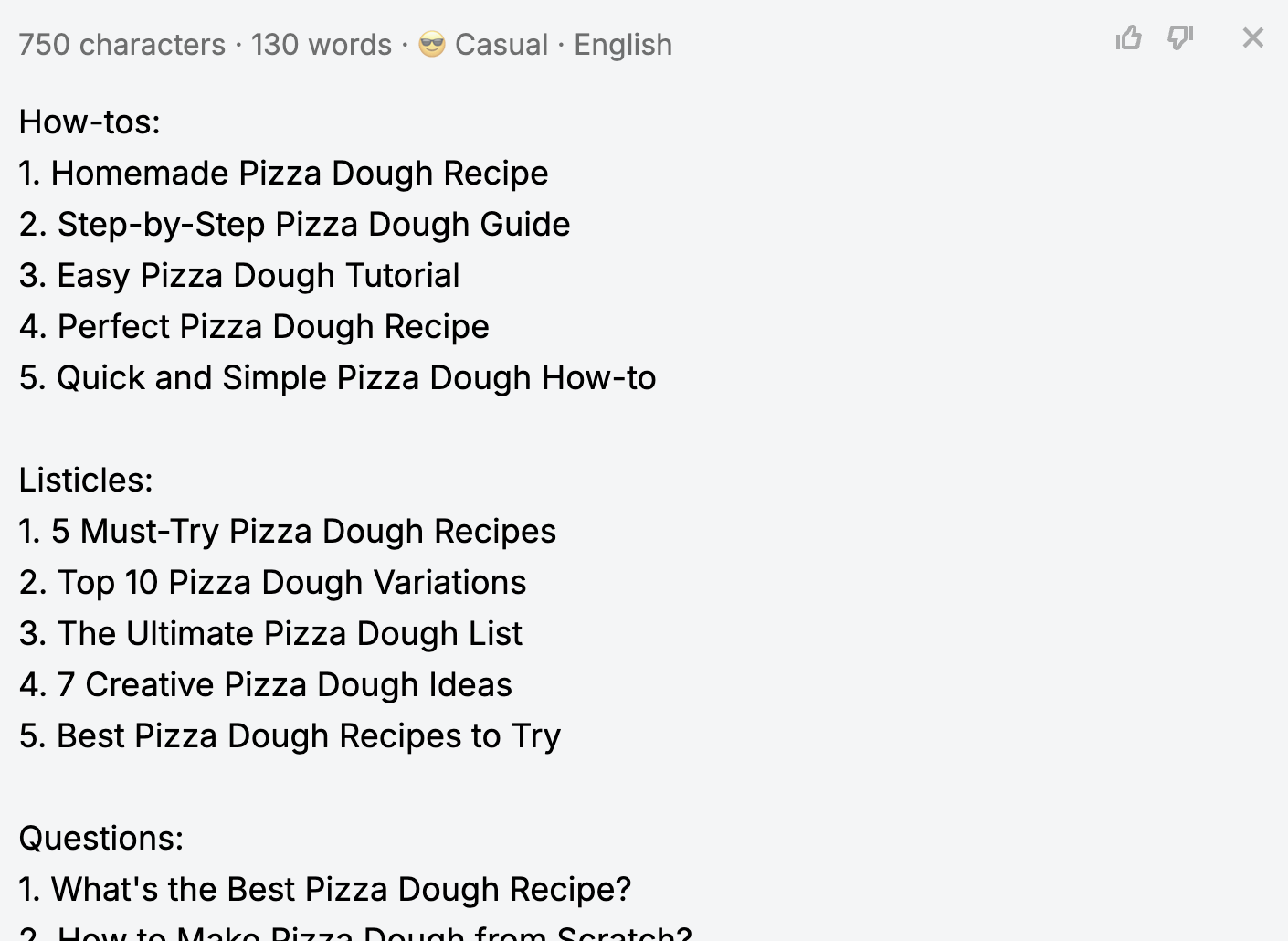
Zapier is a workflow automation tool. It connects multiple apps to pull and send data between them, allowing you to build custom workflows to automate pretty much any SEO task or process.
For example, here’s how I used Zapier to find contact information for link prospects and add them to an outreach campaign…
First, I created a Google Sheet with columns for Website, First Name, Last Name, and Email:
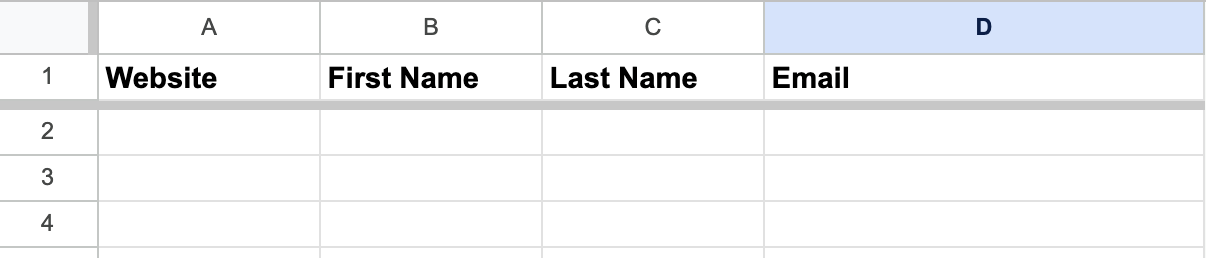
Next, I created a Zap (here’s the template!) to trigger whenever a new data is added to this sheet. This feeds the domain, first name, and last name of each prospect to Hunter.io, attempts to find their email, then feeds their email address back to the sheet:

This then triggers the next stage of the Zap, which is to send all of this information to a campaign in MailShake:
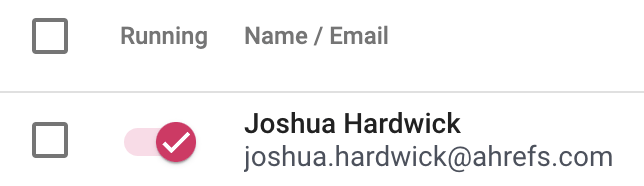
Because Zapier sends the prospect’s name to MailShake, we can use that to automatically personalize the email template in the campaign:
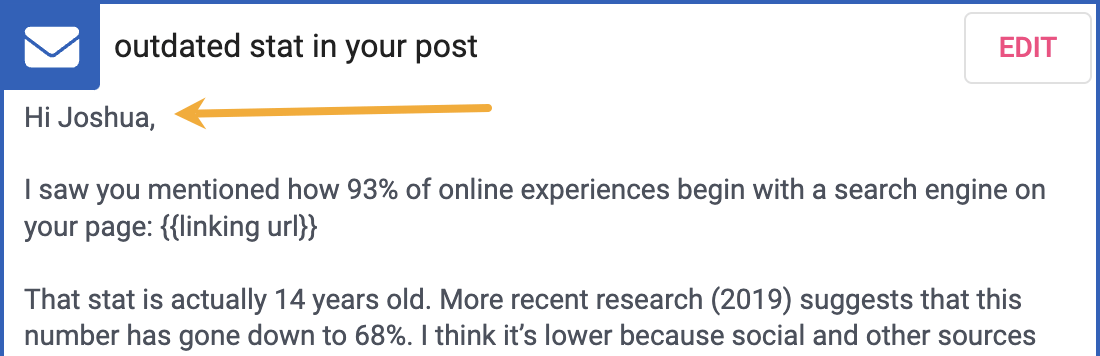
Next steps
If this post got your creative juices flowing and you’re itching to make more SEO automations and decrease your workload, check out these posts:



