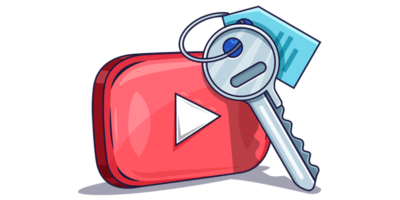YouTube is the world’s 2nd largest search engine, with over one billion hours of video watched daily.
But the question is, what are people searching for?
And what should you create videos about?
Keyword research is the only way to answer that, but unfortunately, there’s no official research tool for YouTube as there is with Google. Even worse, many popular third-party tools do nothing but kick back useless numbers from Google Keyword Planner.
Luckily, there are some good tools.
Below, we’ll talk about what these are, how they work, and how to use them.
1. TubeBuddy
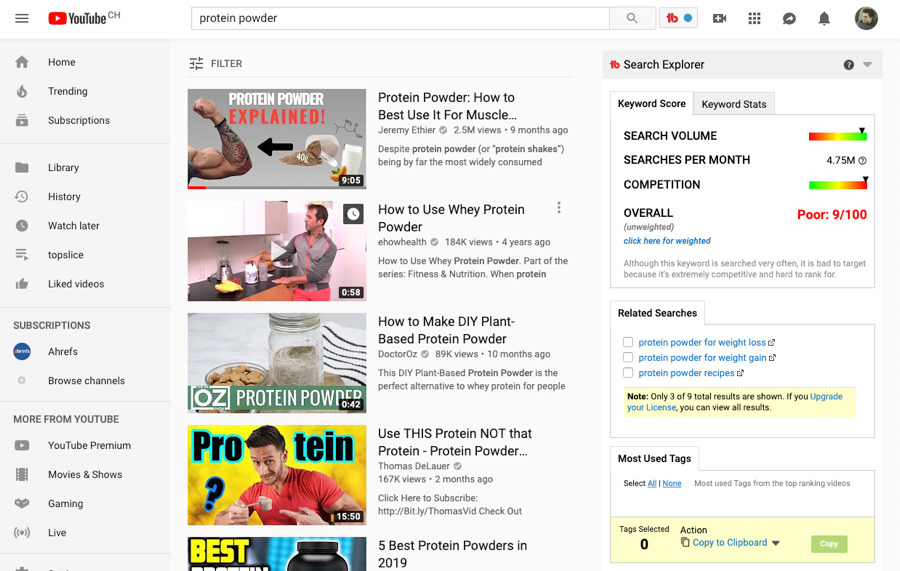
TubeBuddy is a freemium browser extension for Chrome. It adds a sidebar to the YouTube UI with additional keyword data.
On the search results, you’ll see the “Search Explorer” overlay. This shows estimated global search volume, competition, and an overall keyword score out of 100. According to TubeBuddy, their keyword score tells you “how good a keyword is to target based on search volume and competition.”
TubeBuddy doesn’t explain how they gauge competition, so take this with a pinch of salt.
We’ve also found that their search volumes estimates are often overinflated. For example, we consistently rank in positions 1-2 for “SEO” on YouTube—a keyword for which TubeBuddy shows a search volume of 7.12 million searches per month.
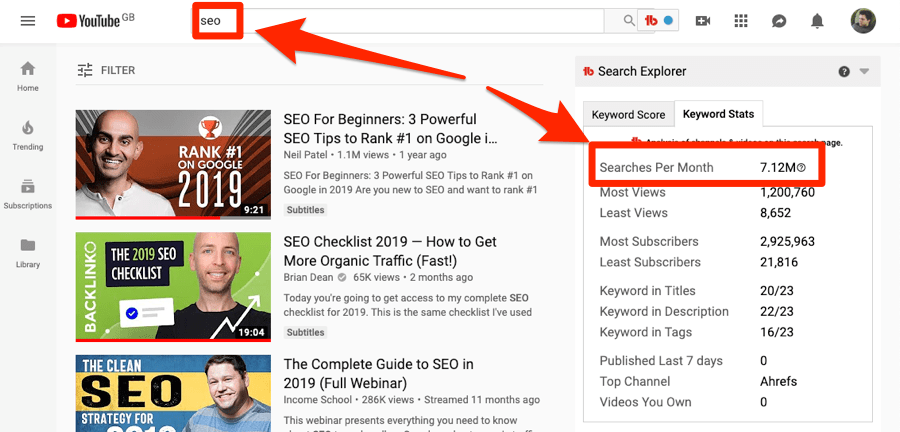
Yet we get nowhere near that amount of impressions in YouTube search…

Monthly impressions in YouTube search for our video that ranks for “SEO.”
… which proves that true search volume is nowhere near the number suggested by TubeBuddy.
You’ll also see keyword stats, which give you a high-level view of the search results:
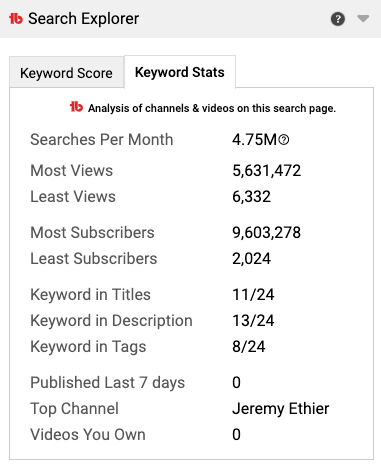
Below this, there’s a list of related searches and the most used tags from the top-ranking videos.
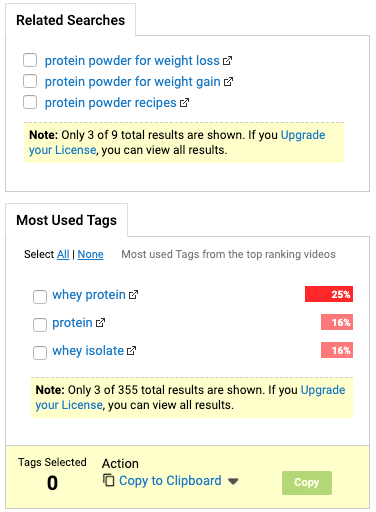
This is useful for discovering long-tail keywords to optimize your video for, or even to find other less competitive topics that you might not have considered.
Unfortunately, both of these are limited to three results for free users.
On video pages, you’ll see the “Videolytics” overlay. This shows a bunch of stats about the video and publisher (e.g., social shares across major social networks, the number of videos on the channel, etc.).
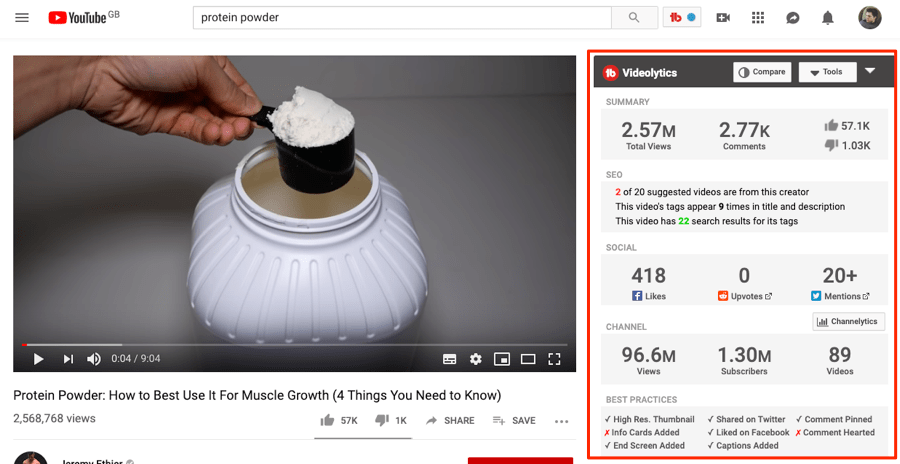
It also tells you if the uploader has followed “best optimization practices,” and pulls the full list of video tags.
You can copy and save tags to a list with a couple of clicks.
This is useful when trying to build up a list of tags for a video. Just look for common and relevant tags across top-ranking videos, add them to a tags list, then copy-paste the final list into the tags section of your video.
Tag lists get deduped automatically, so you won’t end up pasting a list of duplicate tags.
It’s also worth noting that TubeBuddy does suggest tags when you upload a video.
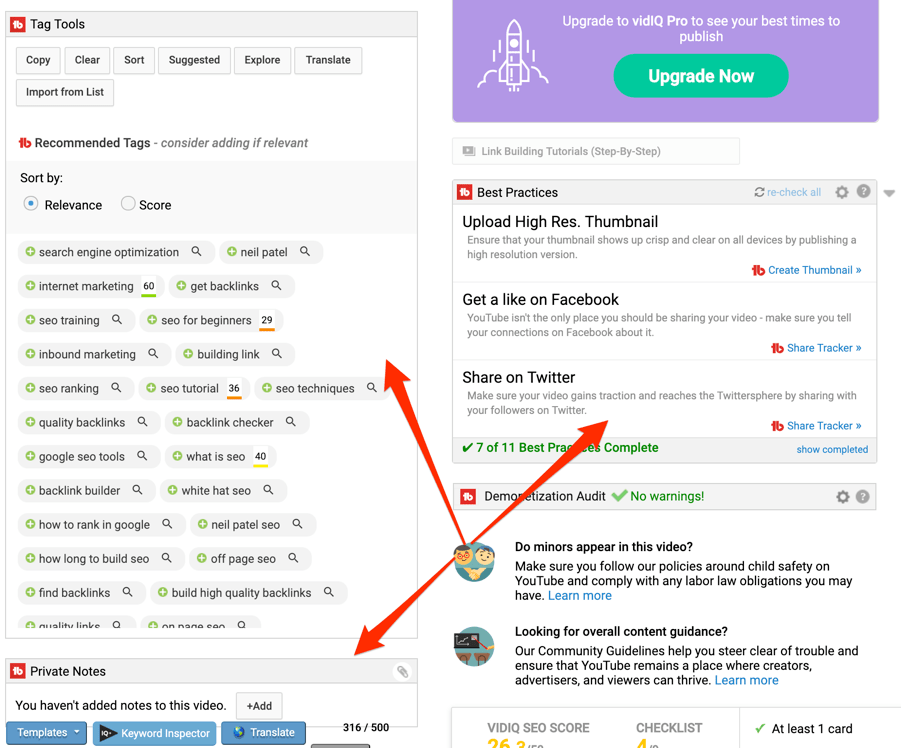
Beyond tags, another useful TubeBuddy feature is their rank tracker tool.
Here, you can track YouTube search rankings for yours and your competitors’ videos. You can even schedule downloadable weekly or monthly reports.
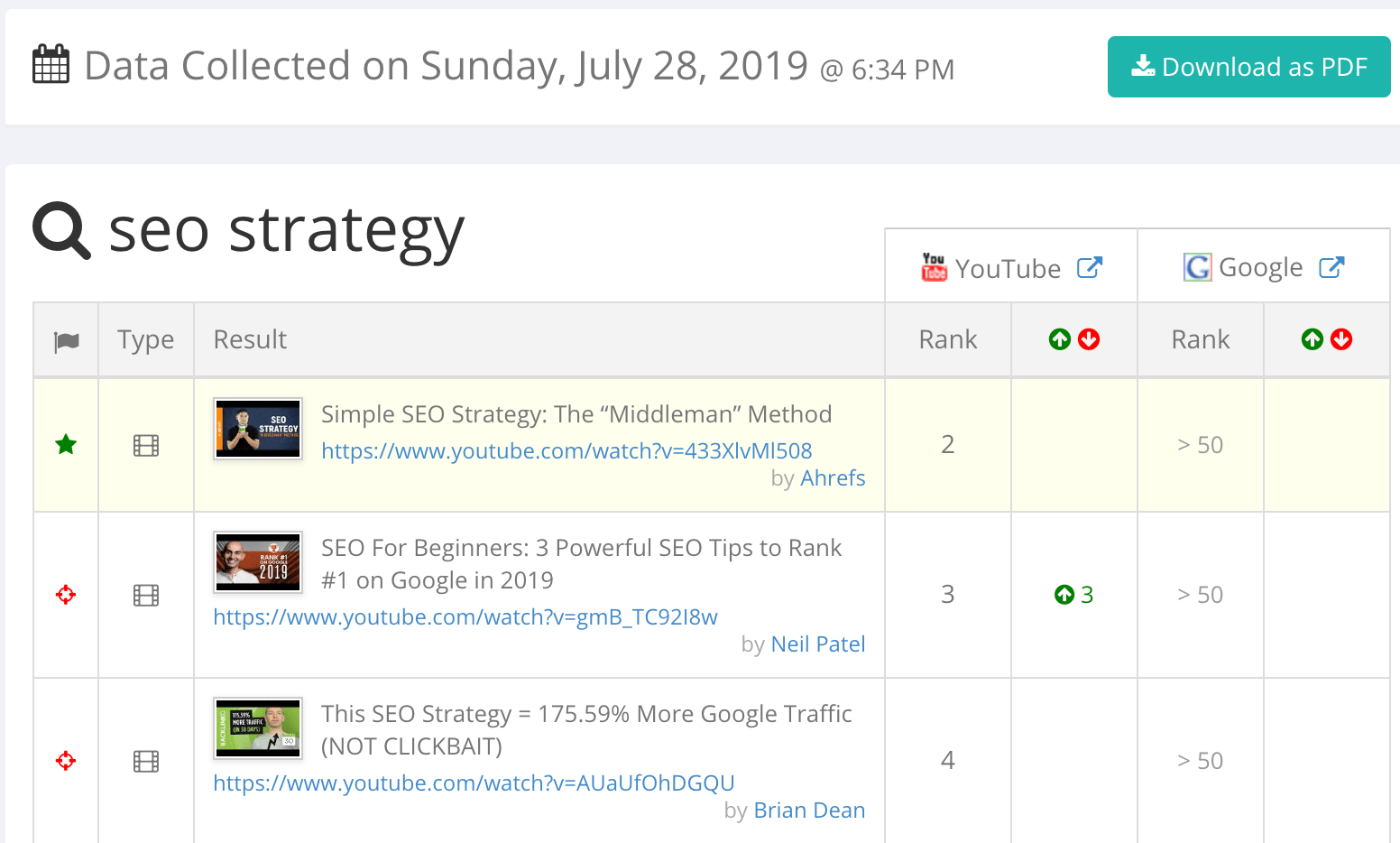
2. vidIQ
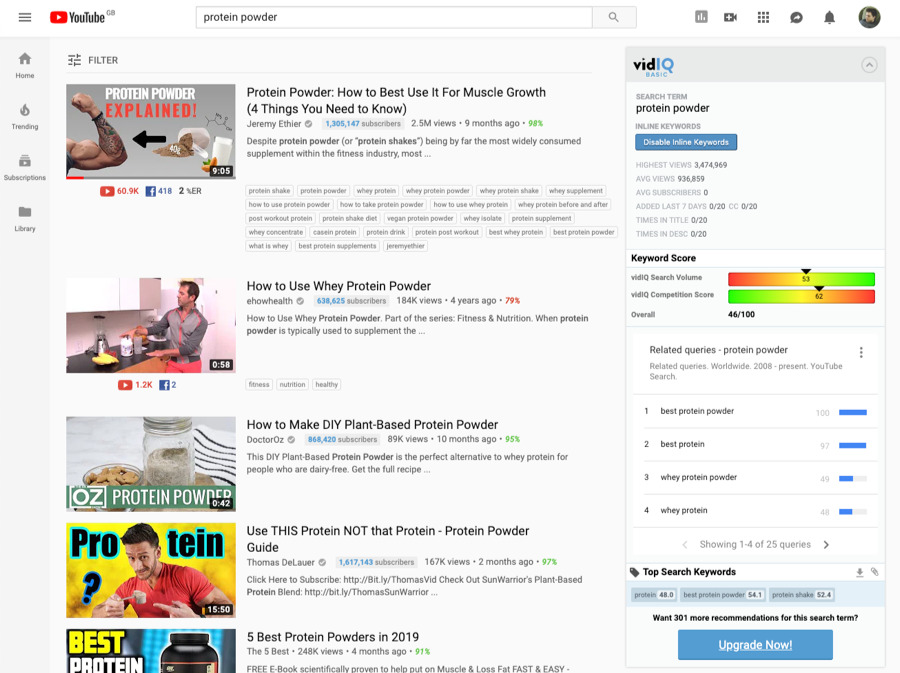
vidIQ is another freemium Chrome extension that adds additional data to the YouTube UI.
Much of its functionality is similar to TubeBuddy. In the search results, it shows search volume, competition, overall keyword score, related queries, keyword stats, and the tags from the top-ranking videos.
vidIQ doesn’t tell us the precise formula they use for the “competition” score. However, they do state they look at the “total amount of engagements (across YouTube, Reddit, Twitter, Facebook), view velocity of that video, and views.”
On video results, the stats you see are almost identical to TubeBuddy.
However, one small but useful difference is the ability to export video tags to CSV in a single click (without adding to tags lists first).
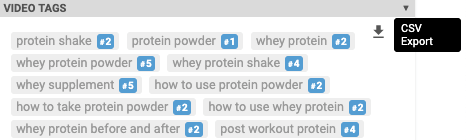
vidIQ also shows channel tags alongside video tags, whereas TubeBuddy doesn’t.
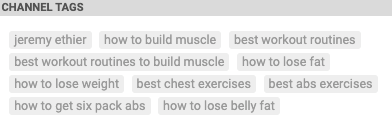
This is useful for getting a sense of the main topics a channel covers, and whether it’s worth analyzing more of their videos for potential video ideas.
Like TubeBuddy, vidIQ also suggests tags when you upload a video.
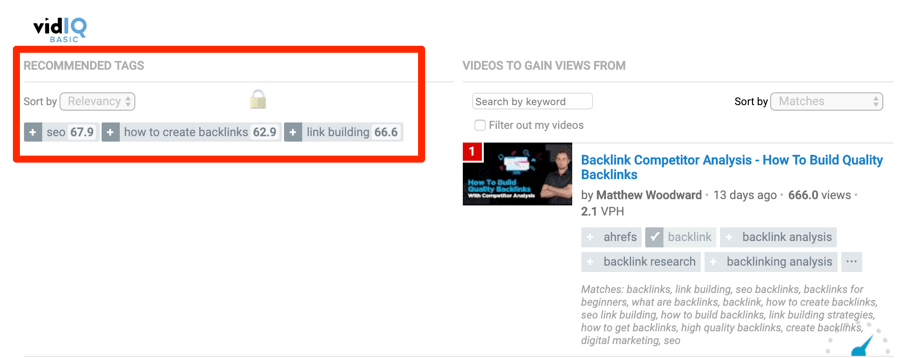
All in all, most of the functionality between vidIQ and TubeBuddy is so similar that it mostly comes down to personal preference.
But one unique feature worth mentioning is their trending videos feature, specifically for channels.
What this allows you to do is see any competing channel’s top videos by view velocity (i.e., the average views per hour).
To see it, head over to the channel’s page and hit the “Trending” tab.
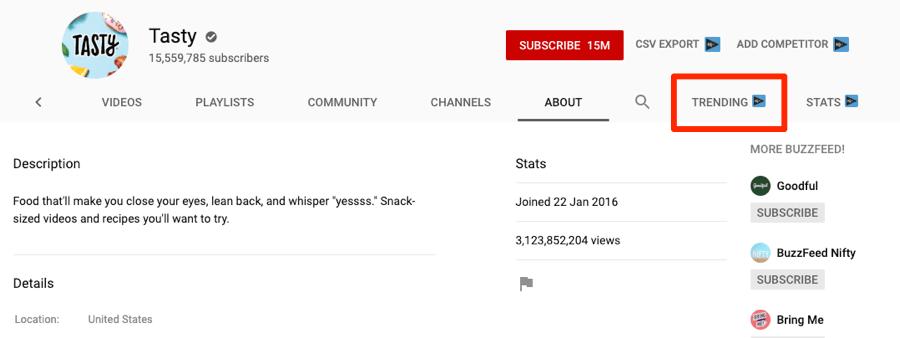
This information is valuable because newly-published YouTube videos tend to get most of their traction in the first 48 hours—which is when YouTube promotes the video to subscribers.
After that, if the video performed well, it gets promoted to other audiences via browse features.
This is important. It means that if you see old videos with a high view velocity, then those may be good topics/keywords to target on your own channel.
Reason being, the overarching topic/keyword clearly has longevity.
Here’s an example from Tasty’s YouTube channel:
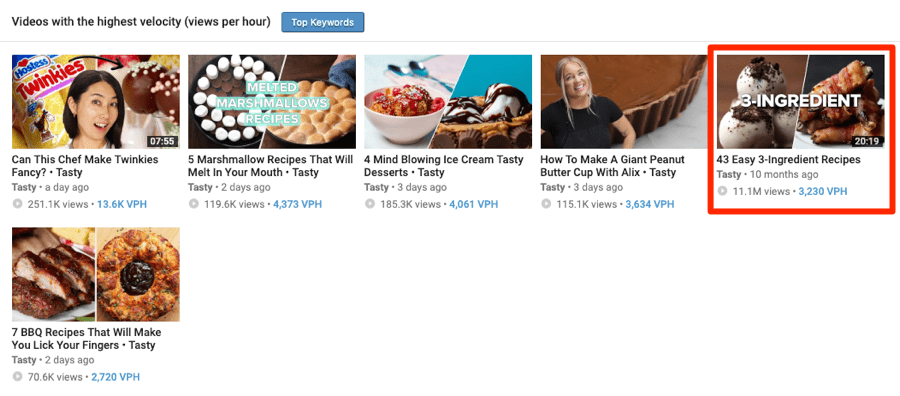
Their video about easy 3-ingredient recipes still gets over 3,000 views per hour on average, despite being published over ten months ago.
3. Morning Fame
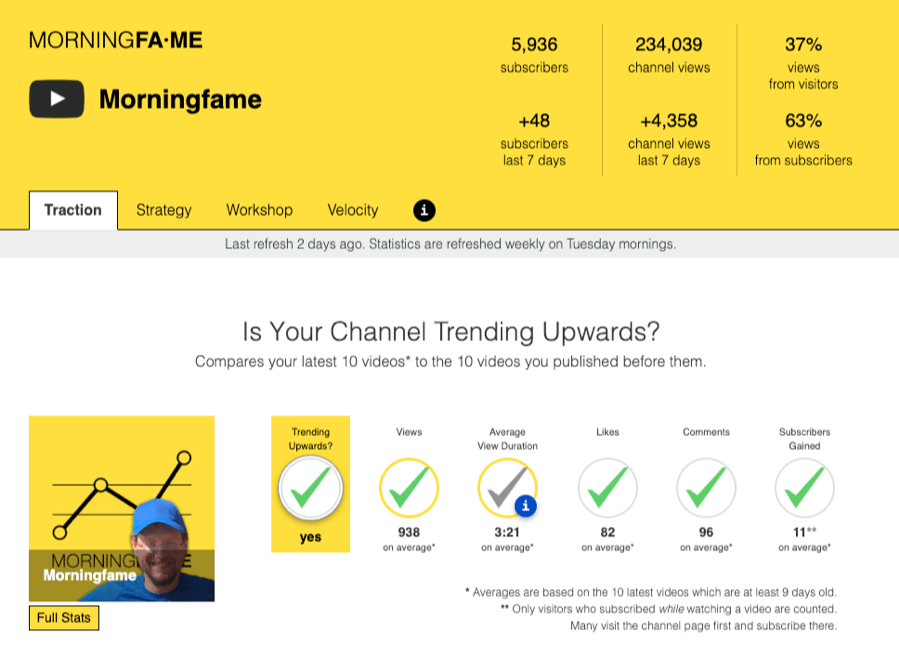
Morning Fame is an invite-only YouTube tool focused on analytics and keyword research.
Looking for an invite? Click here. If that doesn’t work, Google “morning fame invite code”—you’ll soon find one.
Once you’re in, the first month is free. After that, it costs a few dollars per month.
So how does this tool work?
Unlike TubeBuddy and vidIQ, Morning Fame does keyword research in a four-step process. The idea is to go through this whenever you want to create a new video, and it begins with choosing a topic.
There are two ways to do this. You can either enter a search term that fits your topic…
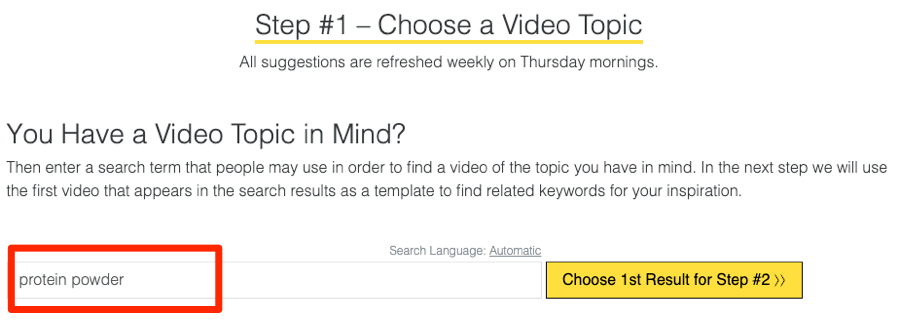
… or, if you’re stuck for ideas, paste in the URL of a video that inspired you:
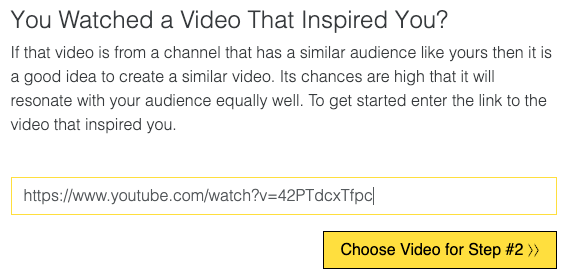
From here, the tool pulls a list of keyword ideas from similar and related videos, then divides them into two lists: good keywords for larger channels, and good keywords for smaller channels.
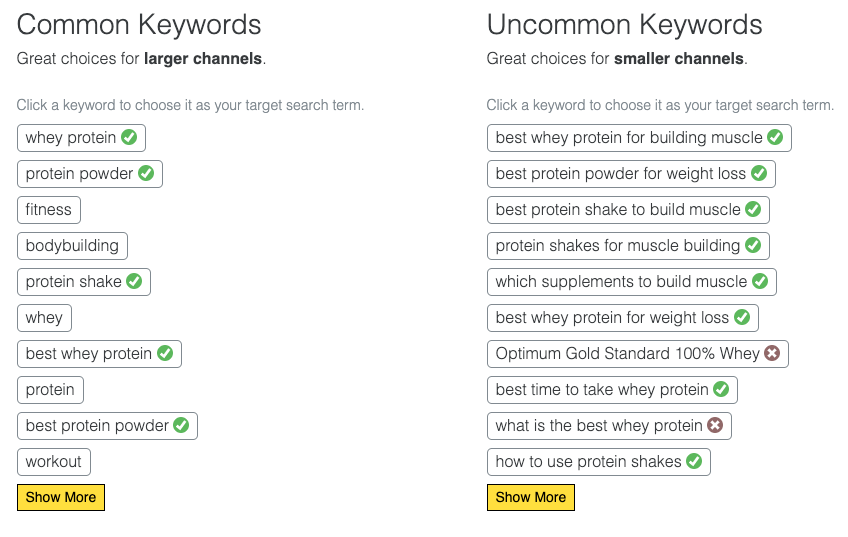
Choose a keyword to go to the next step, where you’ll see a “Ranking Opportunity Rating” based on your chosen keyword’s search volume.
The tool states that higher is better, although it’s worth noting that this is quite a simple metric and doesn’t take into account any other variables. What’s more, it doesn’t show actual search volumes but rather a score between 0-100. This serves as a rough indication as to whether search volume is high or low.
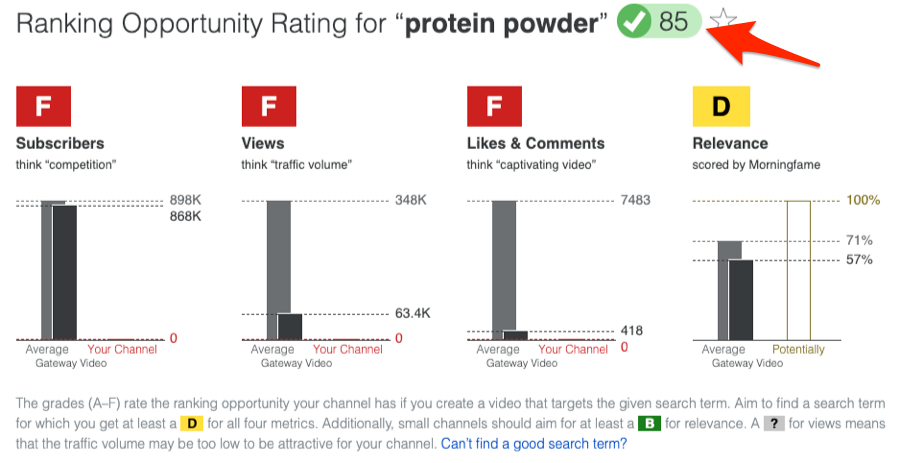
It also attempts to further estimate “ranking opportunity” based on four of your channels current stats: subscribers, views, likes & comments, and relevance.
Our advice? Ignore these grades. They don’t mean much.
The fourth and final step guides you through writing a title, description, and adding relevant tags to your video.
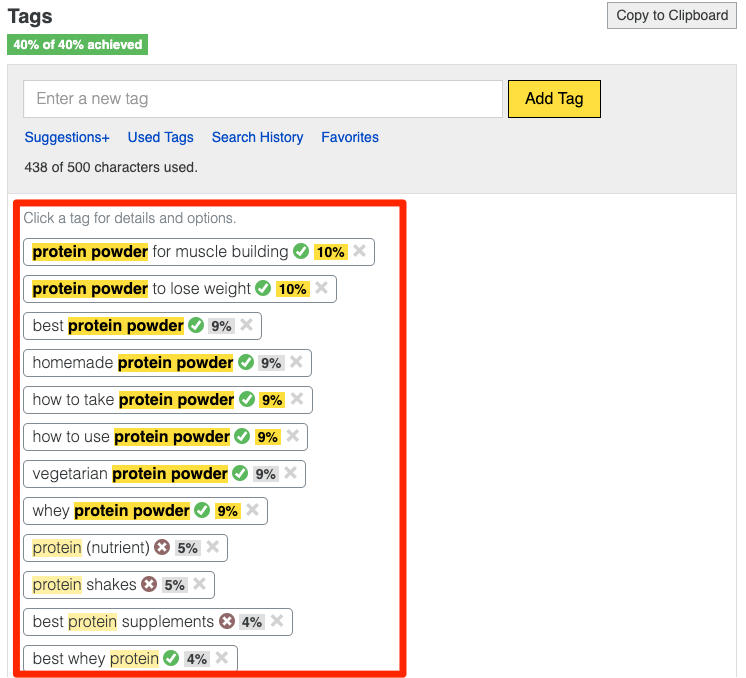
4. Ahrefs Keywords Explorer
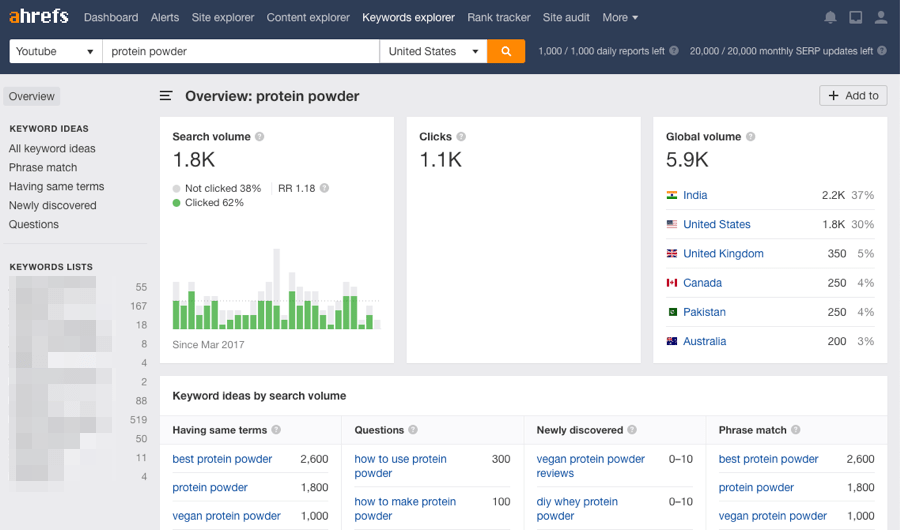
Keywords Explorer runs on a database of over 640 million YouTube keywords.
You can search for almost any keyword and see metrics powered by clickstream data, including local and global search volume (for nearly every country), clicks, click percentage, and more.
What does that mean in real terms? It means you can see how many people search for a query on YouTube every month, and also how many of those searches result in clicks on search results.
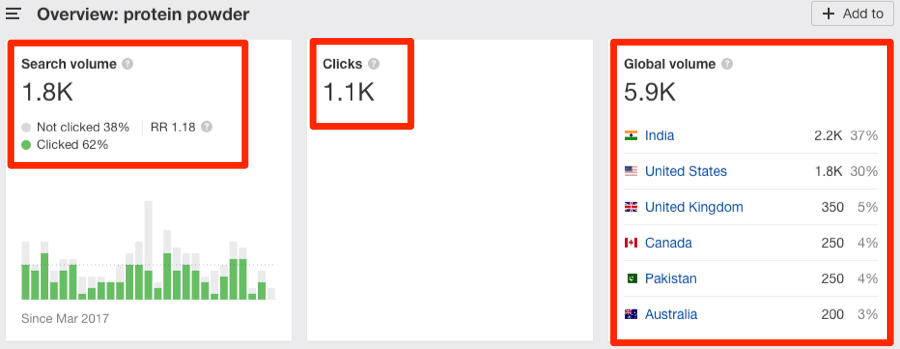
Looking at clicks and volume together can tell you more than looking at search volume in isolation.
For example, the search volume for “ramen recipe” is ~20% higher than “palak paneer recipe,” but the latter gets more clicks than the former:

That means you’re probably better off showing people how to make palak paneer than ramen.
Keywords Explorer also lets you check SEO metrics for up to 10,000 keywords at a time. Just paste them in or upload a file.
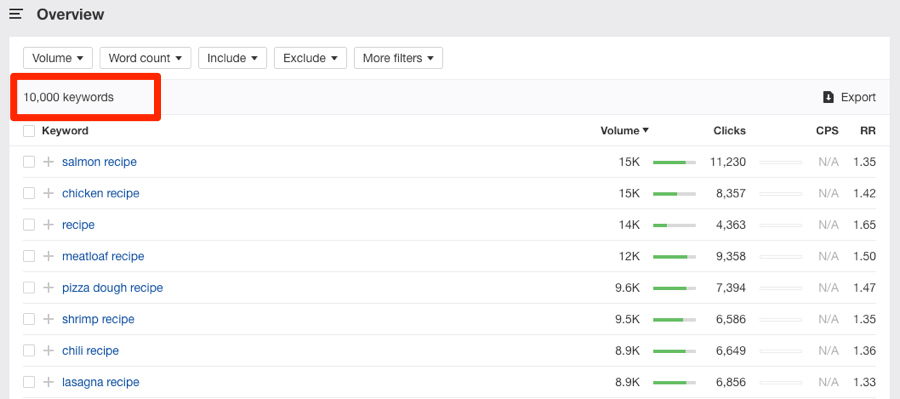
Or, if you’re short of keyword ideas, search for a seed keyword and check one of the five keyword ideas reports.
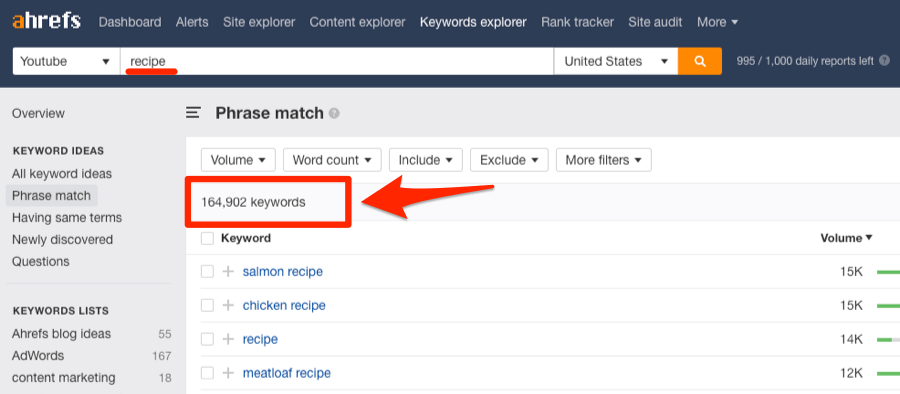
The reports at your disposal are:
- Phrase match: Keywords containing the exact seed word or phrase.
- Having same terms: Keywords containing all words in your seed query, but not necessarily in the order entered. E.g., If you seed is “salmon recipe,” then both “easy salmon recipe” and “recipe with salmon” will match.
- Newly discovered: Keywords added to the database recently.
- Questions: Keywords phrased as questions.
- All keyword ideas: Keywords from all the reports above in one.
There are filters across all reports so you can narrow down hundreds or thousands of ideas quickly and easily.
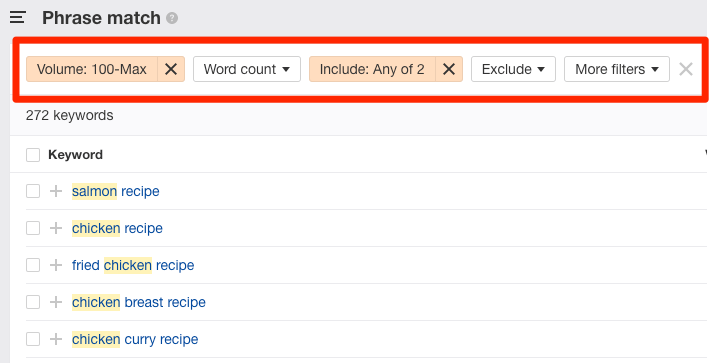
Learn more about YouTube keyword research in this post or this video:
5. Google Trends
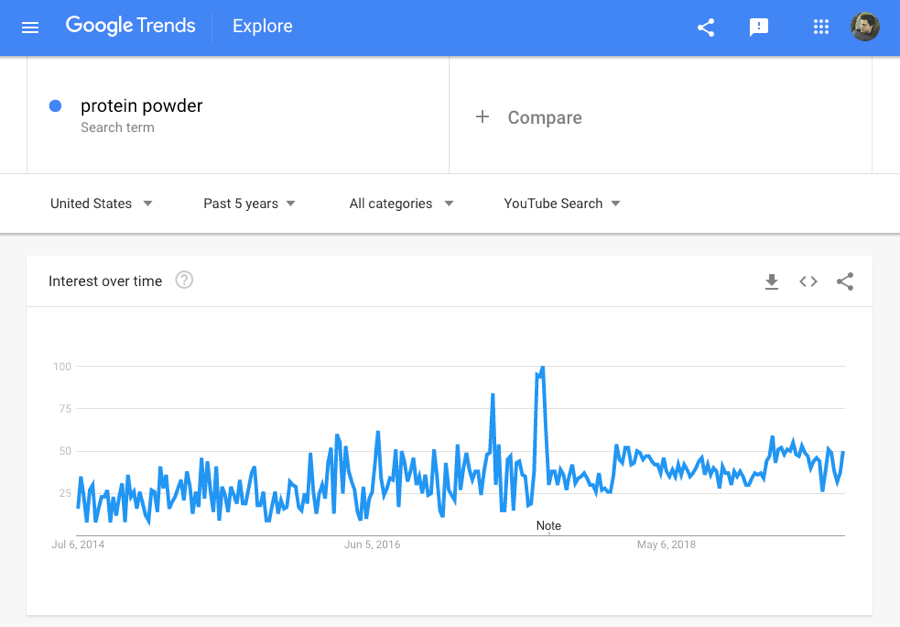
Google Trends shows whether interest in a topic on YouTube is rising or declining over time.
For example, let’s search for “apple watch,” select “YouTube search” from the dropdown, set the country to the United States, and set the range to the past three years.
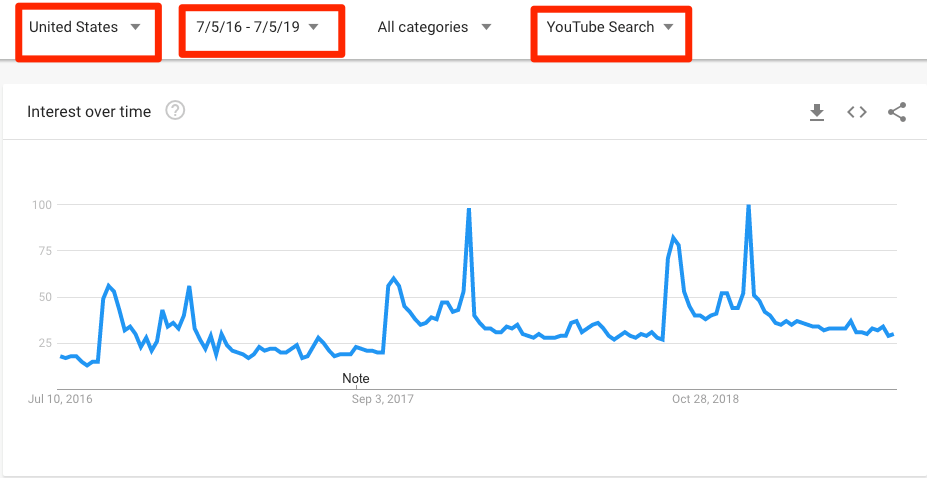
What we see is that interest in this topic, on YouTube, is slowly rising.
It’s also clear that there semi-regular spikes in interest. If we analyze these spikes further, we see that they occur at roughly the same time each year—Christmas.
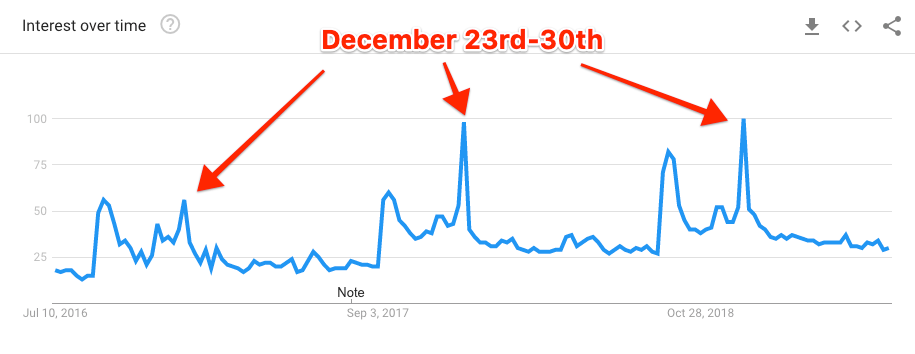
Putting two and two together, it’s likely that these spikes occur because lots of people get an Apple Watch for Christmas. After which, they head to YouTube to learn how to use it.
The takeaway? If you run a tech channel, publishing a video about “how to use an apple watch” on December 25th wouldn’t be a bad strategy because that’s when the most people are searching for this.
Google Trends also lets you compare the relative popularity of two or more keywords.
For example, if we compare “how to use iPhone XS” with “how to use Galaxy S10,” we see there are more searches for the former on YouTube than the latter…
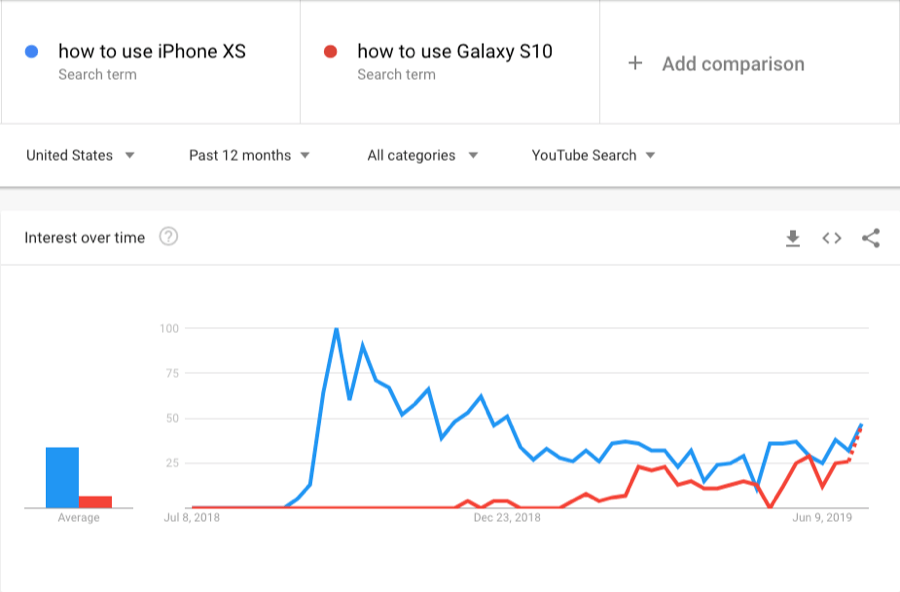
… although interest is on the rise for the S10.
This is a useful exercise if you have a few video ideas and are unsure which one to prioritize.
You can also use Trends to find new topics for videos. Just look at the related queries section.

These are all queries that have seen an increase in searches recently on YouTube.
6. YouTube (Autosuggest)
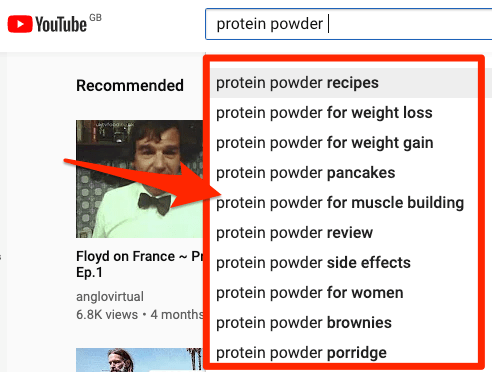
Head over to YouTube and type any keyword into the search box.
You should see a dropdown like above.
These suggestions are based on relevant queries people have previously searched on YouTube, and they’re a great source of inspiration for videos.
For example, if I type “vegetarian,” I see results like “vegetarian ramen” and “vegetarian lasagna,” which are great ideas for standalone videos.
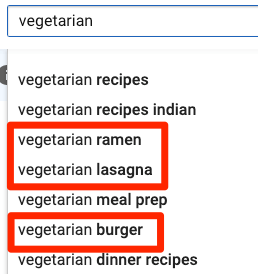
For even more ideas, use an underscore (_) between words. This acts as a wildcard.
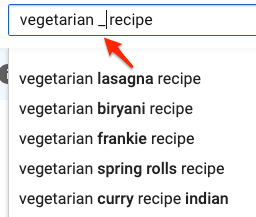
Unfortunately, YouTube doesn’t show search volumes. Nor does it show the relative popularity of the queries (i.e., how much more popular one term is than the other).
For precise search volumes, you can copy results into a paid keyword tool like Ahrefs Keywords Explorer.
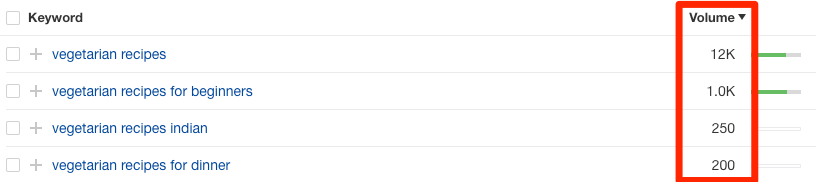
Alternatively, use Google Trends to see their relative popularity.
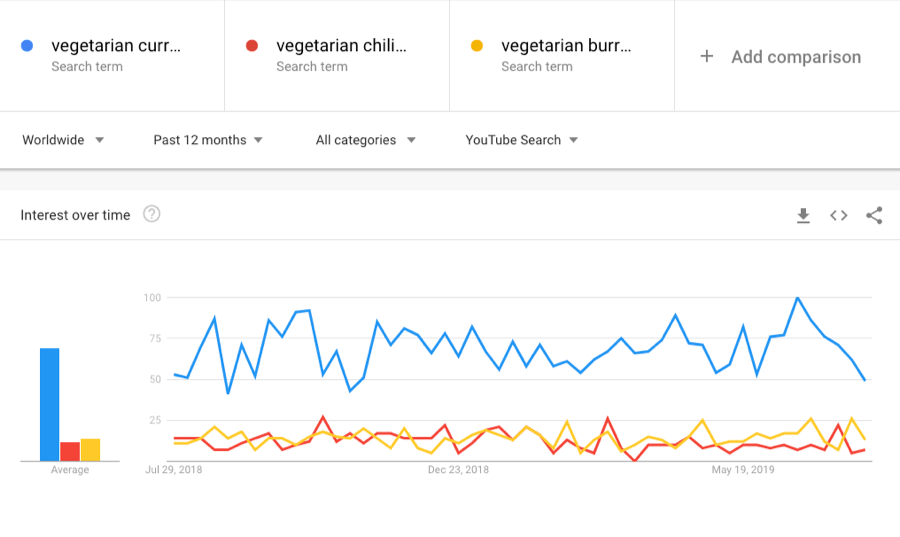
Relative popularity for “vegetarian curry recipe, “vegetarian chili recipe,” and “vegetarian burrito recipe” for YouTube via Google Trends
7. KeywordTool.io

KeywordTool.io is a freemium tool that is essentially a bulk YouTube autosuggest scraper.
What do we mean by bulk? Well, it scrapes the autosuggest results for the keyword you search for. But it also appends and prepends the query with various letters and numbers, and scrapes the autosuggest results for those.
It then divides the keywords into four tabs:
- Keyword Suggestions: All autosuggest keywords (excluding those formatted as questions).
- Questions: Autosuggest keywords formatted as questions.
- Prepositions: Autosuggest keywords containing propositions (from, for, after, etc.). Note that you can also see these in the Keyword Suggestions tab.
- Hashtags: Autosuggest keywords with hashtags. (This is usually a rather pointless tab from what I can see).
Usually, you end up with a list of a few hundred keyword ideas.
You can filter these results with ease, and also add “negative keywords” to filter out queries containing specific words or phrases.
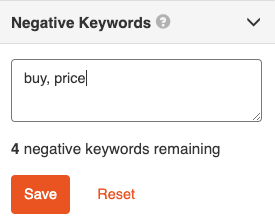
Keywords are also exportable to Excel or CSV at the click of a button.
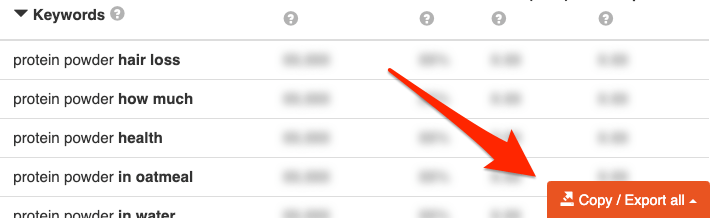
The downside is that search volumes aren’t available for free users. If you want those, you’ll have to pay.
Paid users also see up to twice as many keyword suggestions compared to the free version.
That said, I’ve never seen the free version kick back more than 800-900 keywords. So I’m reasonably sure that even the paid version will max out at around 2,000 keyword suggestions.
8. Ahrefs Content Explorer
Content Explorer is a searchable database of over one billion web pages.
How is this relevant to YouTube keyword research?
Because there are currently over 60 million videos from YouTube in the database, and you can see which of them get lots of traffic from Google search. Like this one:
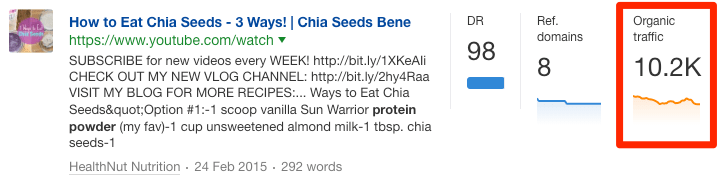
By creating videos about such topics, you can “double dip” and get traffic to your videos from Google as well as YouTube.
Does it work? Yes. Here’s the traffic we get to our videos from Google:
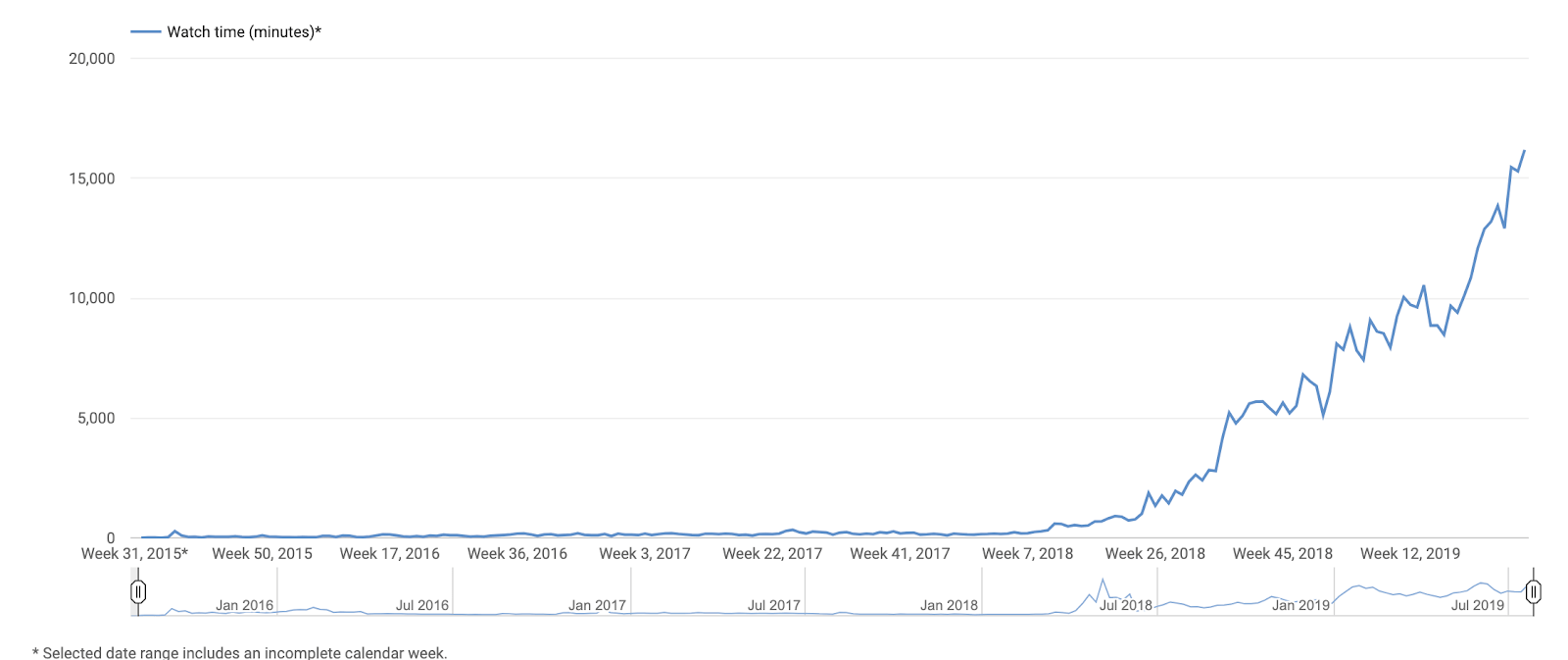
How do you do it?
Just search for the following in Content Explorer, then filter only for pages with organic traffic:
site:youtube.com inurl:watch title:”topic”
For example, here’s one of the results from a search on protein powder:

It’s a homemade protein powder recipe, and it gets an estimated 2,000 visits from Google every month. That happens because it ranks for keywords like this…

… where Google shows videos in the search results:
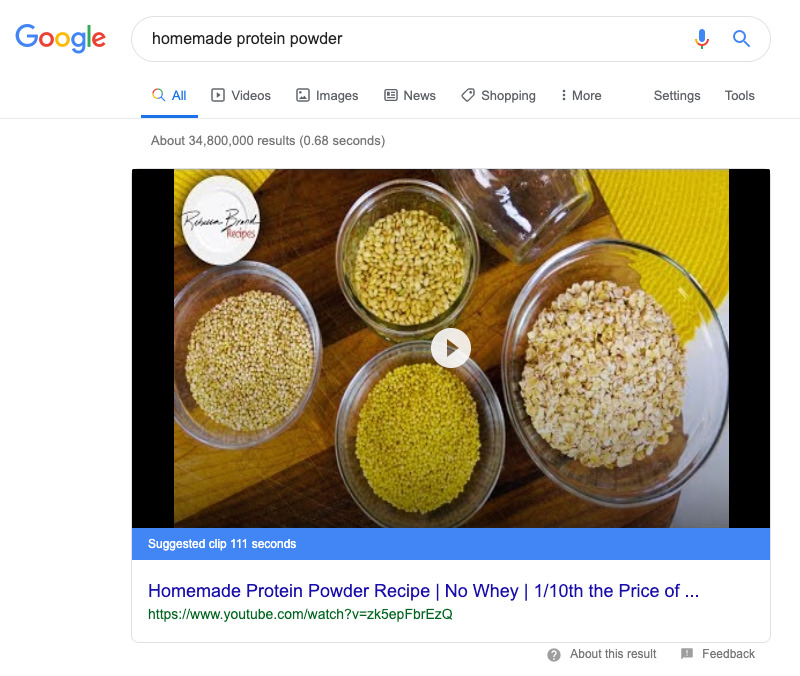
Final thoughts
If you want more views on YouTube, then targeting keywords with search volume is crucial.
How do we know? In early-2019, we launched a series of product-related videos for our former Marketing with Ahrefs course. None of these were optimized around keywords with search volume. As such, they didn’t perform well from an organic search perspective.
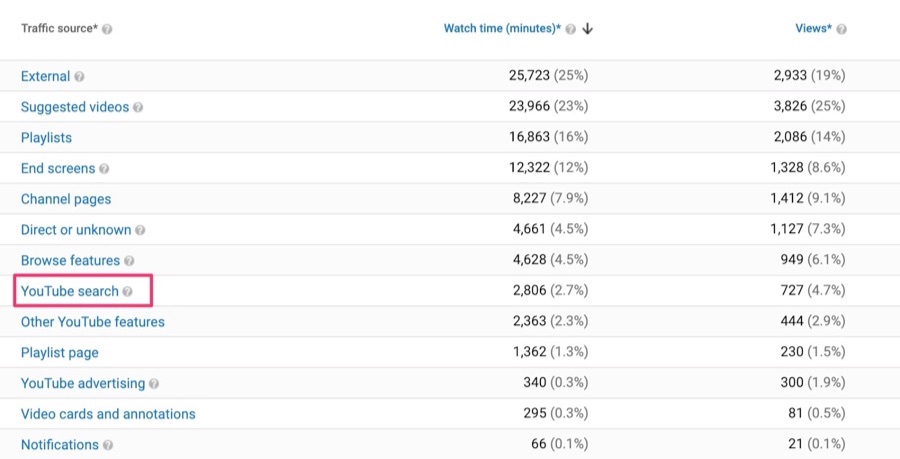
Low lifetime search traffic for one of our product-related videos.
But here’s what happened to our views after we started taking a keyword-focused approach to our channel:
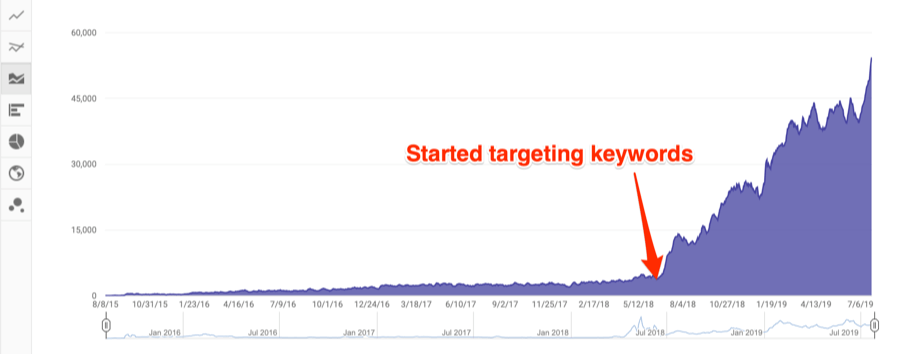
So, use the tools in this post to your advantage and find relevant keywords people are searching for, then create videos around them.
Did we miss any cool YouTube keyword tools? Give me a shout in the comments or on Twitter.