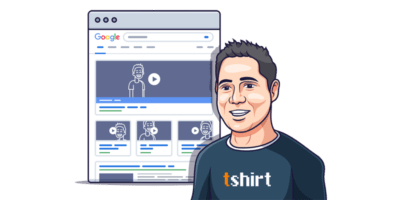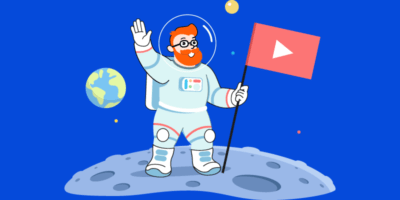Google has sent over 160,000 views to our YouTube videos in the last ~12 months.

That’s more views than the countless video embeds on our blog have sent us, which currently gets over 250,000 organic visits per month.
In this post, you’ll learn how to rank your YouTube videos on Google in 5 easy steps.
We’ve also included a few bonus tips on how to use videos to get more website traffic.
But first, let’s make sure we’re on the same page…
https://www.youtube.com/watch?v=BObU_VCwnvY&feature=youtu.be
Video SEO is the process of getting more video views from Google and utilizing videos to increase organic traffic to your website.
In this guide, we’ll focus mainly on the first part: getting more views from Google.
What we’re not going to talk about is ranking videos higher on YouTube. If that’s your goal, read our full guide to YouTube SEO.
Follow these five steps:
- Find topics with “traffic potential”
- Create an “optimized” video
- Fix the closed captions
- Upload an enticing thumbnail
- Add timestamps
Let’s go through each of these in more detail.
Step 1. Find video topics with “traffic potential”
Not every video has the potential to attract views from Google.
For instance, here’s a video with over 2.2 million views on YouTube:
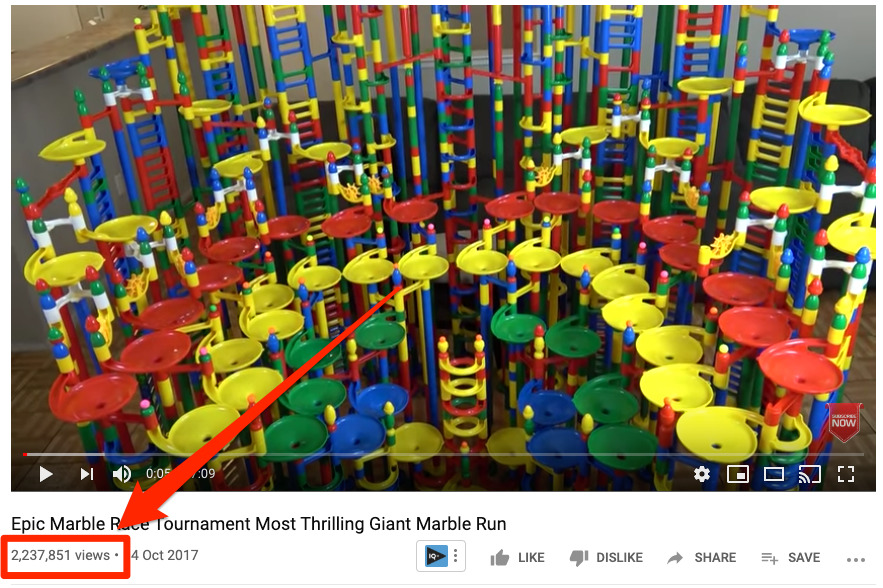
Yet it doesn’t rank on Google for anything:
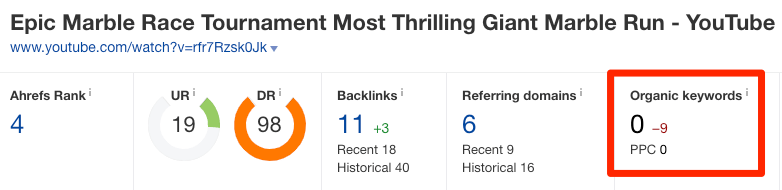
The reason for this is simple:
For a video to attract views from Google, two things have to be true:
- People need to be searching on Google for that topic. If nobody is searching for it, then nobody will click on your video even if it ranks.
- The topic must have “video intent.” This means that most searchers would prefer to watch a video about the subject instead of reading about it.
Keyword research tools can help with finding topics that people are searching for. You can then look for videos in the search results to infer “video intent.”
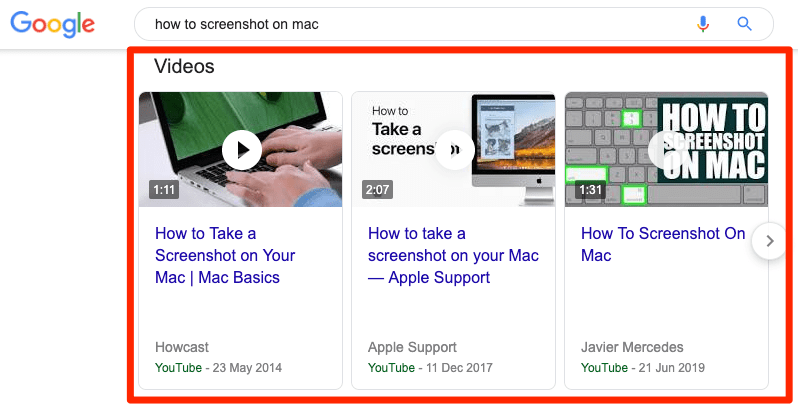
The logic here is that because Google aims to give users what they want, seeing videos in the search results is a clear sign that searchers want to watch a video.
The question is, how can you find these topics easily?
Simple. Look for relevant videos that get lots of traffic from Google, as these are clearly about topics with “video intent” that lots of people are searching for.
Here are three ways to do that:
1. Use Content Explorer
Content Explorer lets you search a database of over 1.1 billion web pages for mentions of a particular word or phrase. Within that index, there are currently over 47 million pages from YouTube.
To get started, run this search:
site:youtube.com inurl:watch title:topic

Sort the results by search traffic from high to low. This should give you a list of relevant YouTube videos that currently get organic search traffic.
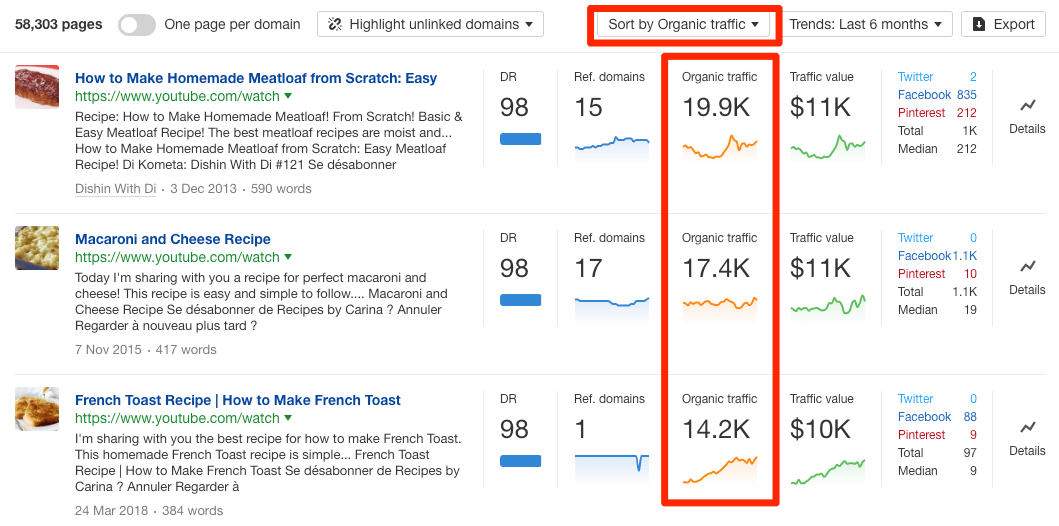
For example, the macaroni and cheese video above gets an estimated 17,400 clicks from organic search every month.
If you had a cooking channel, it might be worth creating a video on this topic.
When looking for ideas in Content Explorer, it’s worth eyeballing the “Organic traffic” graph for the past six months to make sure that traffic is consistent over time.
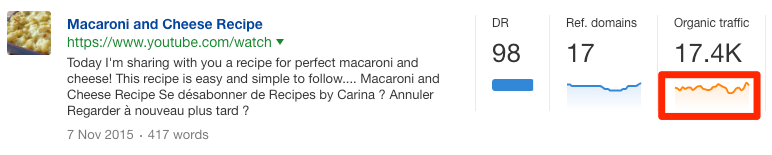
2. Use Site Explorer
Head to Site Explorer and search for youtube.com. Go to the “Organic keywords” report, then add a relevant keyword to the “Include” filter.
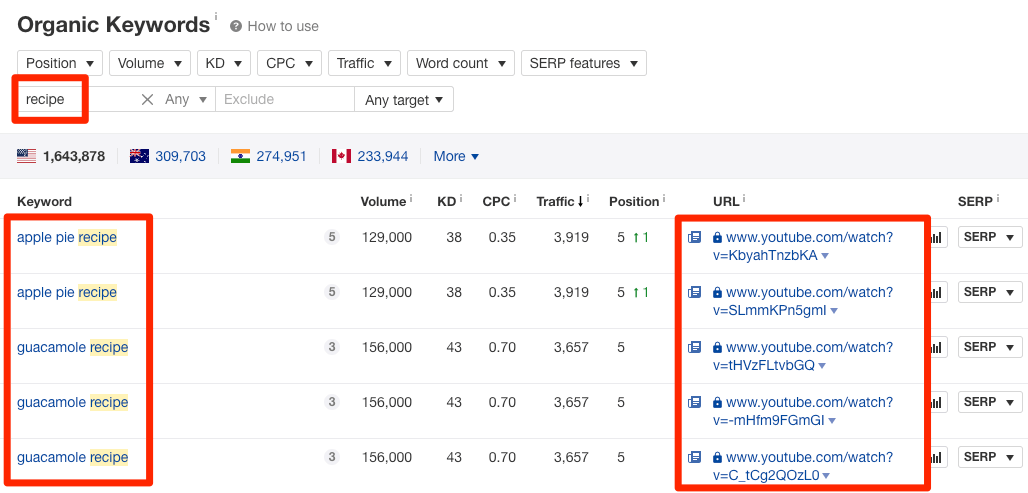
Here, we see YouTube videos ranking for queries that include the word “recipe.”
If we click the caret next to any of these URLs, we see their estimated worldwide monthly organic traffic.
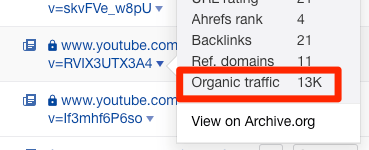
For example, this video gets ~13,000 monthly organic visits. If we click on the video URL, we see that it’s a Belgian waffle recipe, so this is another topic that may be worth covering on a cooking channel.
Before pursuing a topic, hit the “Overview” link on the caret and check the “Organic traffic” graph to make sure that it’s consistent over time. You want to see a graph like this…
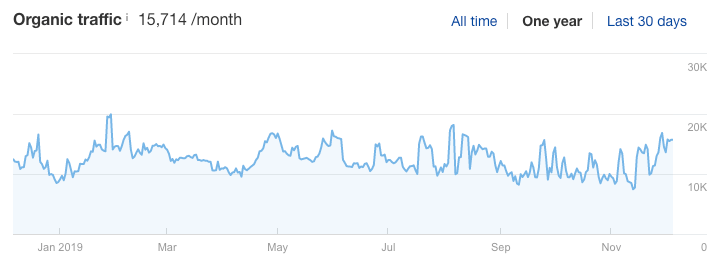
… not like this:
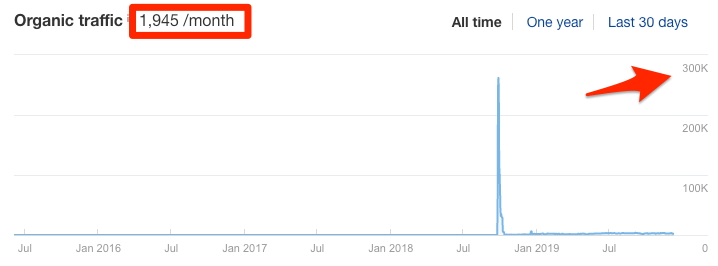
A big traffic spike followed by a small amount of traffic for a long period is a sign of a topic with waning interest.
3. Use Google and Ahrefs’ Batch Analysis tool
Add this free SERP scraper to your browser, then run this search on Google:
site:youtube.com [enter topic here]
Next, go to Settings > Search settings > then set the results per page to 100.
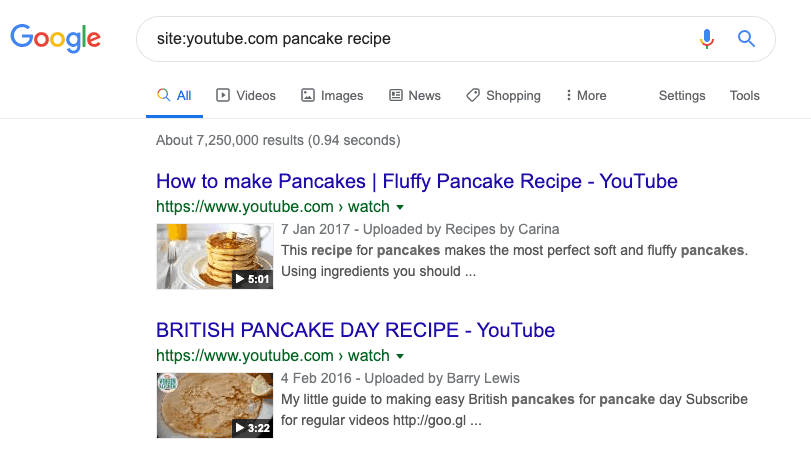
Go back to the results and hit the SERP scraper to download the results.
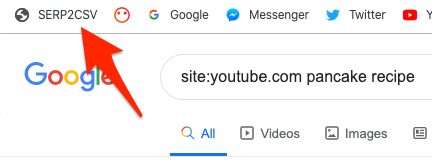
Open the downloaded CSV, then copy-paste the YouTube URLs into Ahrefs’ Batch Analysis tool. Set the mode to “URL” and hit “Analyze.”
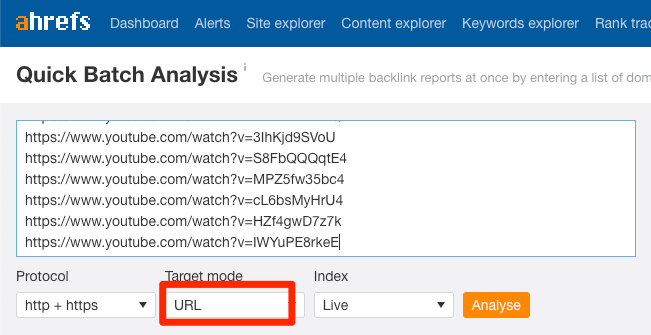
Sort the results by the “Traffic” column to see which videos get the most organic search traffic.
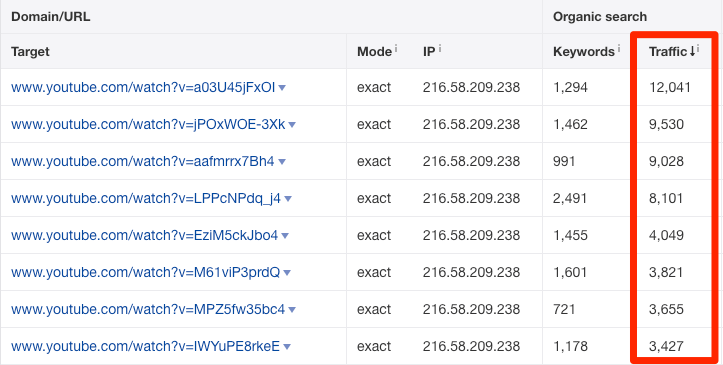
Consider making videos about these topics.
Step 2. Create an “optimized” video
Learning how to make YouTube videos that people love is beyond the scope of this guide.
But we are going to cover a few things to keep in mind during the creation process that may help you rank in Google SERP features like “key moments” and “suggested clips.”

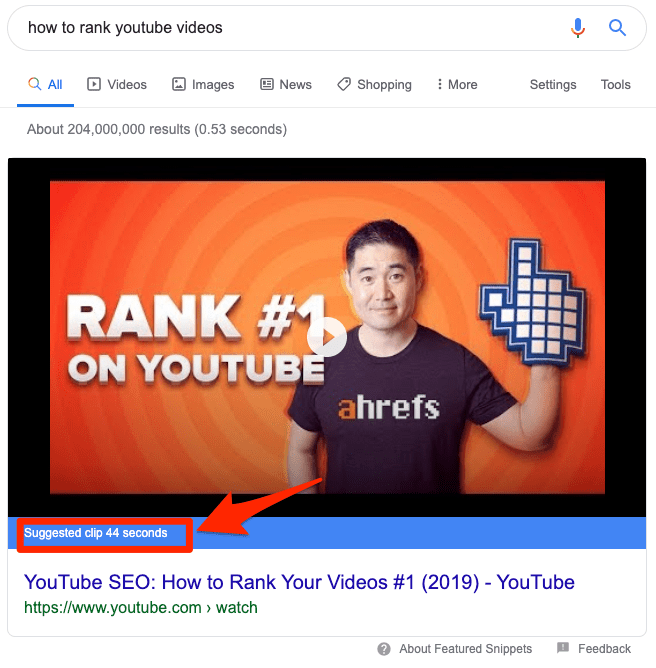
Both of these have the potential to send more views to your videos.
For now, let’s focus our attention on “suggested clips.” (We’ll cover “key moments” in step #5).
Judging by Google’s research paper, the way suggested clips are chosen from a technical standpoint isn’t that straightforward. So instead of focusing on the technicalities, let’s focus on actionable steps to take that may you help win them.
The first is to use simple language and “action verbs” to describe each step in the video. For example, if your video tells people how to cook rice, simple spoken instructions may be:
To begin, wash the rice with cold water. Repeat this process three times, then tip the rice into a pan. Add fresh water, bring to a boil, cover, then simmer for 15-20 minutes. Drain the excess water and serve.
Make sure to avoid unnecessary fluff and distractions between instructions where possible. In other words, don’t go off on a tangent explaining how your mom once deviated from one of the steps and ended up with burnt rice. This will only reduce clarity, which may confuse Google’s language processing algorithms.
The second is to ensure that your audio is clear and high quality. To do this, use a decent microphone and keep background noise to a minimum.
The third is to show what you’re talking about on the screen as you talk about it.
For instance, if you tell people to “put the pan on the hob,” show footage of that process on screen as you do so. This may increase Google’s confidence that the spoken instructions align with the content of the video.
Recommended reading: Video Featured Snippets: How Suggested Clips Work
Step 3. Fix your closed captions
YouTube automatically adds closed captions to videos. The problem is that these are rarely perfect. Misspelled words and grammatical errors are a common issue.
Just take a look at these auto-generated captions from one of our old YouTube videos:
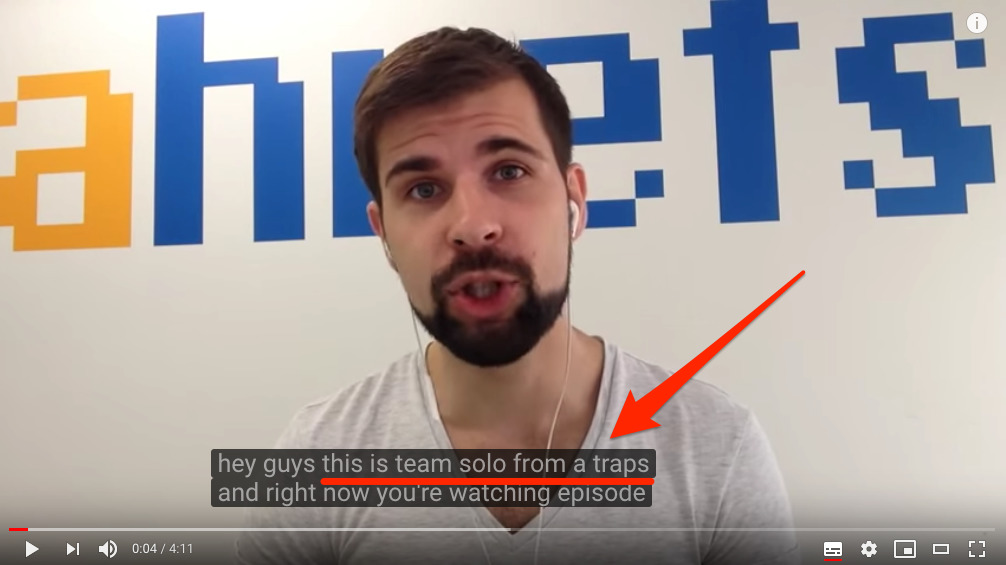
YouTube thinks Tim is saying “team solo from a traps” when he’s actually saying “Tim Soulo from Ahrefs.”
For that reason, it’s best to add your own.
Here’s what one of the videos on YouTube’s Creator Academy says about CC’s:
In terms of search, discovery, and engagement, captions are one of the most powerful pieces of data out there. The internet is text-based, so your video is going to stay hidden from search engines unless the text attached to it can be picked up. It can be hard to get across the essence of your video in just a title or description, even tags have a character limit. But a closed-caption file delivers a text-based transcript of your entire video and opens it up to search engines.
That same video goes on to say:
Text on screen has proven to be so engaging that it increases the watch to completion rate. These two factors lead to a monumental gain in SEO ranking and engagement.
Given these quotes, it seems that adding CC’s helps with two main things:
- Understanding your video. Google won’t rank your video without understanding what it’s about, and closed captions appear to help with that.
- Engagement. Lots of people watch videos in noisy or sound-sensitive environments, and over 5% of the world’s population has hearing loss of some degree. Closed captions help ensure that your video is useful to more people. That improves engagement, which, in turn, may lead to higher rankings in Google.
It’s also worth noting that if you’ve scripted your video, it doesn’t take long to fix closed captions manually, so it’s well worth doing.
Step 4. Upload an enticing thumbnail
Videos with poor thumbnails won’t get as many clicks from Google as those with enticing ones.
Here’s an example of a lousy thumbnail in a video carousel for the query, “how to make pancakes”:
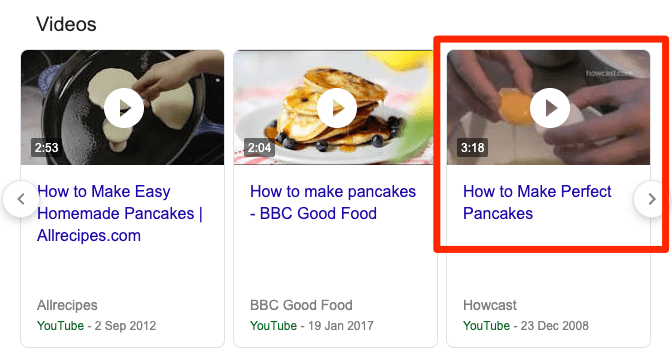
Not only is this visually dull and uninspiring, but the thumbnail shows an egg, not pancakes.
Here are a few tips for creating thumbnails that entice searchers to click:
Use a custom thumbnail
Don’t choose a still from your video. Create a custom and enticing thumbnail to grab the searcher’s attention.
Use the correct aspect ratio
Google shows video thumbnails in the 16:9 format. As a result, those with other aspect ratios can look odd in the search results, and that may dissuade the click.
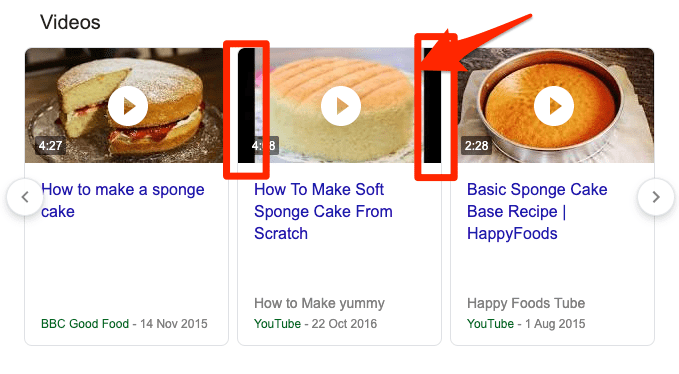
Use a congruent image
Create a thumbnail that visually demonstrates that the video solves the user’s query.
For example, if someone searches for “how to tie a tie,” then this thumbnail makes sense because it shows someone tying a tie:
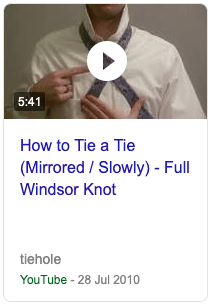
On the other hand, this one doesn’t make much because you can barely tell that the kid is wearing one:
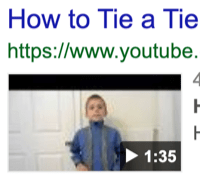
Use contrast to your advantage
Avoid colors like white, grey, and red on your thumbnail as they blend in with search results. Instead, use contrasting colors that stand out.
We tend to use dark blue and orange.
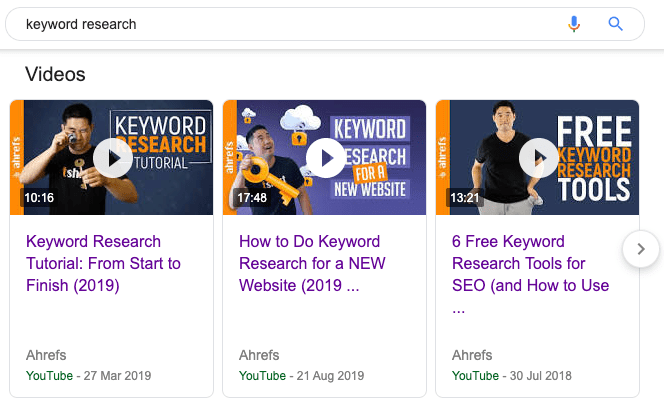
Use descriptive text on the thumbnail
This is something we do for all of our YouTube videos. For example, our video about learning SEO has the words “Learn SEO” on the thumbnail.
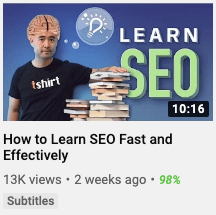
Usually, we go for something short that complements the title of the video.
Whatever text you use, make sure that it’s written in an easy-to-read font, and looks good at both small and large sizes.
Step 5. Add timestamps
Earlier, we briefly mentioned the “key moments” that Google sometimes shows in search results.
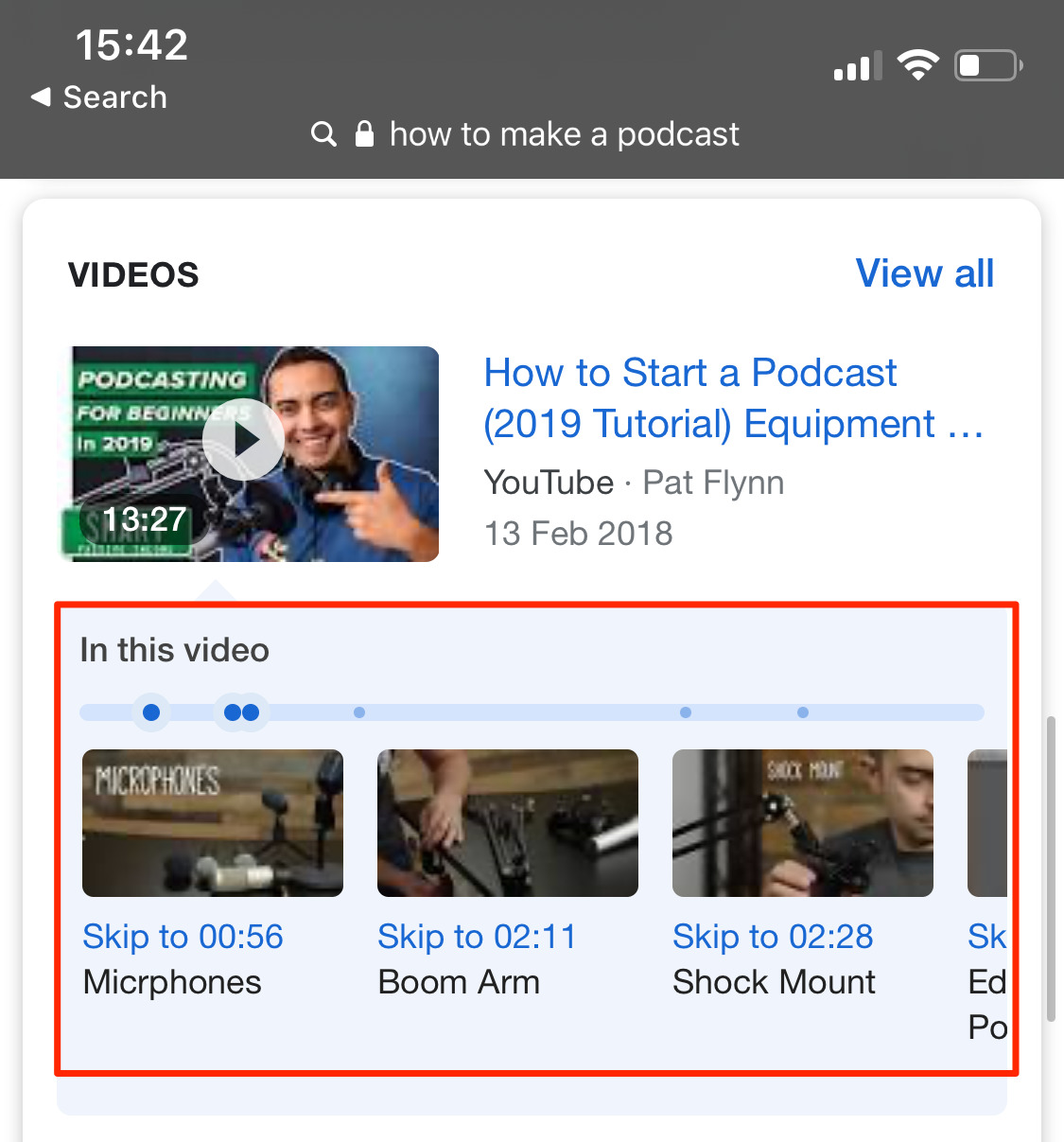
Here’s what Google says about these:
When you search for things like how-to videos that have multiple steps, or long videos like speeches or a documentary, Search will provide links to key moments within the video […] You’ll be able to easily scan to see whether a video has what you’re looking for, and find the relevant section of the content.
Google also says:
If your video is hosted on YouTube, Google Search may automatically enable clips for your video based on the video description on YouTube, and you may not have to mark specific timestamps in your YouTube description. However, you can tell us more explicitly about the important points in your video and we will prefer that information.
Long story short, Google is probably more likely to show “key moments” for your videos if you mark important points in the YouTube description.
To do that, use timestamps and labels.
- What’s a timestamp? This is when a clip starts in the
[hour]:[minute]:[second]format. You can negate the [hour] if it’s not needed. Video timestamps are automatically linked. - What is a label? This is a brief and clear description of the clip.
You can see an example of timestamps and labels on our video about YouTube SEO.
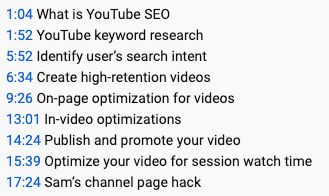
These nine timestamps take viewers to sections of the video about what YouTube SEO is, YouTube keyword research, identifying search intent, and so forth.
Seemingly thanks to these optimizations, Google now shows “key moments” for our video for the query, “how to rank YouTube videos.”

The same is true for our video about link building with Google sheets.
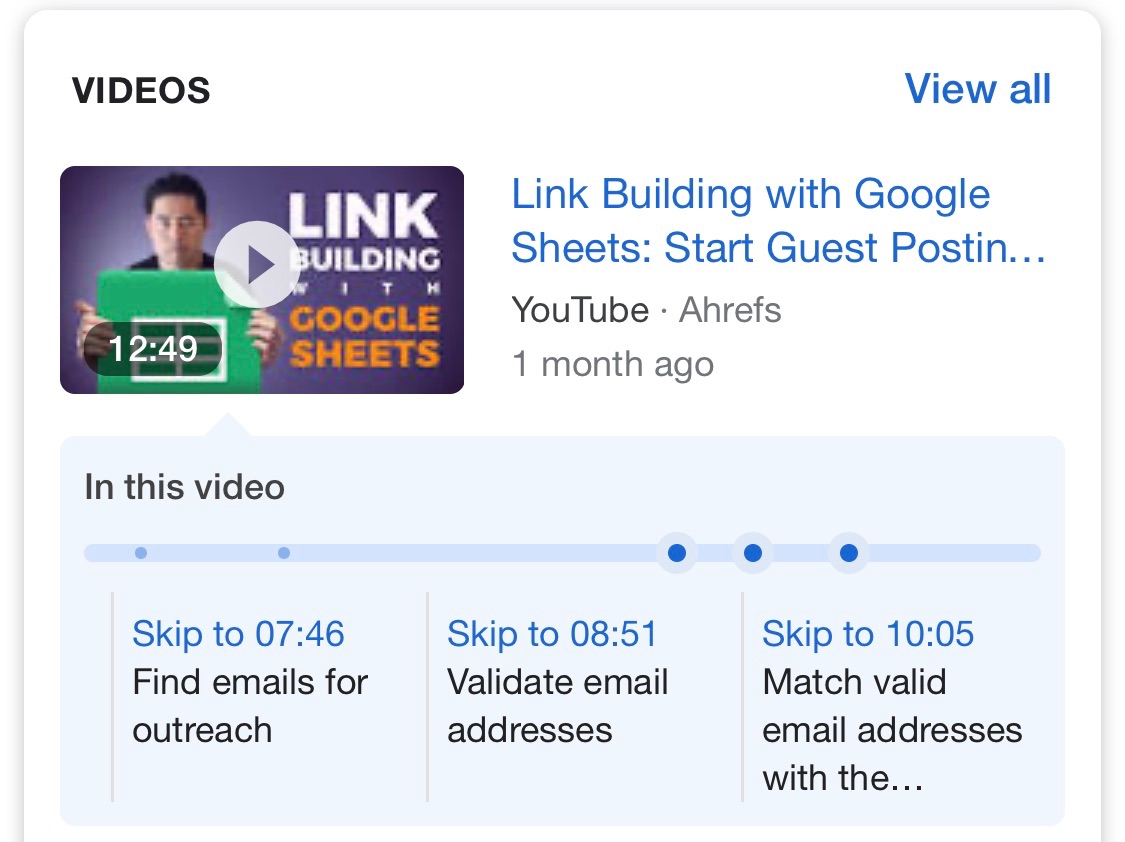
Here are some tips for adding timestamps and labels:
- Add timestamps to the video description. Don’t place it in a pinned comment.
- Place each timestamp on a new line. Specify the label on the same line.
- Keep the label brief but descriptive. Your label should be a direct statement of what the section is about (e.g., “Boil the pasta” not “Put your pasta in the pan and cook it for 10-15 minutes until al dente”)
- List timestamps in chronological order. Don’t add a timestamp for something at the end of your video before earlier points.
- Keep labels to around 40 characters or less. Google truncates longer ones.
- Don’t add too many timestamps. Google hasn’t mentioned a maximum or a minimum number of timestamps they’ll show in search results. However, it’s unlikely that they’ll show a carousel with hundreds of them. As a general rule of thumb, we’d recommend no more than ten timestamps per video.
- Align the on-screen content with the label. If your label says “Chop the onion,” try to add the timestamp when you’re visibly chopping the onion on the screen.
Note that “key moment” results are only available for YouTube videos at present, so this isn’t something that works for videos hosted elsewhere.
However, Google has said they’re planning to introduce support for other videos soon.
We’re also introducing a way for more content creators across the web to mark up their videos so they can be more easily searchable. Soon you’ll be able to find these key moments from video publishers around the world, such as CBS Sports and NDTV, as they add markup to their videos
Video SEO is not only about getting more YouTube video views from Google. It also involves utilizing videos to attract more traffic to your website from organic search.
Below are three tips to help with that.
1. Embed relevant videos on top-ranking pages
Google has a “Videos” tab, where there are two types of results:
- Relevant YouTube videos;
- Pages from the organic results with relevant video embeds
That second one is important. It means that if you’re ranking high in Google already, you can get those pages to show up in Google’s “Videos” tab by embedding a relevant video.
When someone clicks one of these results, Google sends them to your website—not YouTube.
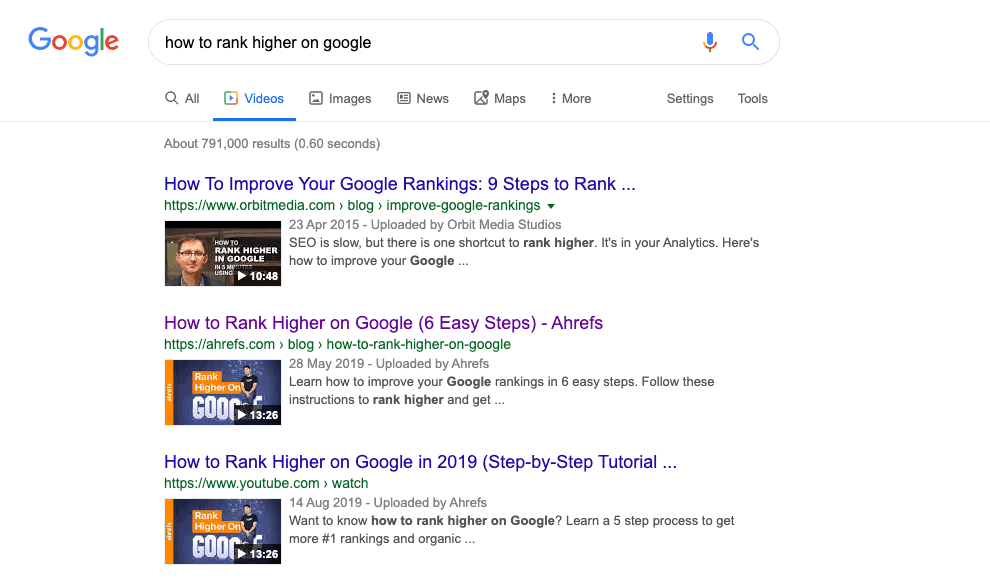
In fact, video embeds have sent over 25,000 visits to our blog from Google over the past three months:
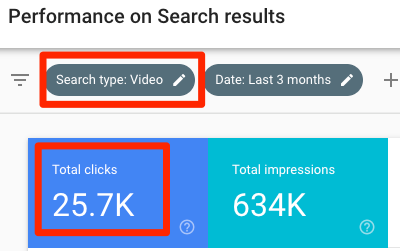
So how do you find the best pages to embed relevant videos?
Easy. Go to the “Search Results” report in Google Search Console, click the “pages” tab, then sort the results by clicks from high to low. This shows the pages that received the most traffic from Google over the past few months.
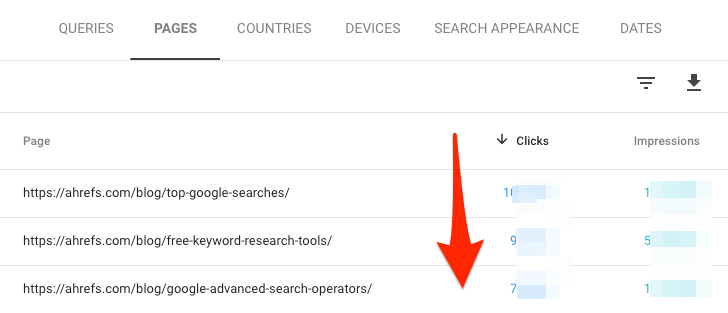
Paste your domain into Ahrefs’ Site Explorer and go to the “Top Pages” report to see those with the most estimated traffic.
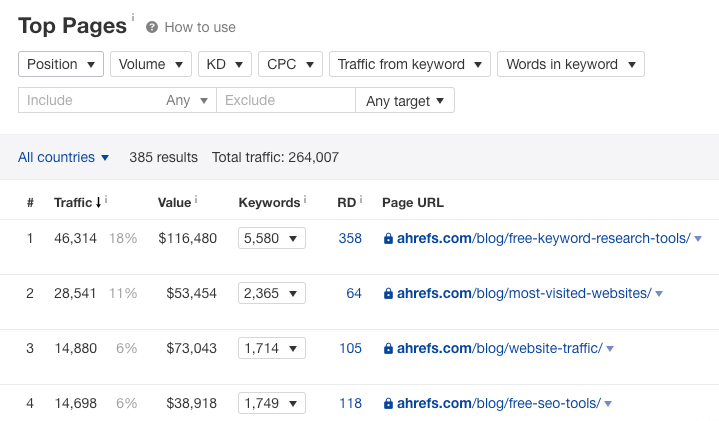
Look for pages where you have a relevant and useful video on a similar topic, then embed that video on the page when and where it makes sense.
For example, our guide to YouTube tags is one of our top posts with around 2,400 search visits per month. But unfortunately, it doesn’t appear in Google’s “videos” tab because we don’t yet have a video about YouTube tags to embed in the post.
However, we do have a related, helpful video about YouTube SEO, so we decided to embed that at the end of the post instead.
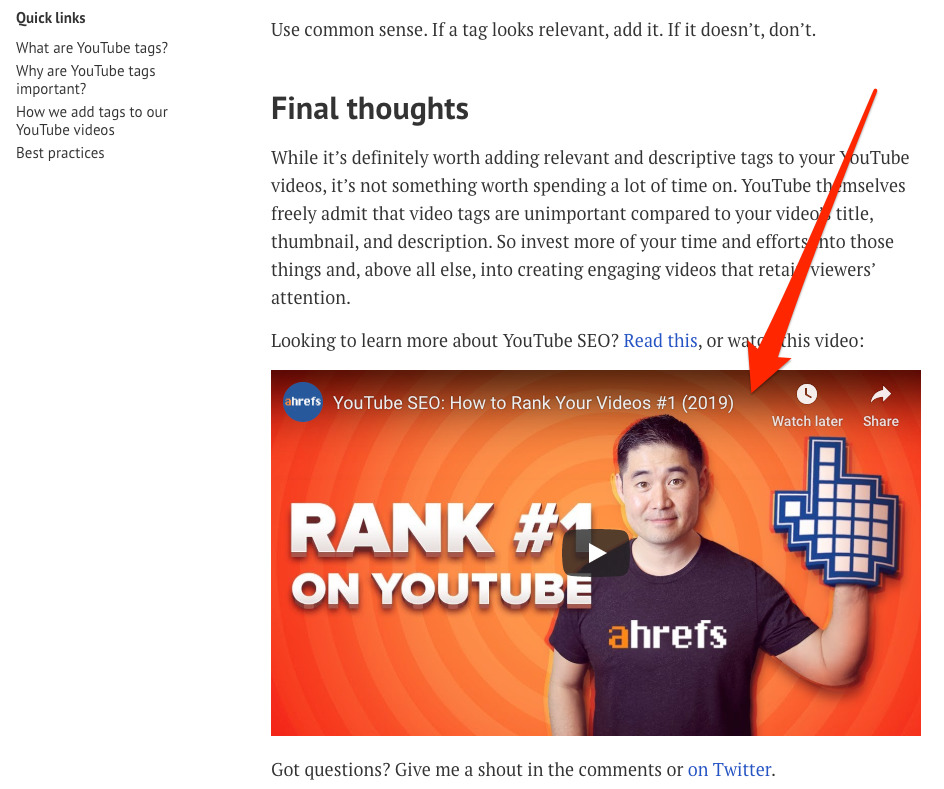
Shortly after doing this, our page appeared in the videos tab for the query, “YouTube tags”:
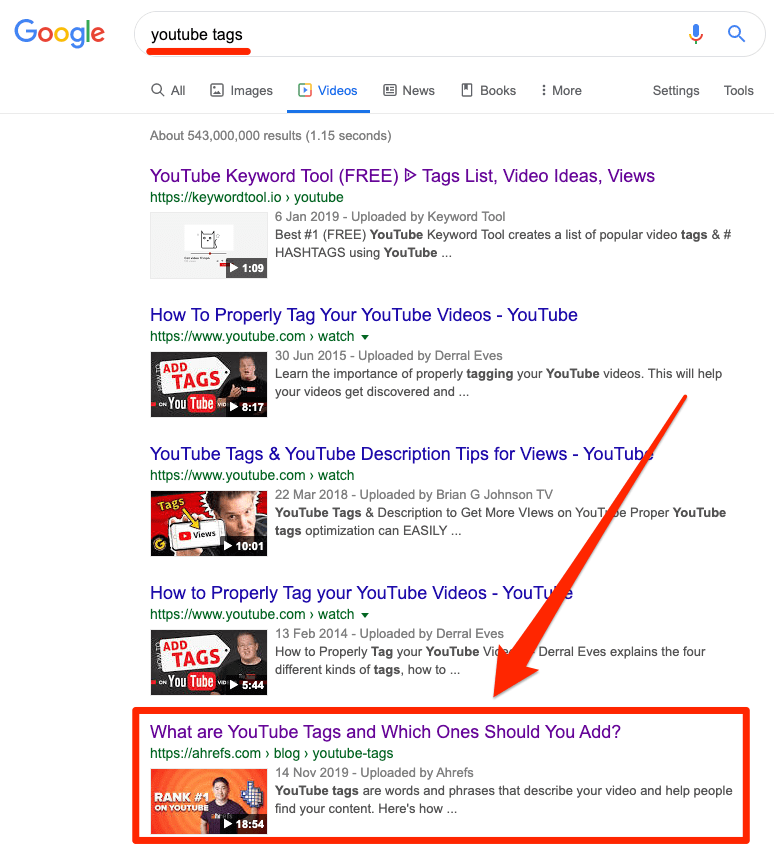
This has already sent a few clicks our way in just a few days.
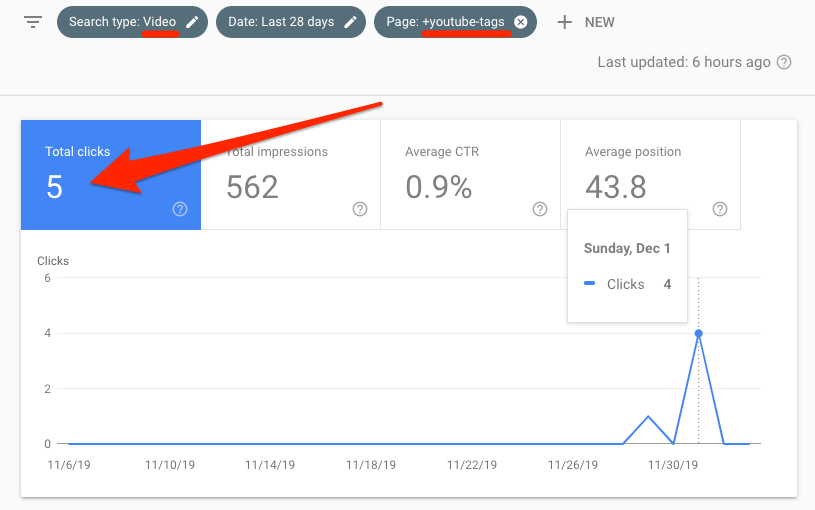
2. Add schema markup for embedded videos
Google sometimes shows video rich results for web pages with embedded videos.
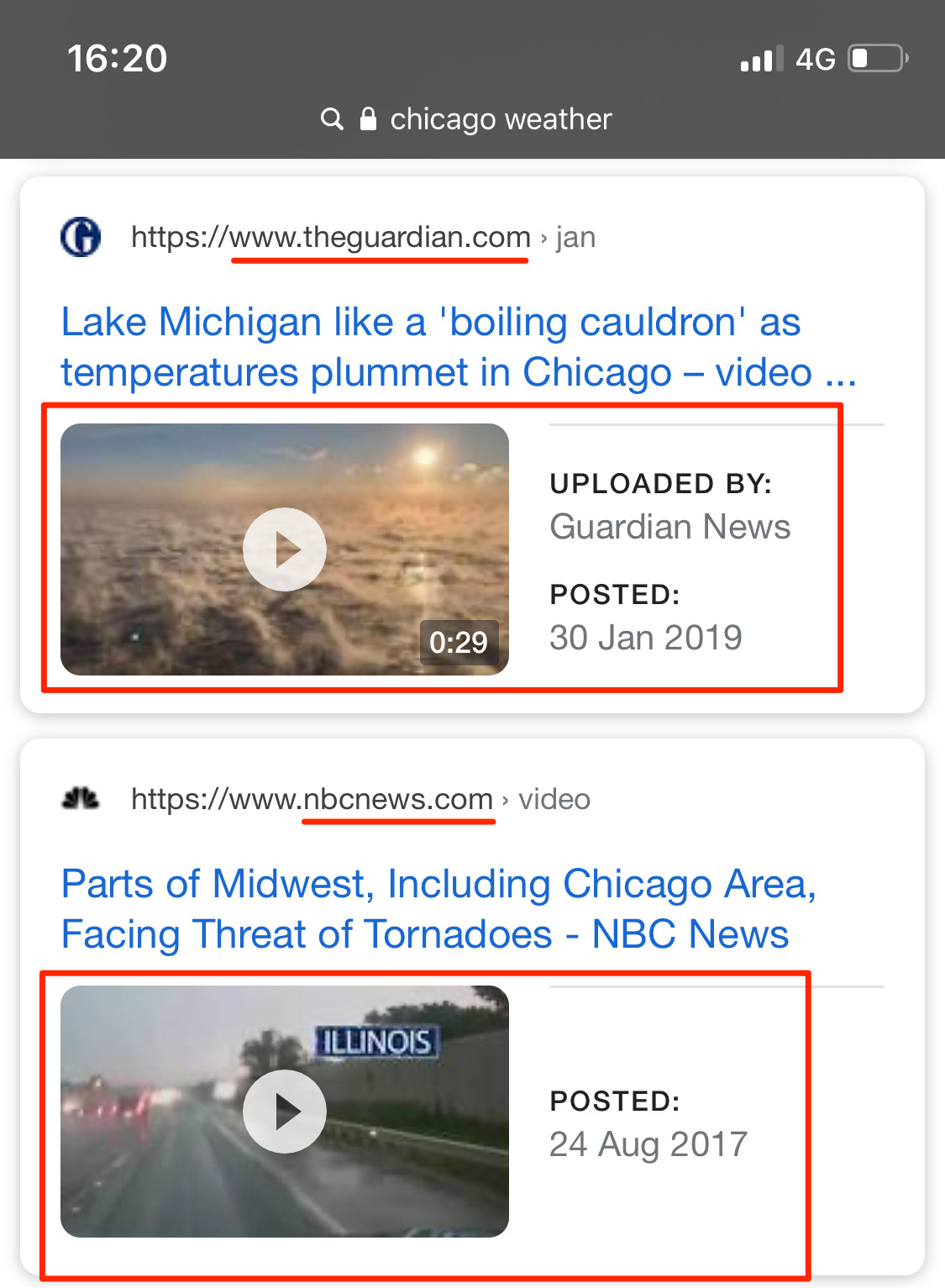
However, Google says that pages aren’t eligible for this type of result unless the embedded video is marked up using the correct schema code:
You must include the required VideoObject properties for your content to be eligible for display as a video rich result.
From our observations, this isn’t strictly true.
If your embedded video is hosted on YouTube, Google often shows a video rich result even in the absence of VideoObject schema markup.
For instance, here’s a video rich result for a Medium post with an embedded YouTube video:
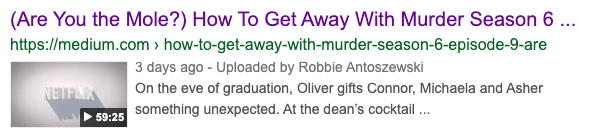
If we check that URL with Google’s Structured Data Testing tool, we see that there’s no VideoObject markup on the page.
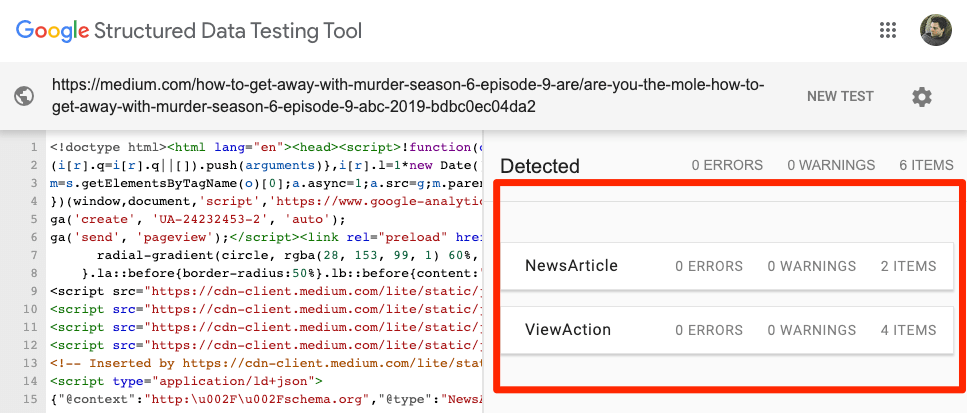
That said, Google still recommends adding video markup for embedded videos, even if they’re hosted on YouTube.
If you use WordPress, adding this markup is straightforward with a free plugin like Schema & Structured Data for WP & AMP. Once installed, hit Structured Data > Schema types on the menu.
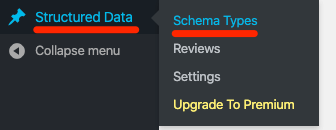
Next, click the “Add Schema type” button.
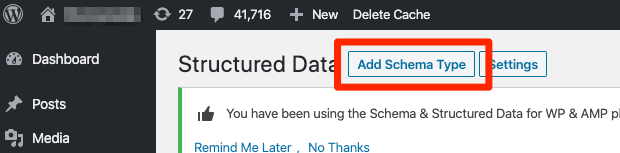
Select “VideoObject” from the dropdown, then hit “Next” again.
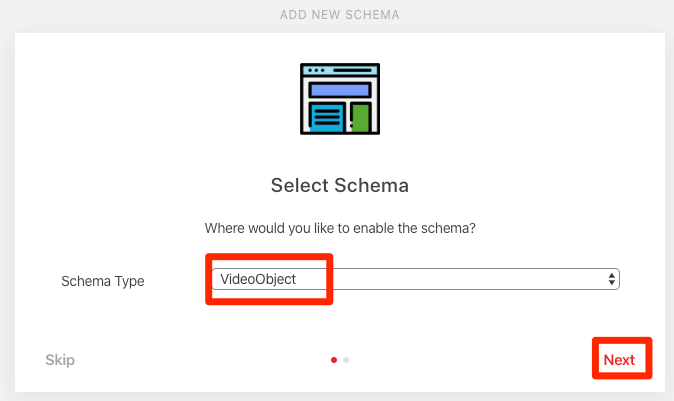
Click the “Post type” dropdown and change it to “Show globally.”
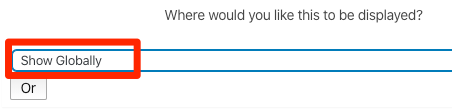
Hit “next” one final time, and you’re done.
Now, whenever you’re editing a post or page, there should be an option to “Modify current schema” at the bottom of the editor.
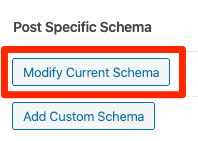
Click this, and you’ll see options to toggle VideoObject markup on or off, and to add attributes.
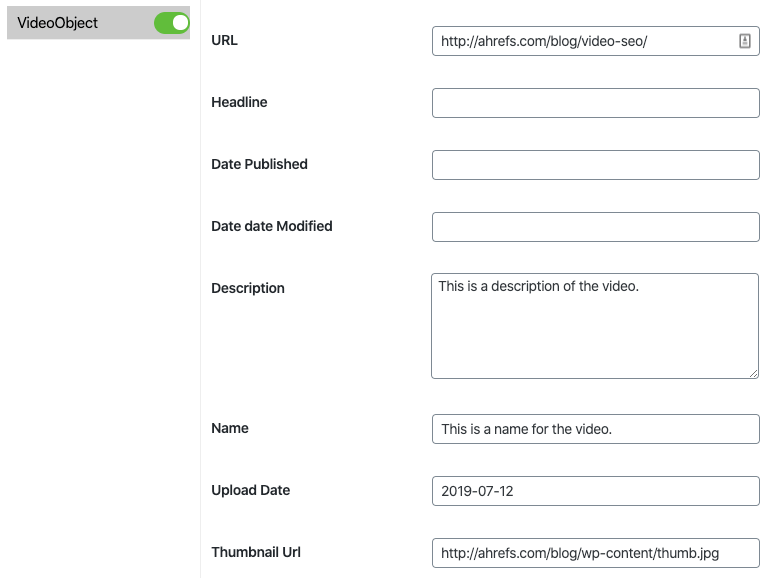
The attributes that Google says you must fill in are:
- Name;
- Description;
- Upload Date;
- Thumbnail Url
All other fields can be left blank, although we recommend filling in useful attributes like duration.
If you’re not using WordPress, watch this video and read the schema.org VideoObject documentation to learn how to add this manually.
https://www.youtube.com/watch?v=kNLY51xxCD0
To verify that the markup was added correctly, use Google’s Structured Data Testing tool.
3. Add transcriptions to “thin” pages with embeds
If you’re planning to embed a video on a web page with little or no text, consider publishing it alongside a written transcript.
This is what Moz does with their Whiteboard Friday videos, and some of them get lots of traffic from Google.
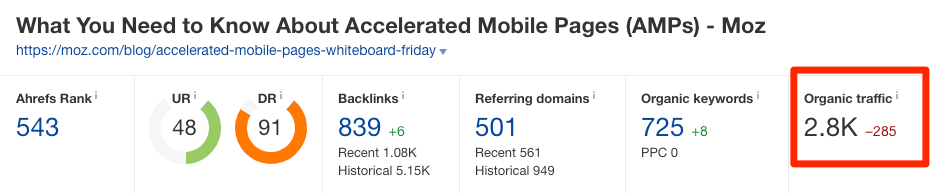
From a UX standpoint, this is a positive move because some visitors prefer reading over watching a video—and Google wants to rank content that appeals to as many searchers as possible.
Just don’t paste and publish the transcript verbatim. Edit and format the copy as a blog post. Add subheadings and images to make the published transcript a good alternative for those who prefer text over video.
Final thoughts
Video SEO is a dynamic topic because Google is continually changing the way they display videos in the search results. That said, the two overarching “best practices” remain static:
- Create enticing and engaging videos for users;
- Do everything in your power to help Google better understand that content, to increase the chances of them showing your videos in web search results.
Did I miss anything important? Leave a comment or ping me on Twitter.