Head over to Site Explorer and you’ll find the new report sitting pretty in the sidebar, separate from the old report.
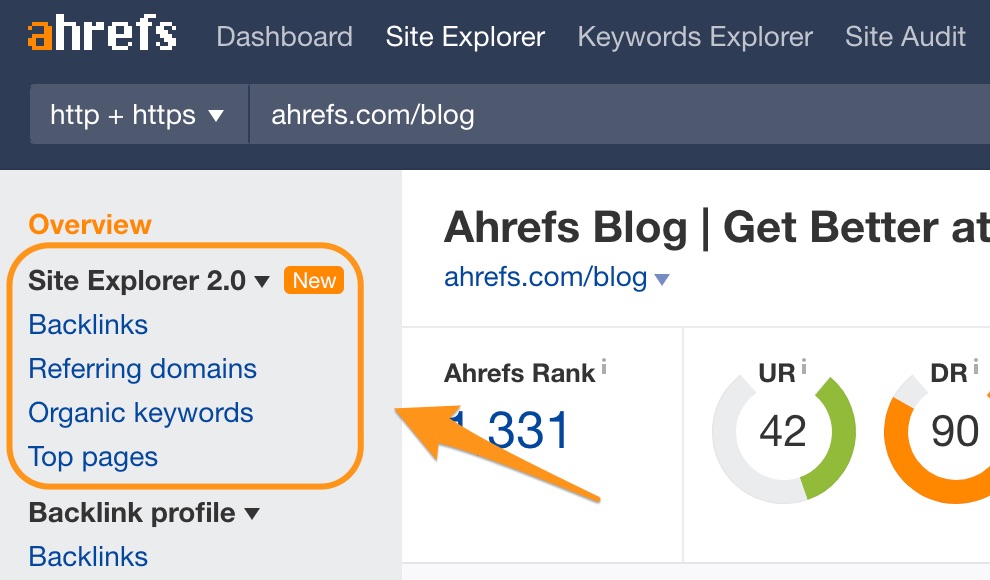
Please note that this report isn’t in its final form. We’ll be adding new features gradually, so it’ll be evolving over time.
But for now, here’s a look at what’s new.
Default view: historical mode
Once you open the new report, you’ll see a filter to browse historic keyword rankings dating back to May 2015.
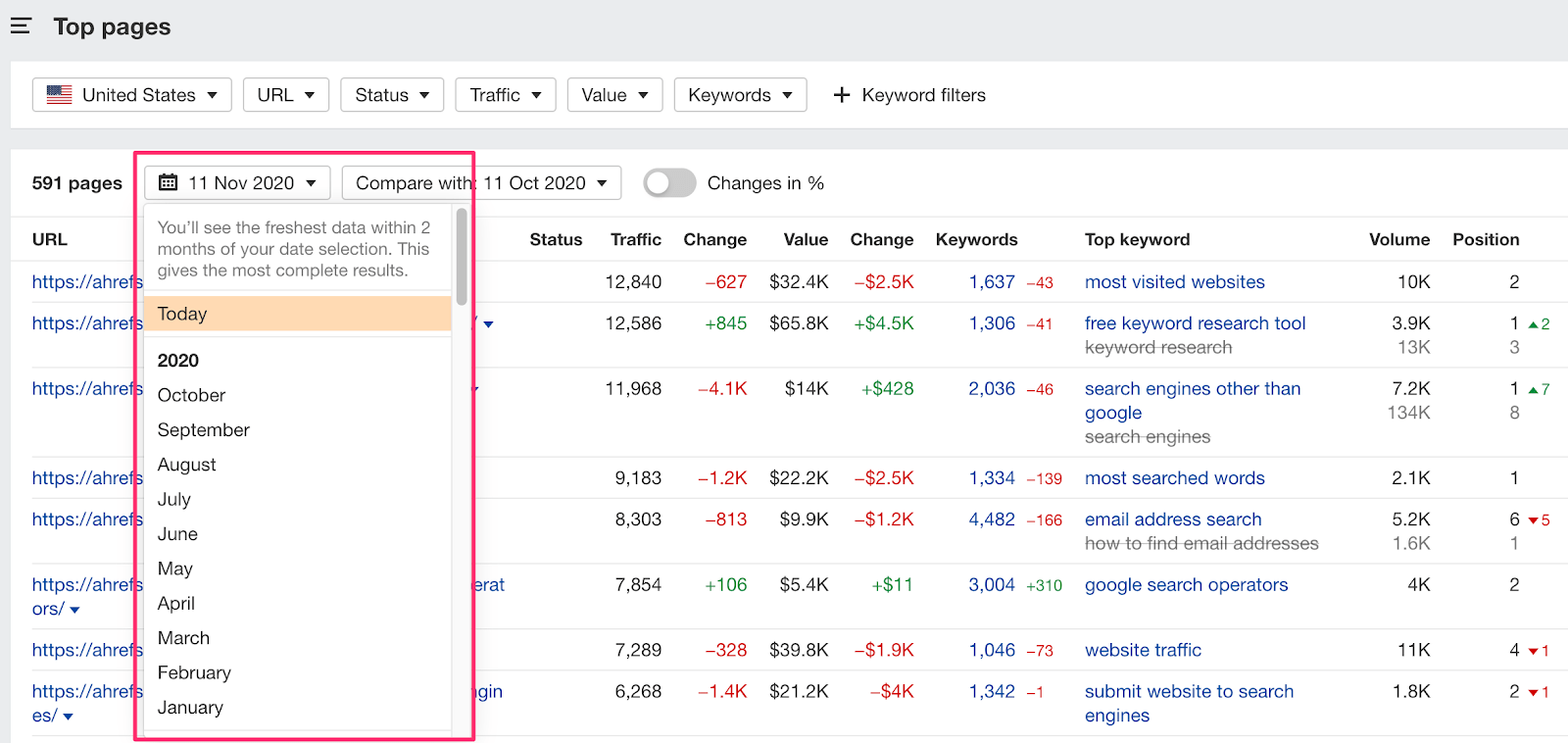
Comparison mode
Compare data with the compare filter on the right – pick a month you have in mind, or just the previous month or year. If you don’t want to compare data, you can set that in the dropdown too.
Once you select a time period for comparison, you’ll see all traffic, keyword, and position changes for those time periods.
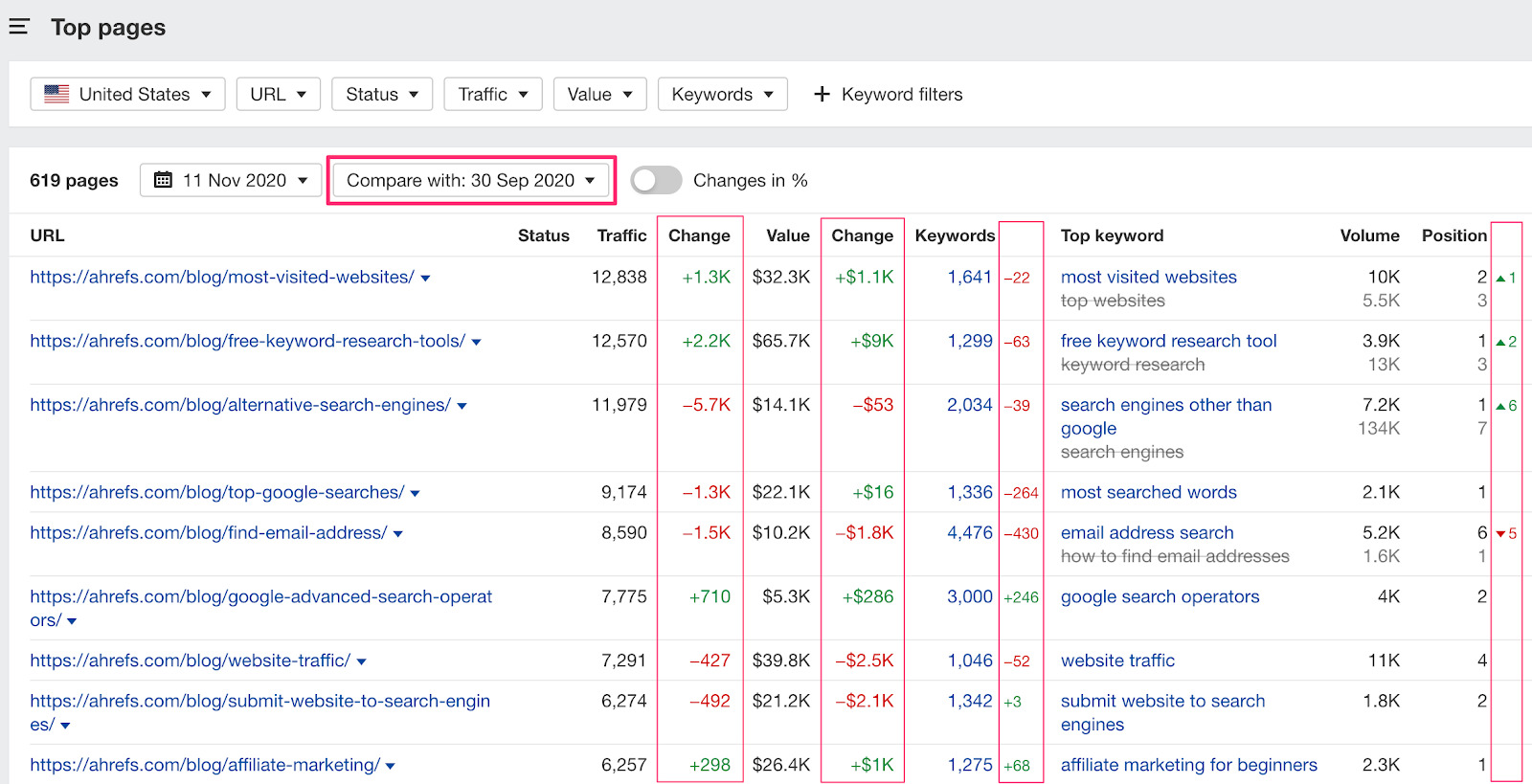
Use this dropdown on the right to see changes in percentage values instead:
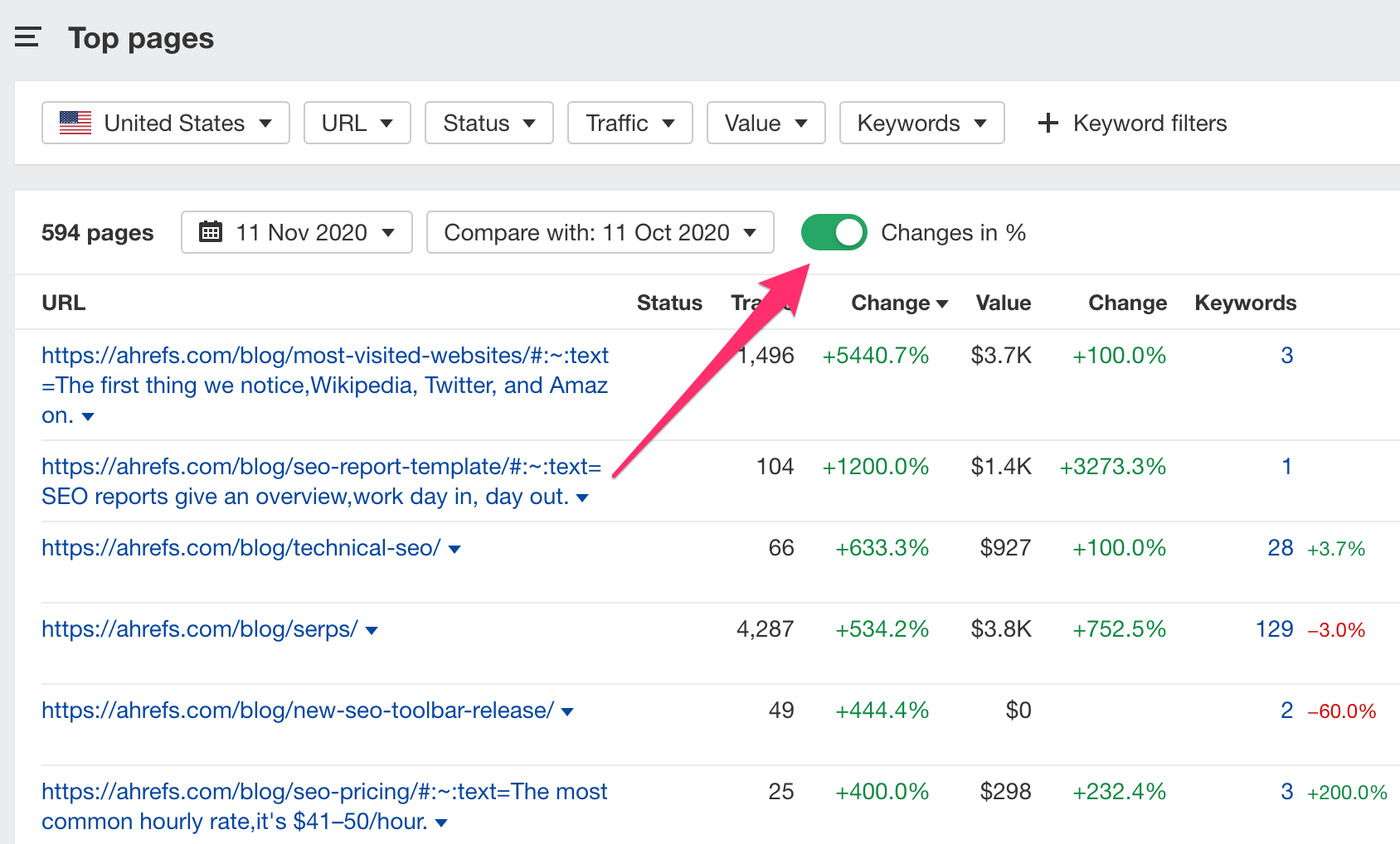
And a bonus tip! Try sorting by change values to find out which pages had the biggest gain in traffic or traffic value.
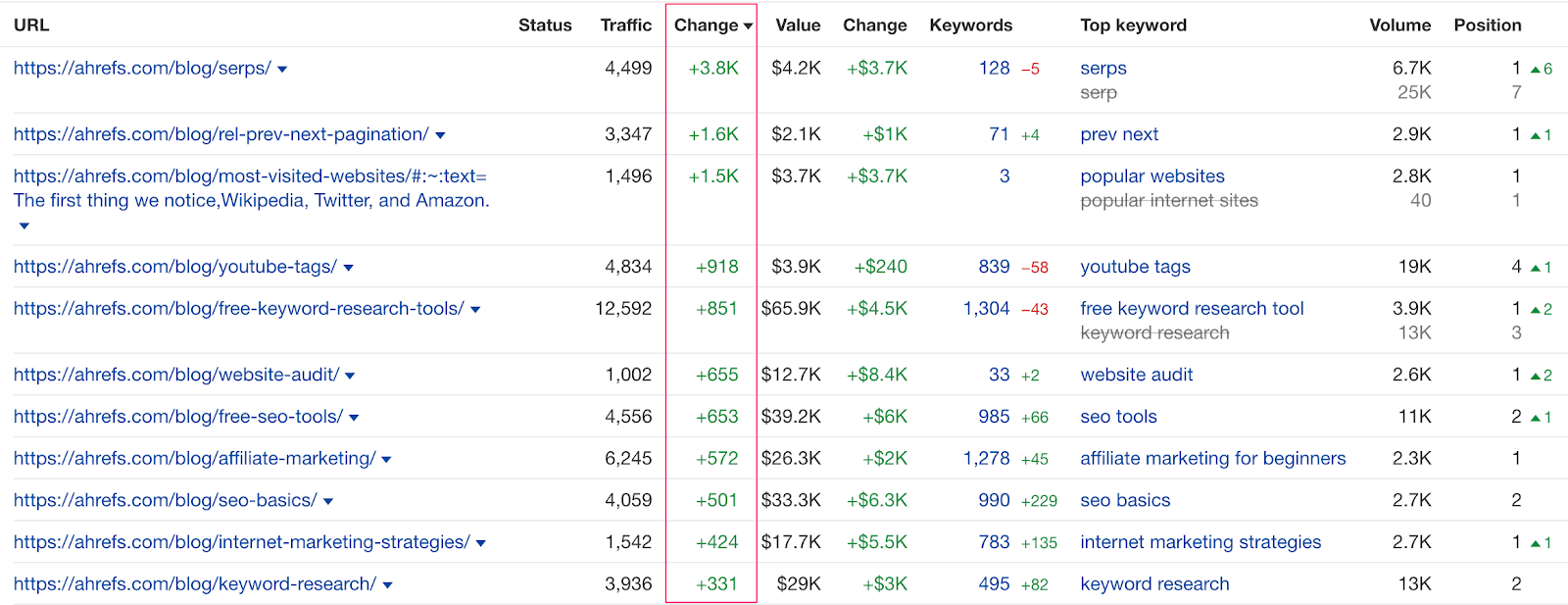
History chart
Think of this as a mini overview for a website’s traffic performance – it’s really handy for doing some quick competitor research. Just click on this section to open it and see changes over time for pages, traffic, and keywords.
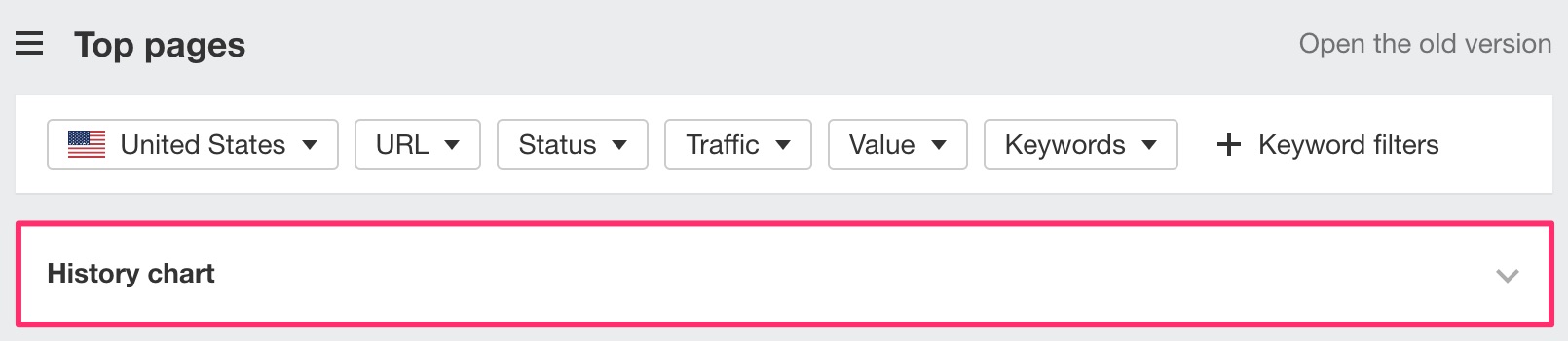
From here, look at the pages line (blue) to see the pace at which a competitor is creating new pages, or look at the traffic line (orange) to figure out which strategies worked best for them. You can also use the radio buttons to toggle each line on and off.
To pick the time period and data point frequency you’d like to look at, use the settings in the upper right.
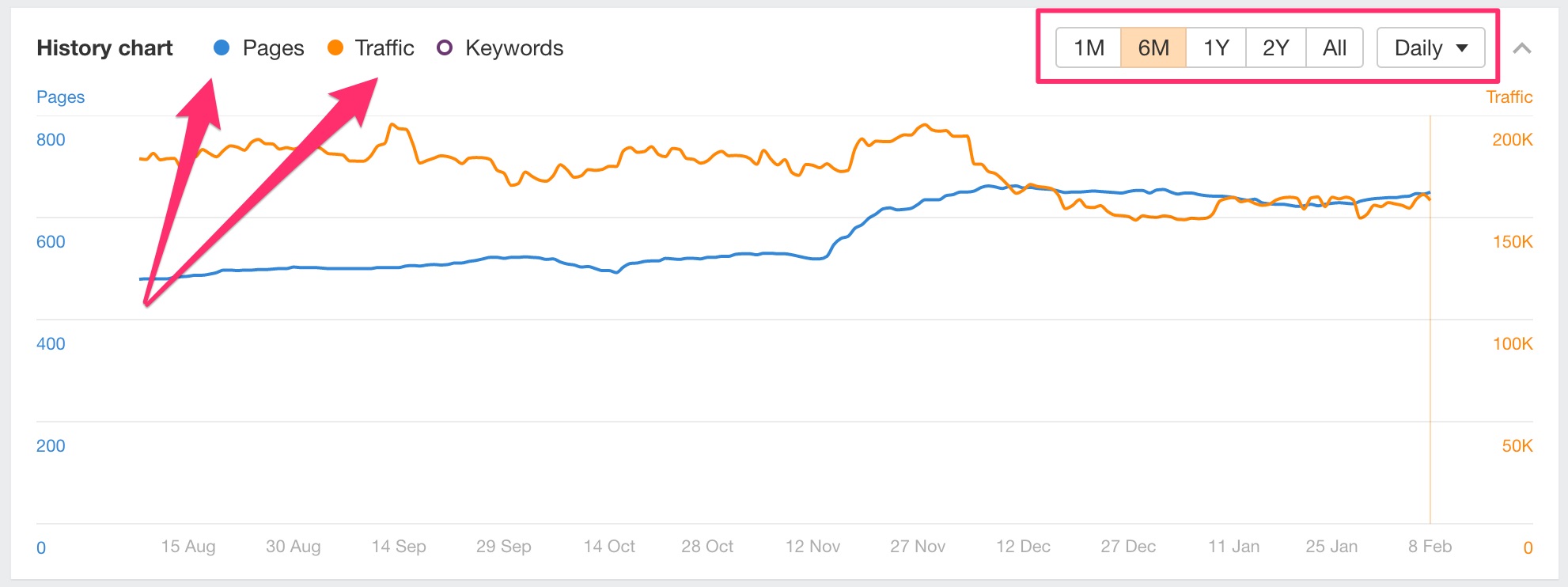
Another useful tip: click on any date on the graph and see the total traffic the pages were getting that day. If you want to analyze a traffic increase or drop, you can also click and drag to select that time period for comparison.
So let’s say I’m interested in what rockpapershotgun.com has been doing recently.
I pop that into our Top Pages 2.0 report, open the history chart and set it to show the past year of data on the graph.
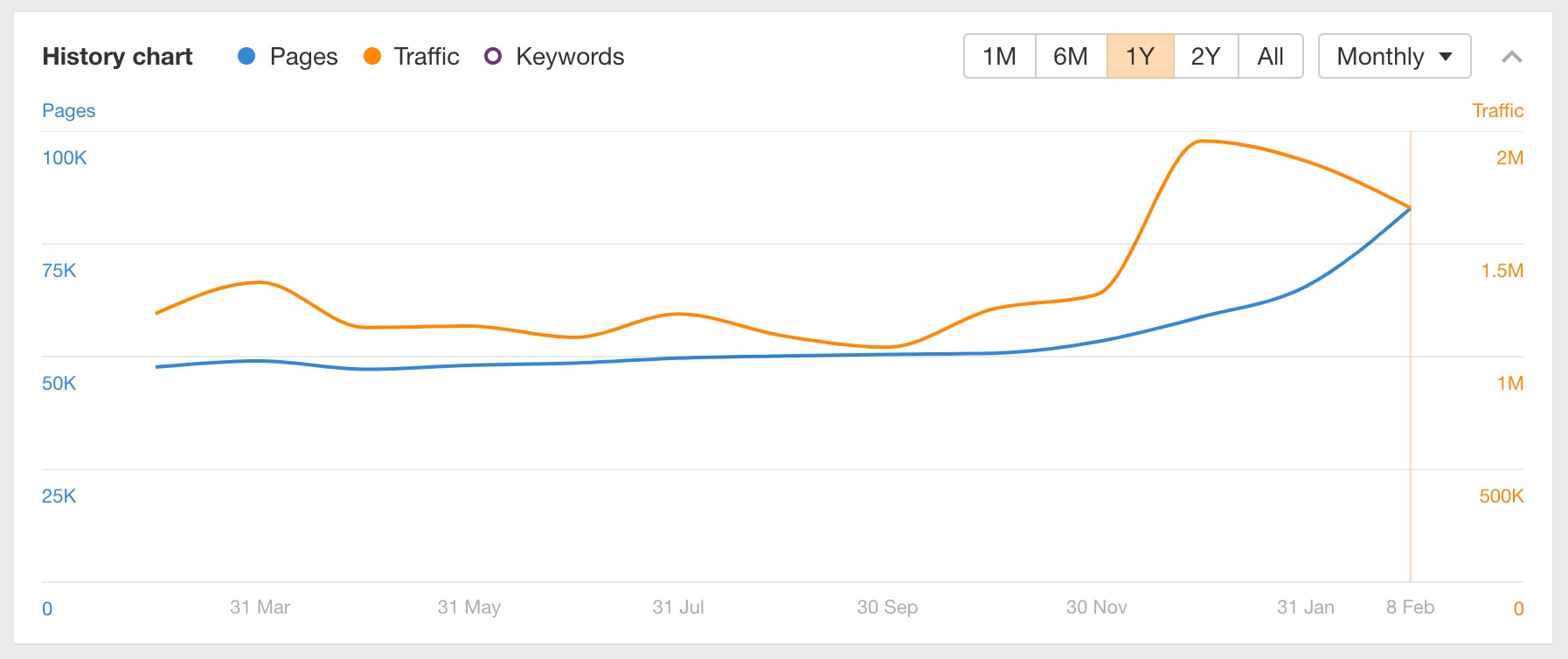
We can see that they’ve been slowly but steadily adding pages to their site. But then from around November 30 to December 31st, they added a LOT more pages and traffic really shot up.
To see what happened there, let’s select that time frame. Let’s also click on the traffic change column to get a clearer picture of all the pages that had the biggest changes.
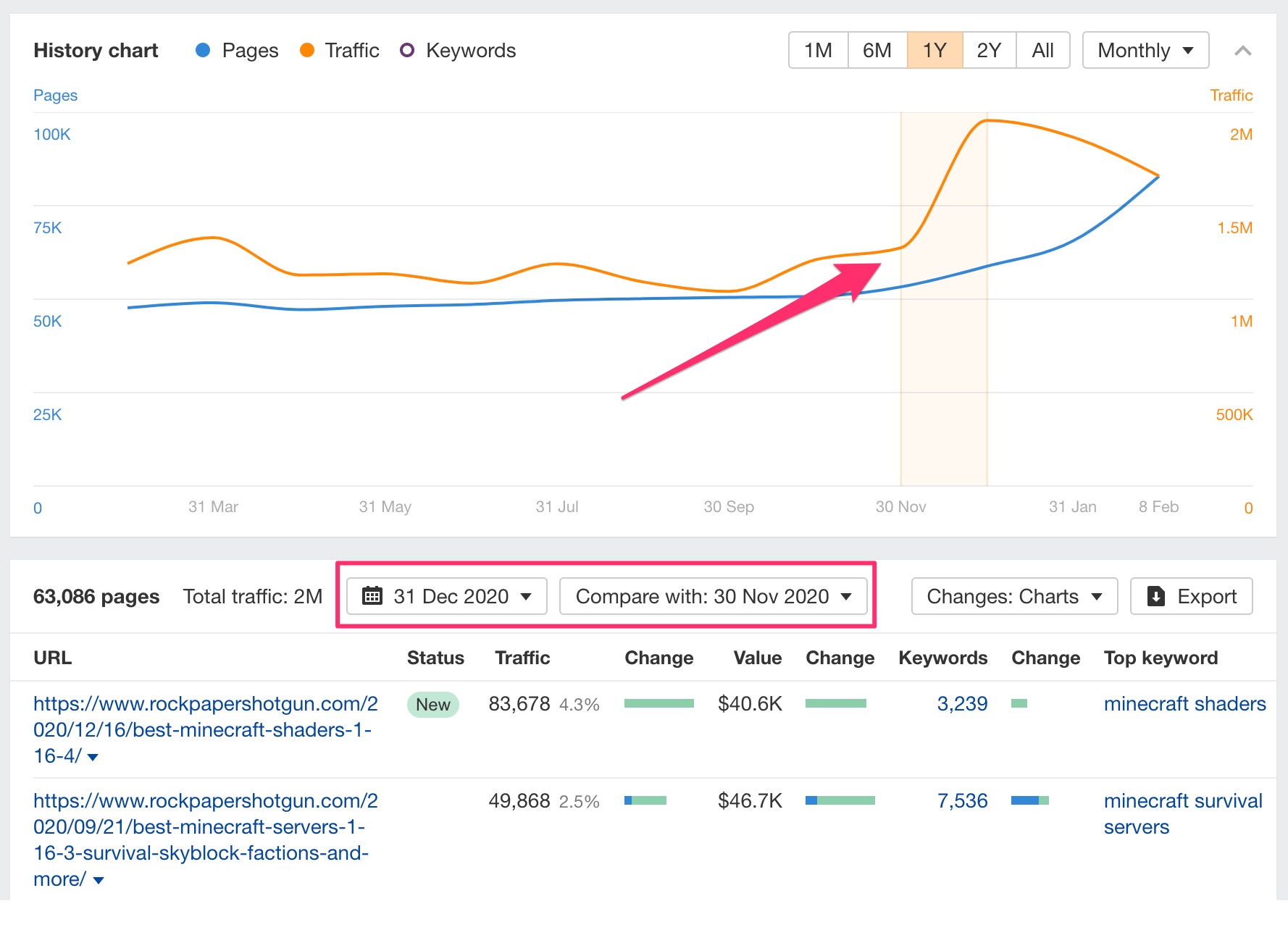 From the results, it looks like their top content performer during this period was a newly published page on minecraft shaders. Other contributing factors to this traffic increase were their page on minecraft survival servers, which they increased 5 ranking positions for their main term, and topics like noita mods and factorio blueprints were all big winners too.
From the results, it looks like their top content performer during this period was a newly published page on minecraft shaders. Other contributing factors to this traffic increase were their page on minecraft survival servers, which they increased 5 ranking positions for their main term, and topics like noita mods and factorio blueprints were all big winners too.
All that took me less than 5 minutes to explore. It’s a simple but powerful feature, so go ahead and try it out with some of your competitors’ sites 🙂
Improved filters
We’ve added a bunch of filters and made them more flexible and customizable. You can now sort through data by combining any of these filters.
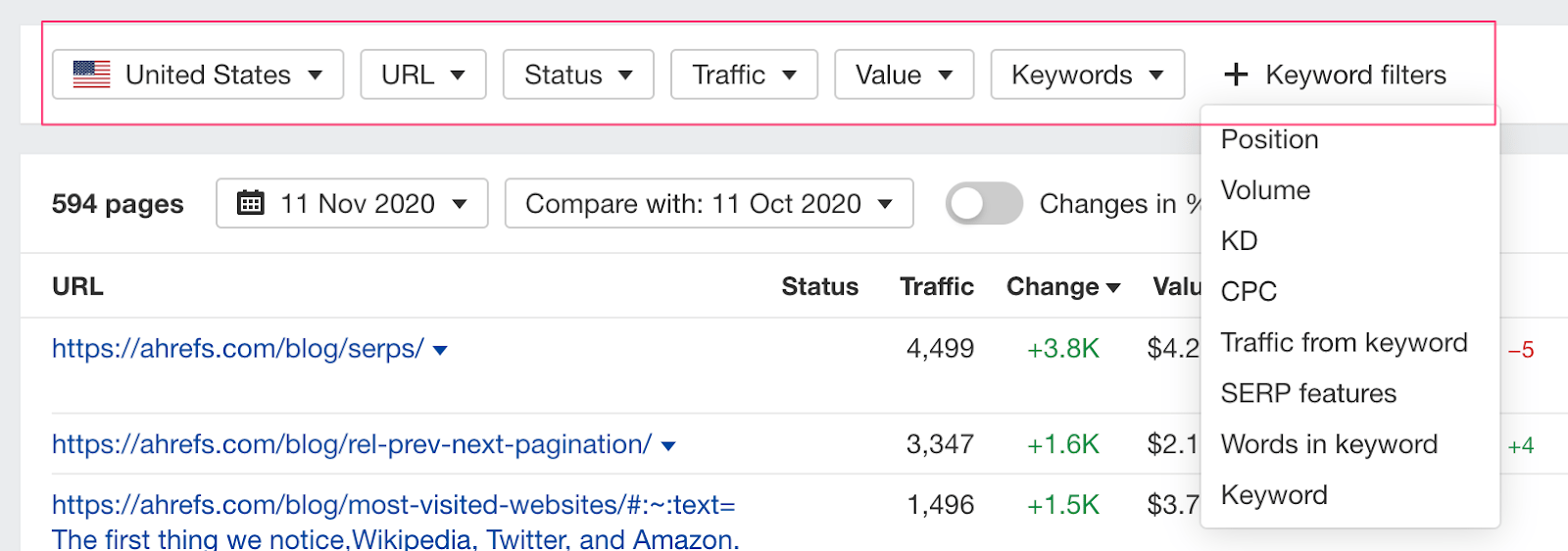
Say for example that we want to look for promising landing page topics to target.
Enter a competitor’s website in Site Explorer and open the Top Pages 2.0 report. Here, we’re using moz.com.
We want to first add a filter to exclude branded keywords – in this case, “moz”. Click on “+ Keyword filters” to find the “Keyword” filter and use the “Doesn’t contain” rule.
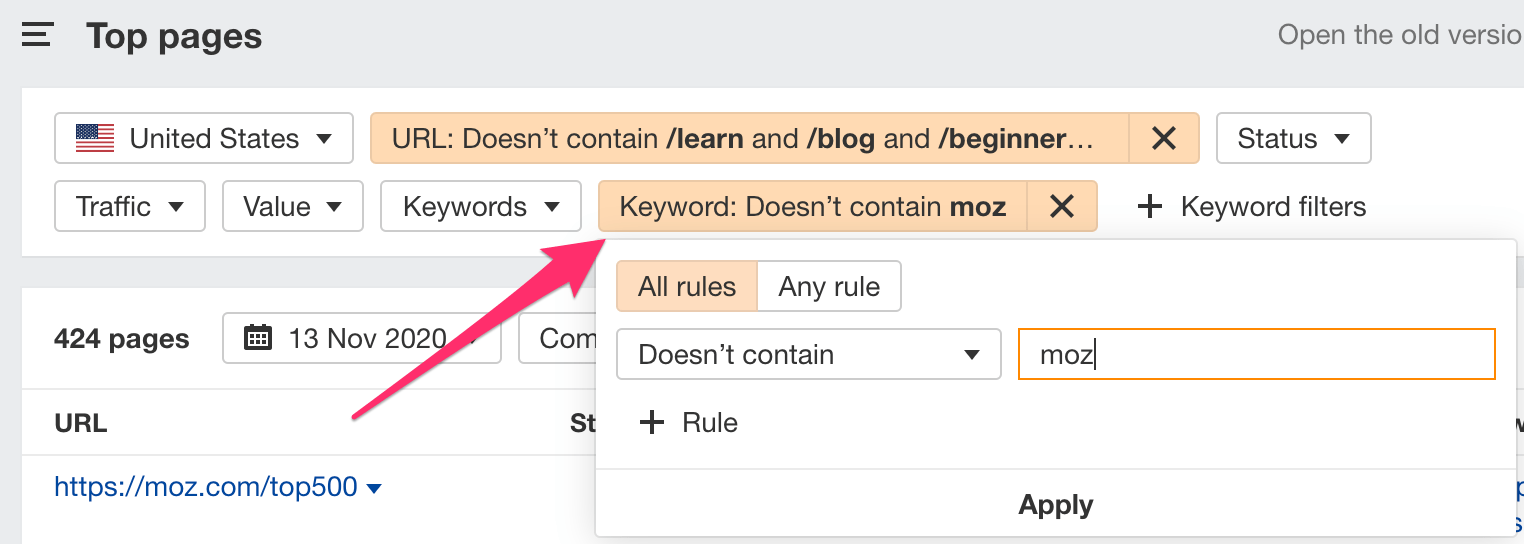
We’ll also exclude sections of their website that contain informational content and blog posts by using the URL filter and “doesn’t contain” rules.
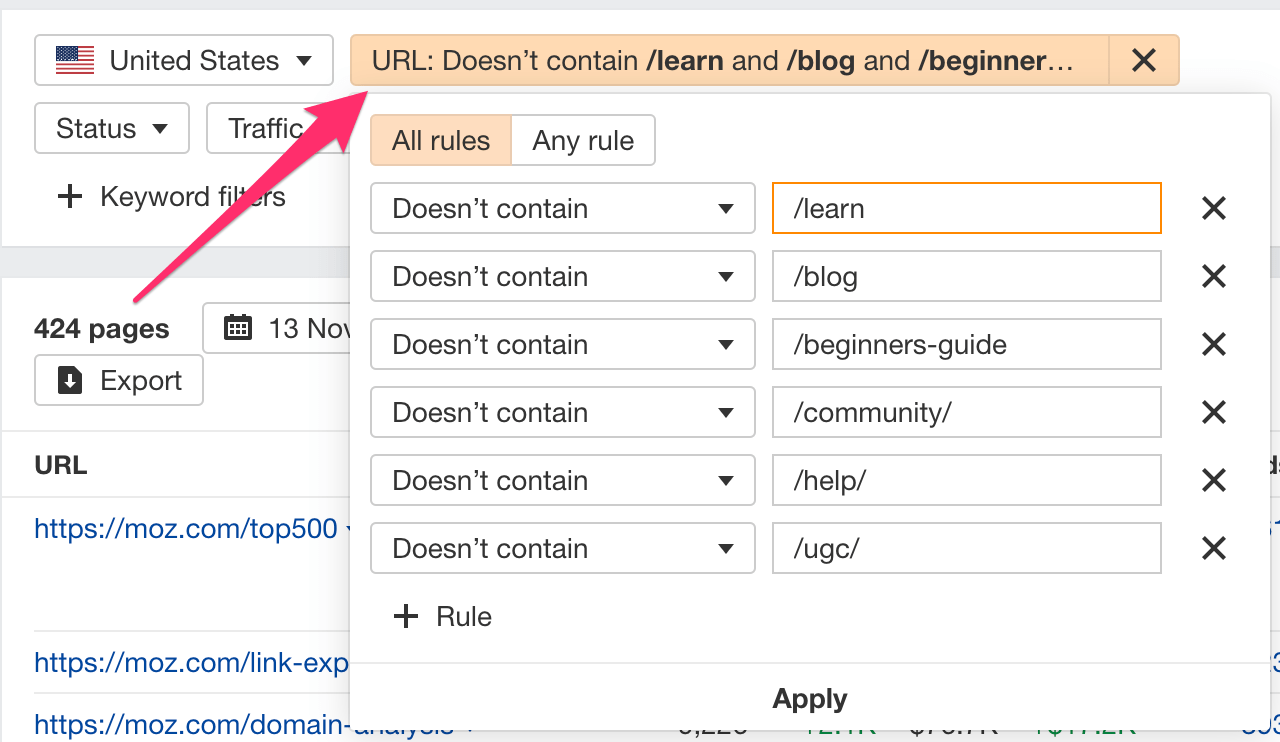
Hit apply, and we’ll see the top landing pages by non-branded organic traffic.
This gives us a great idea of which landing page topics we might want to target next.
--
Aaaand that’s all for today.
Once again, remember this is an early iteration of the new Top Pages report. We’ll be rolling out new features over time, so look out for our product updates.
Go give it a try!


