We haven’t updated the Ahrefs’ SEO toolbar for a while. It’s been lagging behind features-wise for months.
It also recently became incompatible with the latest version of Chrome. You may have noticed this if you tried to install it anytime in the past few months, and had to do so direct from the downloadable file.
This was never the vision we had for Ahrefs’ SEO toolbar.
So, a few months ago, we decided to dedicate some resources towards fixing our toolbar. We also wanted to restore it in the Chrome App Store.
But we don’t like doing things by halves, so we decided to rebuild the whole toolbar from scratch. In doing so, we improved the UI and implemented a bunch of new features.
Today, after months of hard work, we’re proud to announce the new Ahrefs SEO toolbar.
You can download and install this for Chrome here, and for Firefox here.
What’s different?
In this release, we tried to incorporate as many of your requests as possible.
Most of these relate to UI/UX, although some of you requested that we add more data to the toolbar.
Here’s everything that’s new:
1. It’s fast, very fast
Users of the old Ahrefs’ SEO toolbar will know that it was slow, really slow.
The main reason for this was that it would load data for every tab you had open upon activation. So if you had more than a handful of tabs open, your browser would freeze, which was annoying.
The new Ahrefs SEO toolbar solves this problem by only loading data for the current tab, and new tabs. It will not load data for existing tabs.
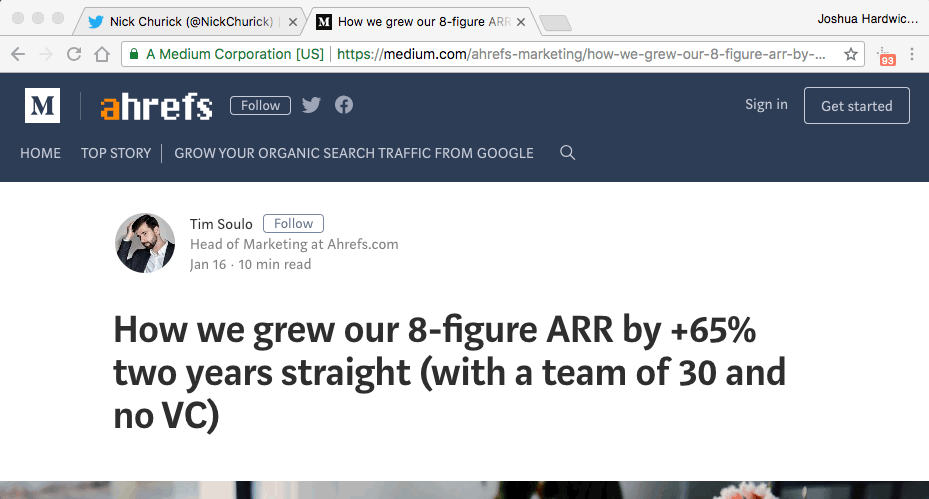
2. It shows estimated traffic data for pages and domains
As with the old toolbar, we still show the following metrics for pages and domains:
- Ahrefs Rank (AR);
- Ahrefs Domain Rating (DR);
- Ahrefs URL Rating (UR);
- The number of Backlinks (BL);
- The number of Referring Domains (RD)
But a lot of you also wanted to see the integration of traffic data, so we added it.
Specifically:
- Organic search traffic (ST), and:
- The number of ranking keywords (KW)
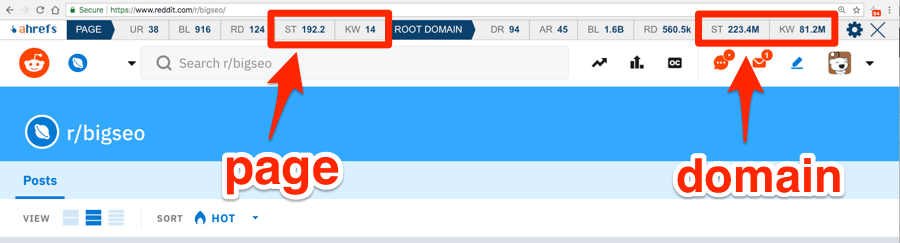
The result? You can instantly see the estimated organic search traffic to any webpage. You can also see the number of keywords it ranks for (across all 170 countries in our database).
We show these same metrics at the domain level, too.
3. It puts Domain Rating (DR) front and center… always
We always display the Domain Rating (DR) of the current website on the toolbar icon. This is true even if you switch to standby mode.
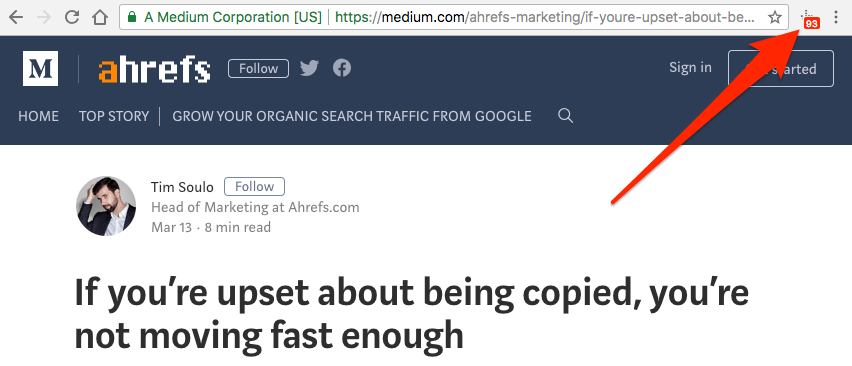
You can, therefore, instantly see the DR for every site you visit, thus allowing you to gauge the “link popularity” of a given website in seconds. No need to click anywhere. Just take a quick glance at the top-right-hand corner of your browser.
4. It shows keyword metrics for Google searches
How cool would it be to see the search volume and Keyword Difficulty (KD) for every query you type into Google?
That’s what our SEO toolbar can do for you today.
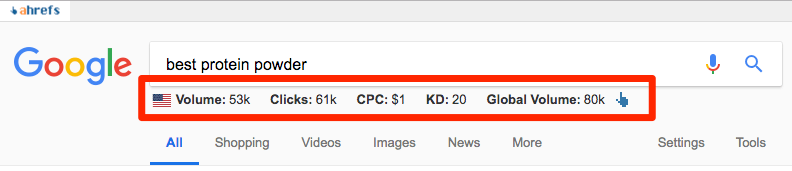
Now you can instantly get the following keyword metrics for your search query:
- Search volume (country-specific);
- Clicks;
- Cost per click;
- Keyword Difficulty (KD);
- Global search volume
Isn’t that great? You can find hidden gems even before you begin doing keyword research.
5. It shows Ahrefs’ metrics for all Google search results
Keyword metrics for search queries is a good starting point. But we took things even further and added page-level and domain-level metrics for all organic search results… even the featured snippets.
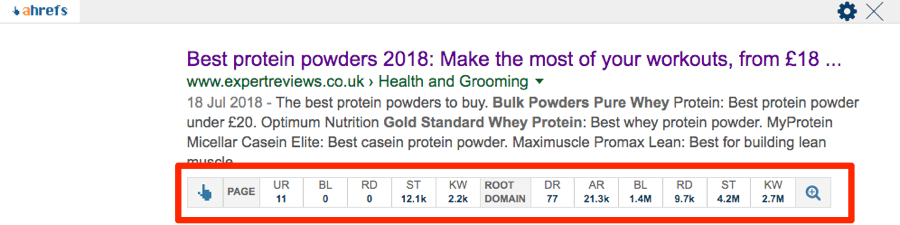
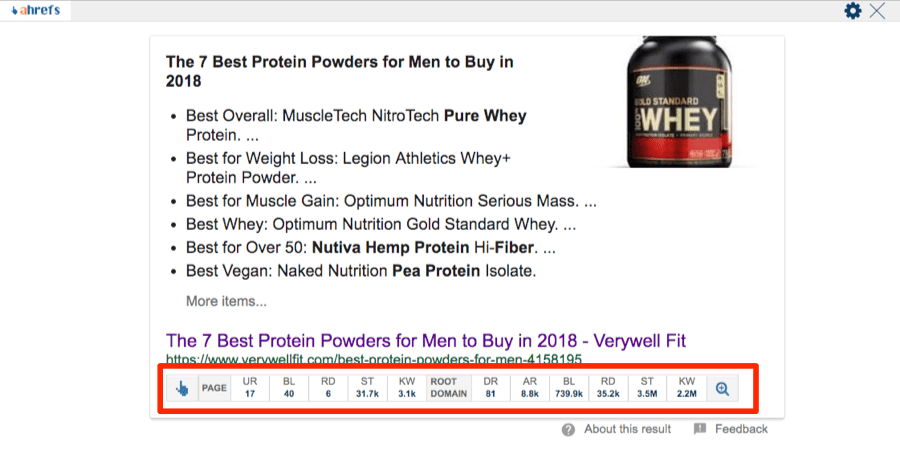
Here’s a full breakdown of the metrics we show:
Page-level:
- Ahrefs URL Rating (UR);
- The number of Backlinks (BL);
- The number of Referring Domains (RD);
- Organic search traffic (ST);
- The number of ranking keywords (KW)
Domain-level:
- Ahrefs Domain Rating (DR);
- Ahrefs Rank (AR);
- The number of Backlinks (BL);
- The number of Referring Domains (RD);
- Organic search traffic (ST);
- The number of ranking keywords (KW)
So now, without ever leaving the search results, you can estimate how hard it would be to rank for a particular query. No need to open Keywords Explorer and check the SERP overview section like before.
Furthermore, the SERP Overview in Keywords Explorer only shows data for the top 10 search results. With Ahrefs’ SEO Toolbar, there are no such limitations. You can go as deep as you like.
6. It shows country-specific search volumes in the SERPs
Ahrefs’ SEO Toolbar shows US search volumes by default. But this can be changed to any country you like in the settings.
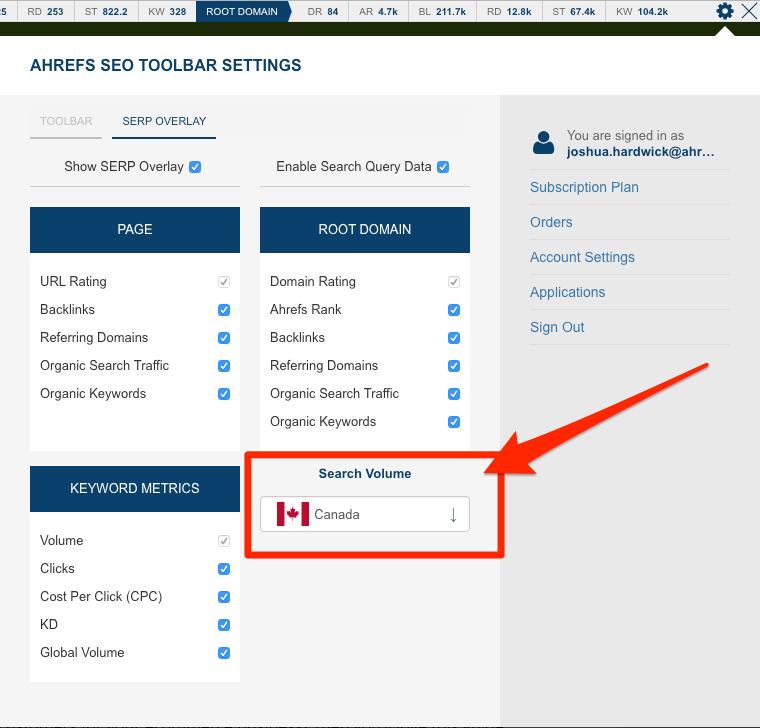
Here’s the difference:
US:

Canada:

7. It gives you one-click access to full Ahrefs’ reports
Do you want easy access to Ahrefs’ reports for the page or domain you’re visiting? You got it.
Just click on any of the highlighted metrics on the toolbar, and it’ll take you to the full corresponding report in Ahrefs:

Here’s what happens when you click the KW metric, for example:
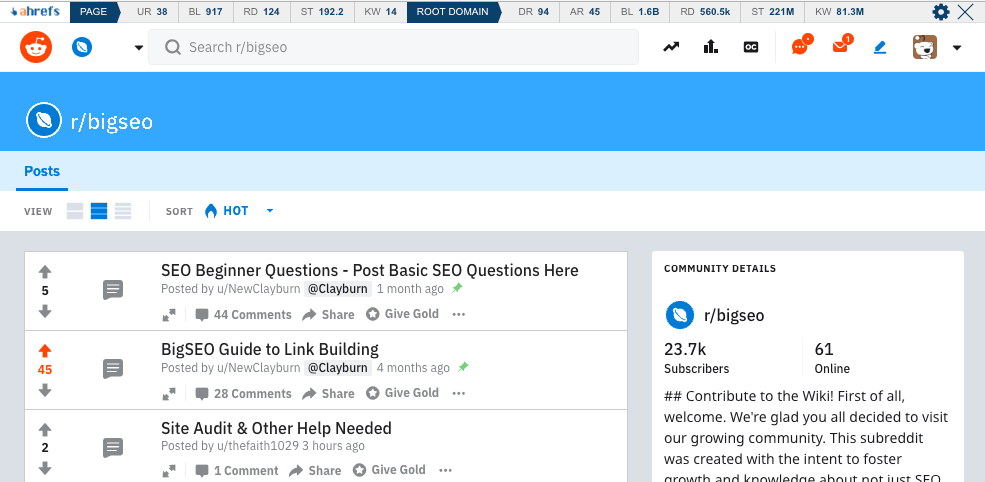
It takes you to the full Organic Keywords report (for the page you’re viewing) in Ahrefs Site Explorer. Furthermore, it does this for the specific country that you chose in the settings—in this case, it’s the UK.
This also works for pages in the SERPs.
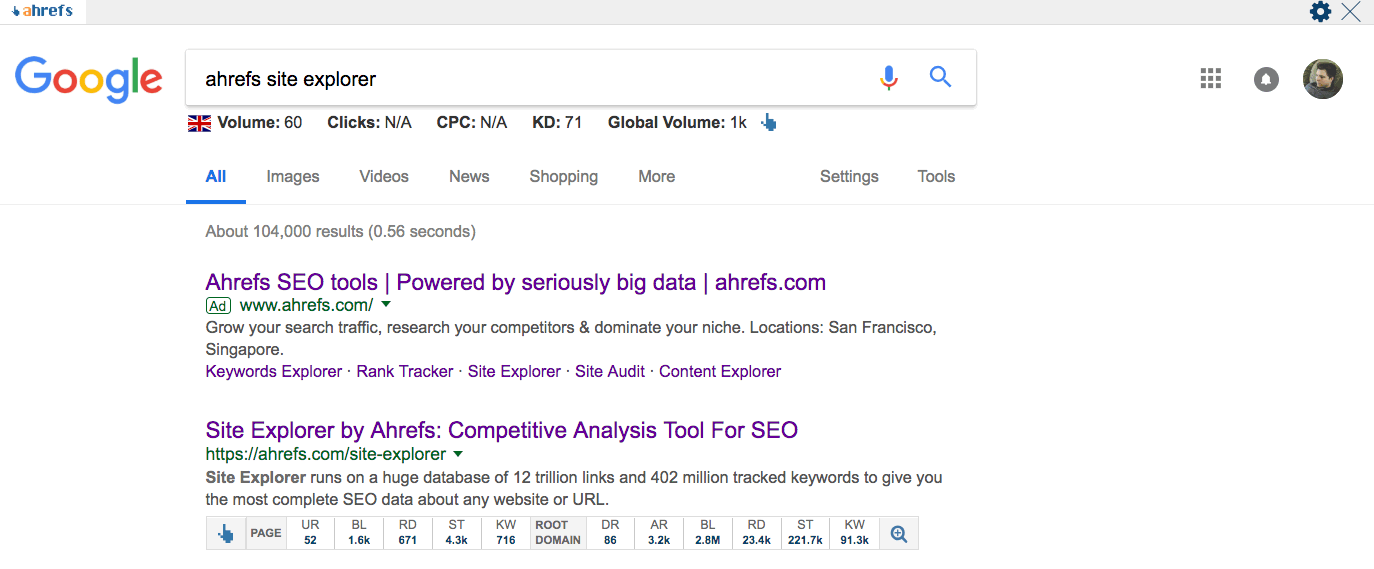
Pretty cool, right? 😉
You can also click this icon to see a full analysis of, or get keyword suggestions for your search query in Keywords Explorer:
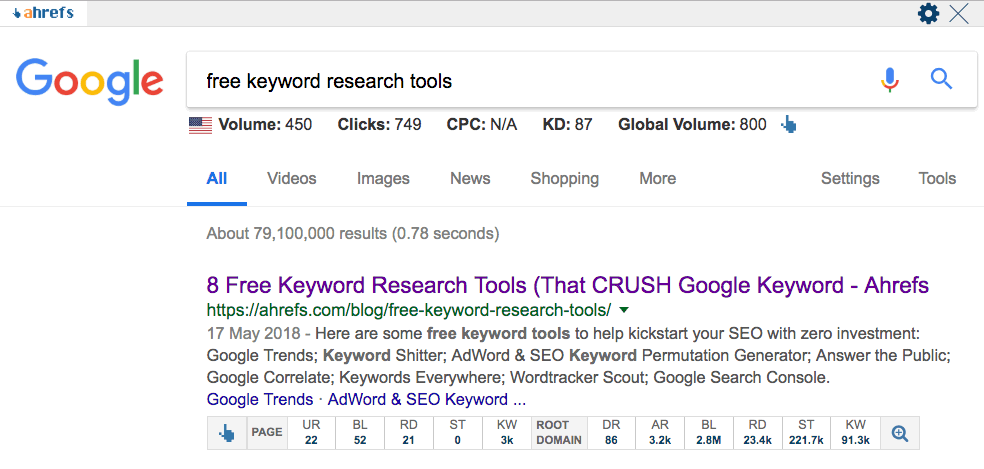
Here’s the full list of clickable metrics and where they take you:
Page-level:
- UR → Overview report for the URL in Site Explorer;
- BL → Backlinks report for the URL in Site Explorer;
- RD → Referring domains report for the URL in Site Explorer;
- KD → Organic Keywords report for the URL in Site Explorer;
Domain-level:
- DR → Overview report for the domain in Site Explorer;
- AR → Ahrefs Rating (AR) for the domain on the Ahrefs Top Million list;
- BL → Backlinks report for the domain in Site Explorer;
- RD → Referring domains report for the domain in Site Explorer;
- KD → Organic Keywords report for the domain in Site Explorer;
What else should you know?
Ahrefs’ SEO Toolbar is not unlimited. We had to put some limitations on toolbar usage.
It takes one “Batch analysis, rows” credit to show the full set of metrics for a web page. So displaying the data for the top 10 pages in the SERP costs ten credits accordingly.
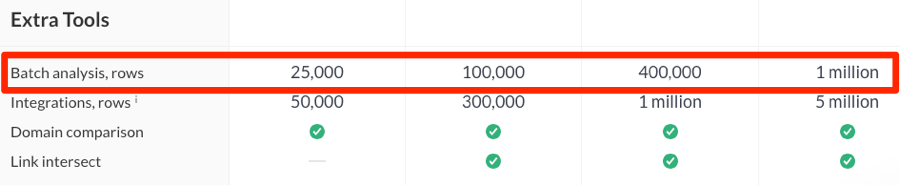
You get 25K “Batch analysis, rows” credits on the Lite Plan, 100K credits on Standard, 400K credits on Advanced, and 1M credits on Agency. We think that for most people, this should be more than enough. (More details on our plans here.)
Each time the toolbar shows you keyword data, it costs you one “Rows per month” credit from the Keywords Explorer section.
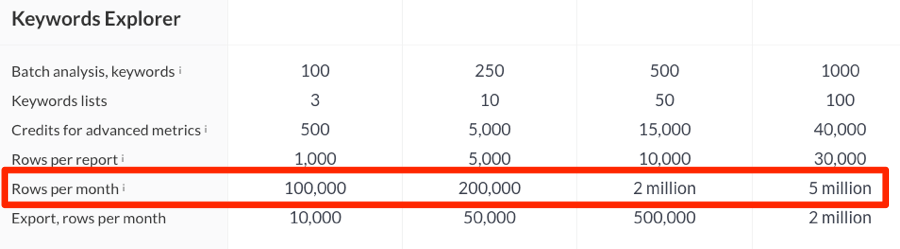
You get 100K “Keywords Explorer ‘Rows per month’” credits on the Lite Plan, 200K credits on Standard, 2M credits on Advanced, and 5M credits on Agency. Once again, this should be more than enough for most people.
No credits will be spent if you switch the toolbar to standby mode.
To do that, click the toolbar icon in your browser window. The icon will turn grey to indicate that it’s in standby mode.
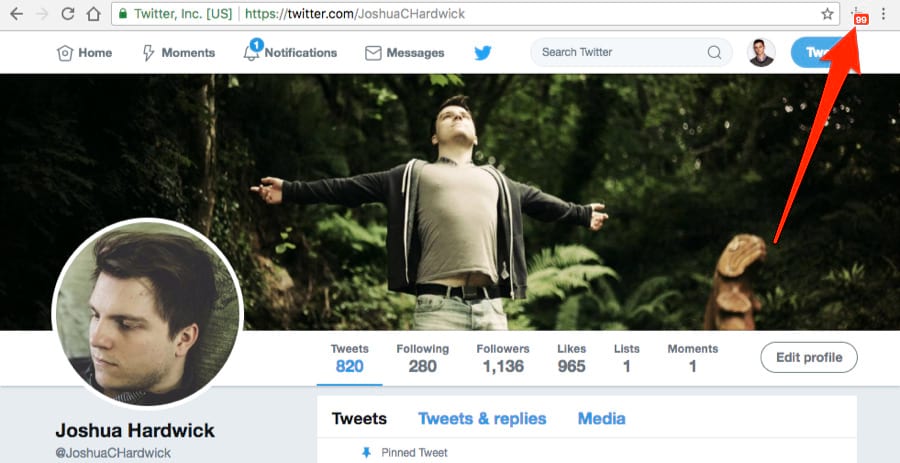
Joshua Hardwick is getting ready to face the new Google algorithm.
Showing the DR on the SEO toolbar icon spends no credits from your account.
What’s next?
During the creation of the new Ahrefs SEO toolbar, we decided we could move faster with any future developments by assembling a small remote team of web developers. So that’s what we did.
Now, we’re ready to improve this tool at a relatively fast pace.
How can you help? By letting us know what features we need to add to it (you can do that here). We’ll try to implement them as soon as possible.



