Use the sidebar to jump straight into updates for a particular tool.
Comparison mode in Top pages 2.0
The new comparison mode lets you quickly figure out a website’s top performing pages at any point in time. It’s also useful for seeing which of your competitor’s pages are growing in popularity and which ones are losing it.
Just click on Compare pages in Top pages 2.0’s history chart to compare organic data for up to 10 pages on your target.
Use the toggle next to it to compare either organic traffic or organic keywords.
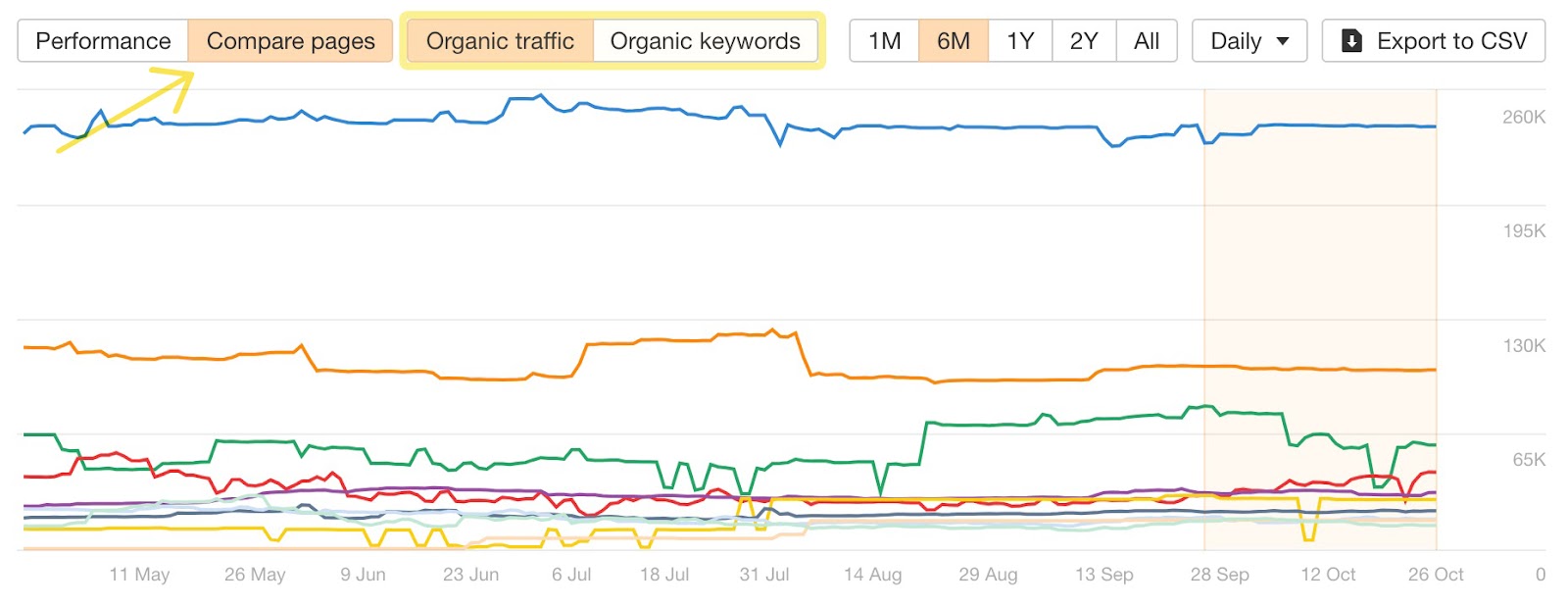
By default, the chart shows the performance of your top 10 pages. To change the pages displayed on the graph, first de-select the default set of pages, then manually select the ones you’d like to see.
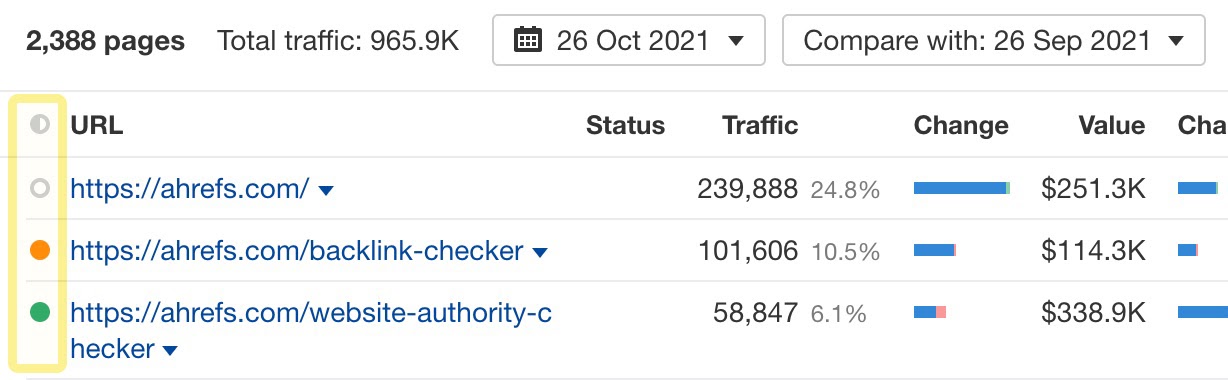
The rest of the chart works as usual – use the bar on the right to select the timeframe you’d like to see data for.
Next to it, there’s a dropdown that lets you switch between daily, weekly and monthly chart modes. Keep in mind that historical data is limited by your plan.

Traffic share by country in Overview 2.0
Scroll down in Overview 2.0 to find this new widget that shows you traffic share by country.
Use the toggle in the top right to switch between paid traffic and organic traffic.
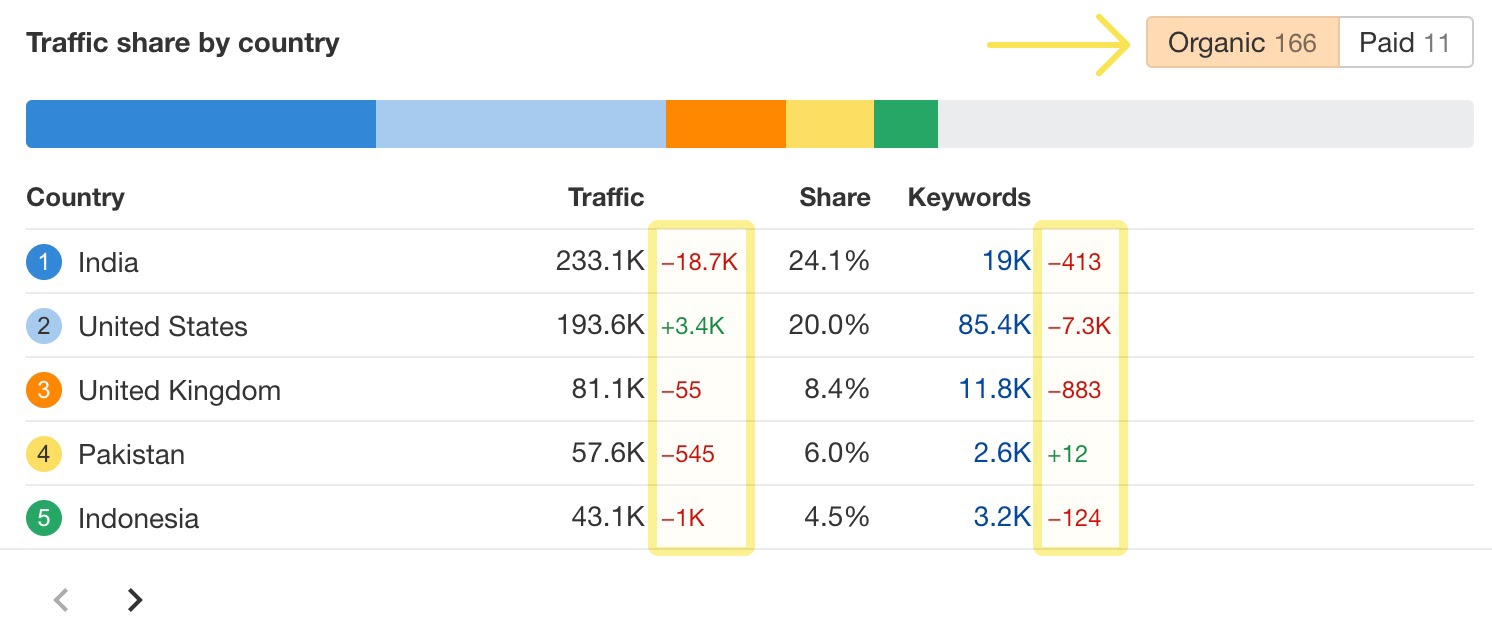
Right at the top, the colored bar gives you an overview of how traffic is distributed between the top countries. Here, we can see that India and the United States make up a big portion of organic traffic.
You’ll see a more detailed breakdown below. Look at the numbers next to the traffic and keyword columns to see how data has changed for the time period selected. Adjust this time period with the date picker at the top of the report.

URL comparison in Positions history
Now, you can compare any URL to the top ranking pages for a keyword in Keywords Explorer.
Find Positions history in two places: either scroll down in your Overview report, or click on this history icon in any keyword ideas report.
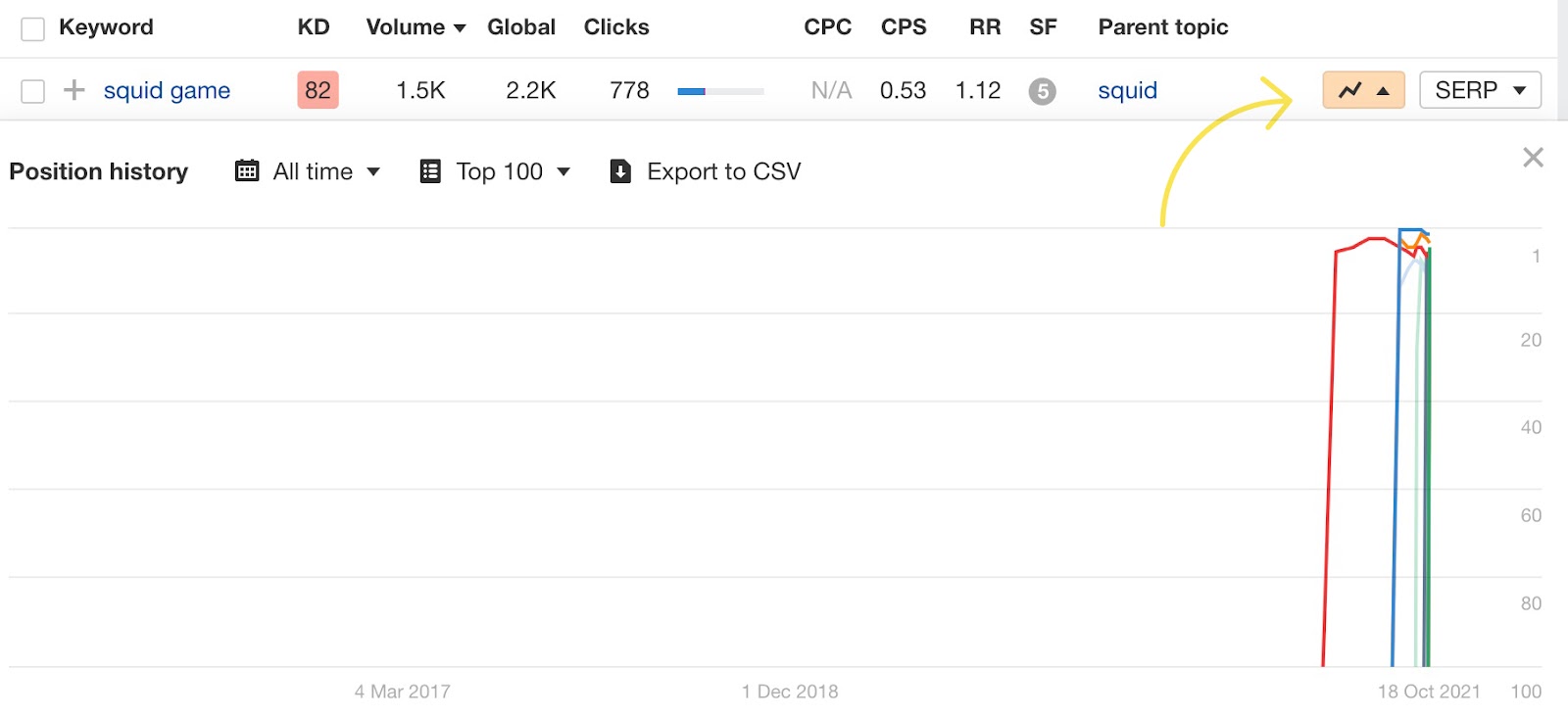
Scroll down and click on Add domain to compare to manually add any domain or URL for comparison.
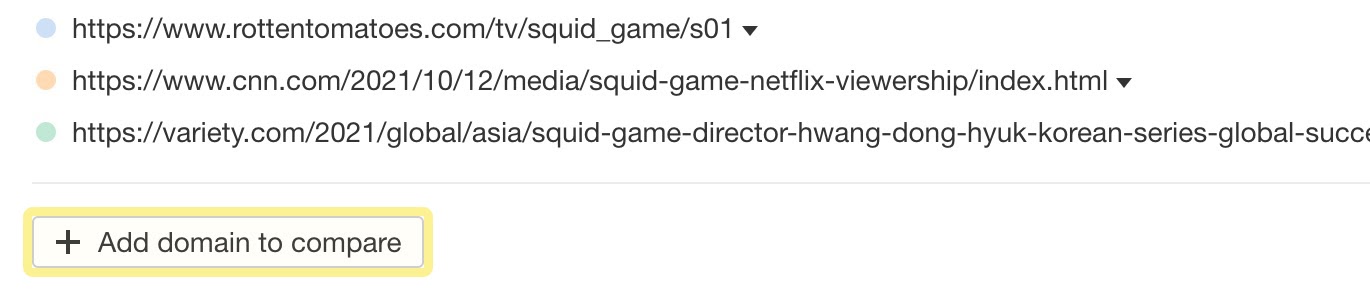
To adjust the time frame, either use the date filter or click and drag on the chart itself to select a custom date range.
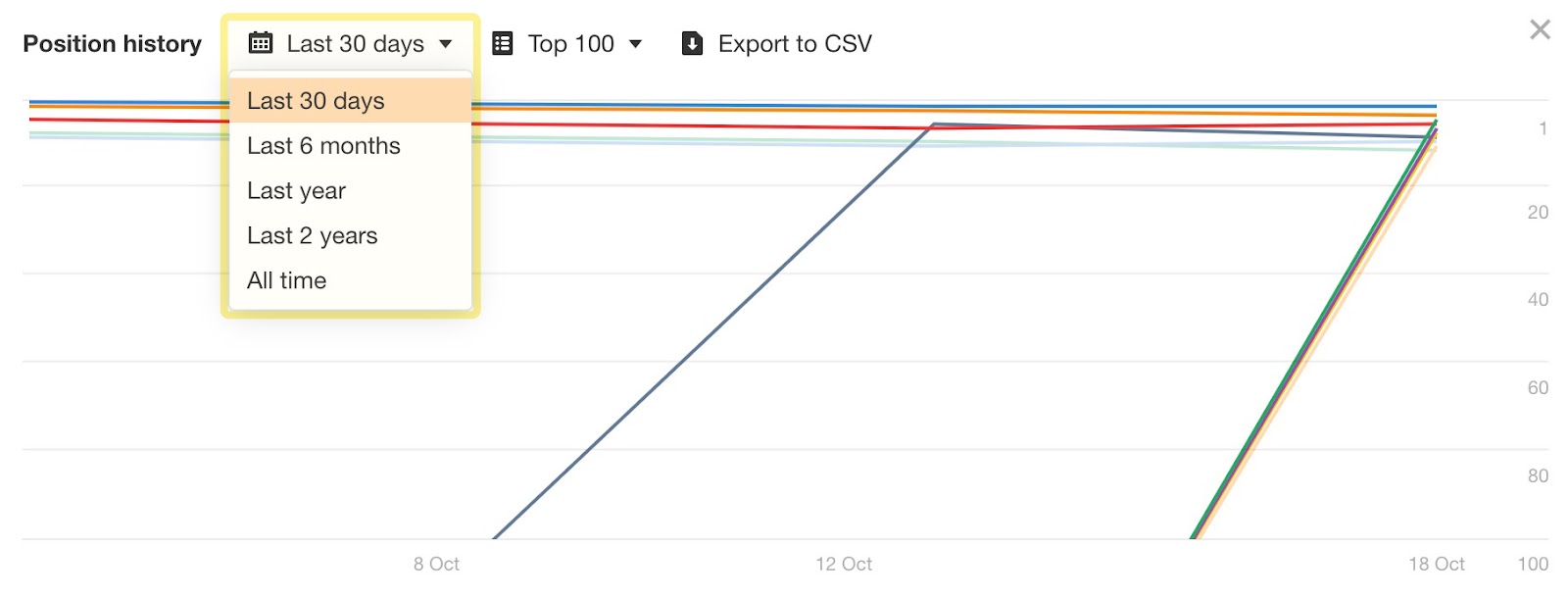
Issues update
We did a big issues update last month, adding new ones related to page speed and updating some existing ones to help you prioritize better. If you noticed changes in your Health score recently, this is probably why.
Head over to this blog post to learn more.
URL title comparison
Last month, we added a URL titles toggle to Top Pages 2.0 that lets you compare page titles as seen in SERPs. This month, we’ve introduced title comparison to Site Audit as well.
Now when you run a new crawl, Site Audit compares the title tag of a page as seen in its source code with the latest title we’ve seen for that page in Google’s SERP. If they don’t match, it’ll be marked as a notice.
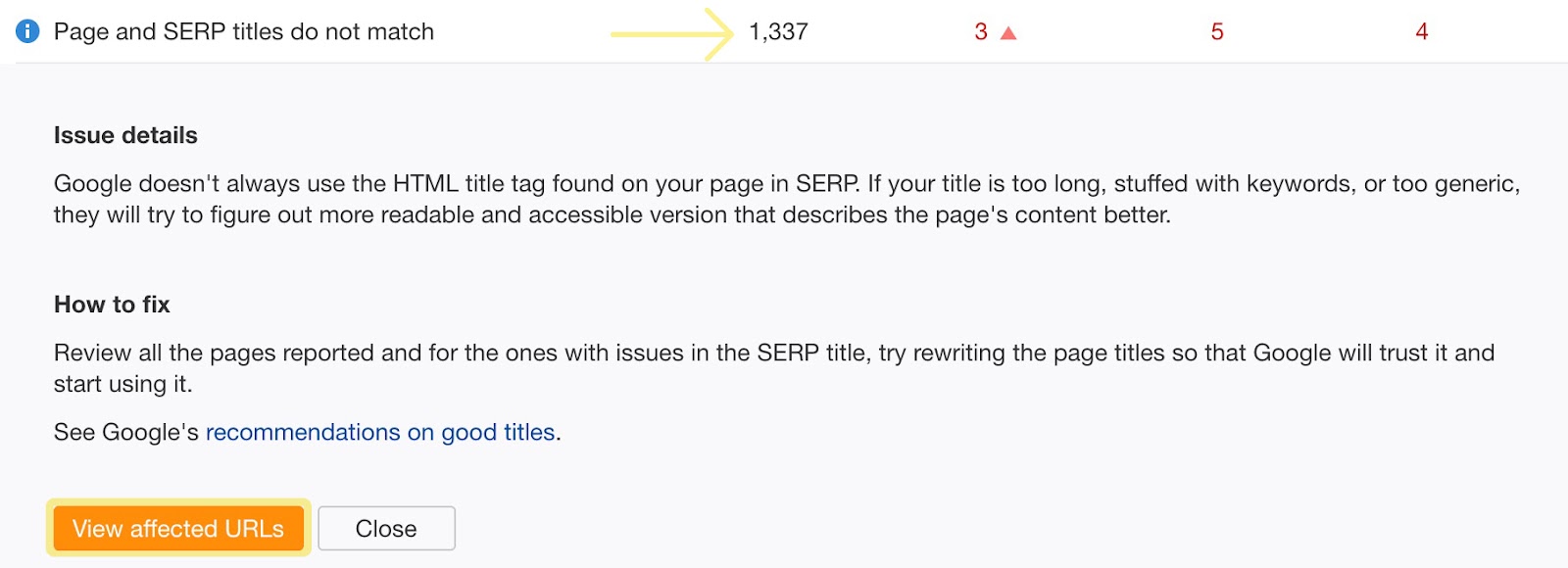
From here, either click on the issue number or View affected URLs to find out more.
You’ll see both titles, along with the page’s top keyword and its ranking position. And of course, you can export everything.
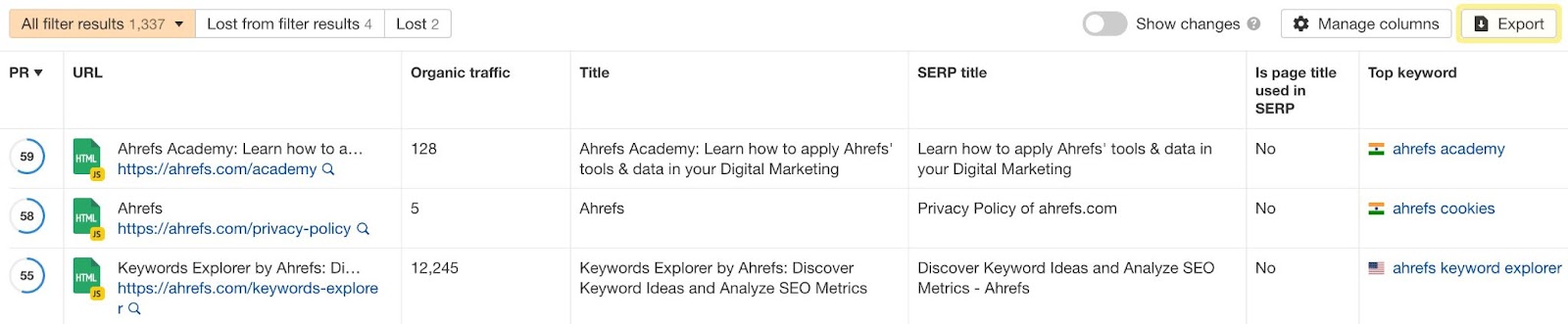
Filter preset counts
Remember the filter presets in Page explorer and Link explorer? We’ve now added counts to them.
This lets you quickly distinguish between issues you need to work on and what doesn’t require attention.
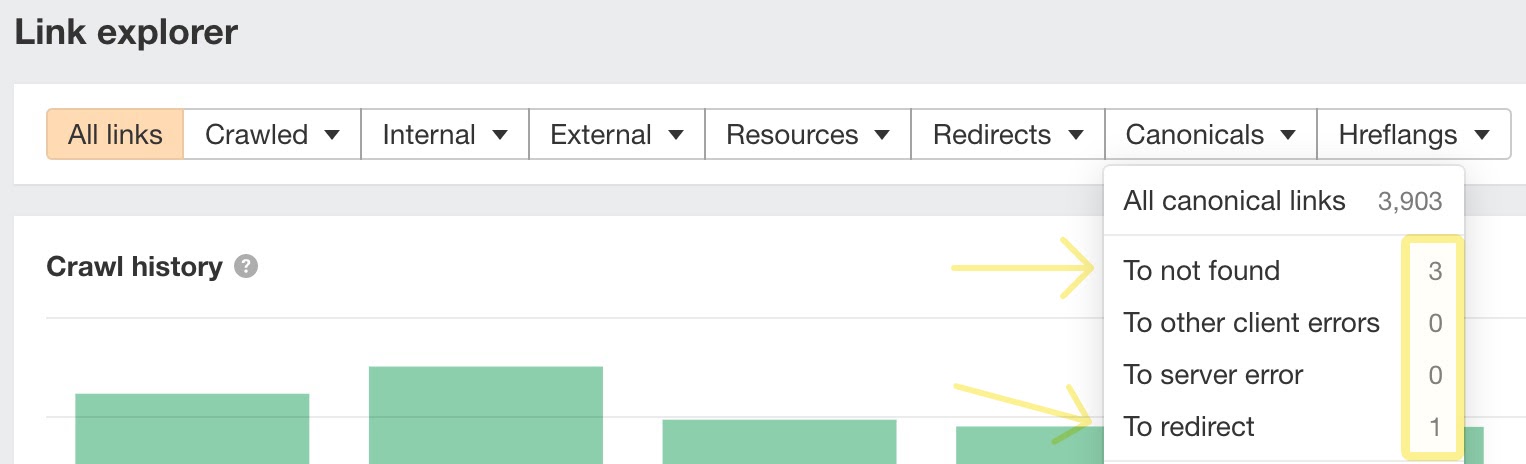
—
That’s all for today.
Liked this update? Feel free to share our Twitter thread:
What’s New At Ahrefs? (October 2021) by @itsrbek
— Ahrefs (@ahrefs) November 1, 2021
We have some good stuff to show off this month.
Our favorites: the new comparison mode in Top Pages 2.0 and filter preset counts in Site Audit 👇https://t.co/H593BHPa6U


