How to use the Competing Domains report
In this report, we show websites that rank in the top 10 search results for the same keywords as the target website, subdomain (e.g., blog.domain.com), subfolder (e.g., domain.com/blog/) or URL.
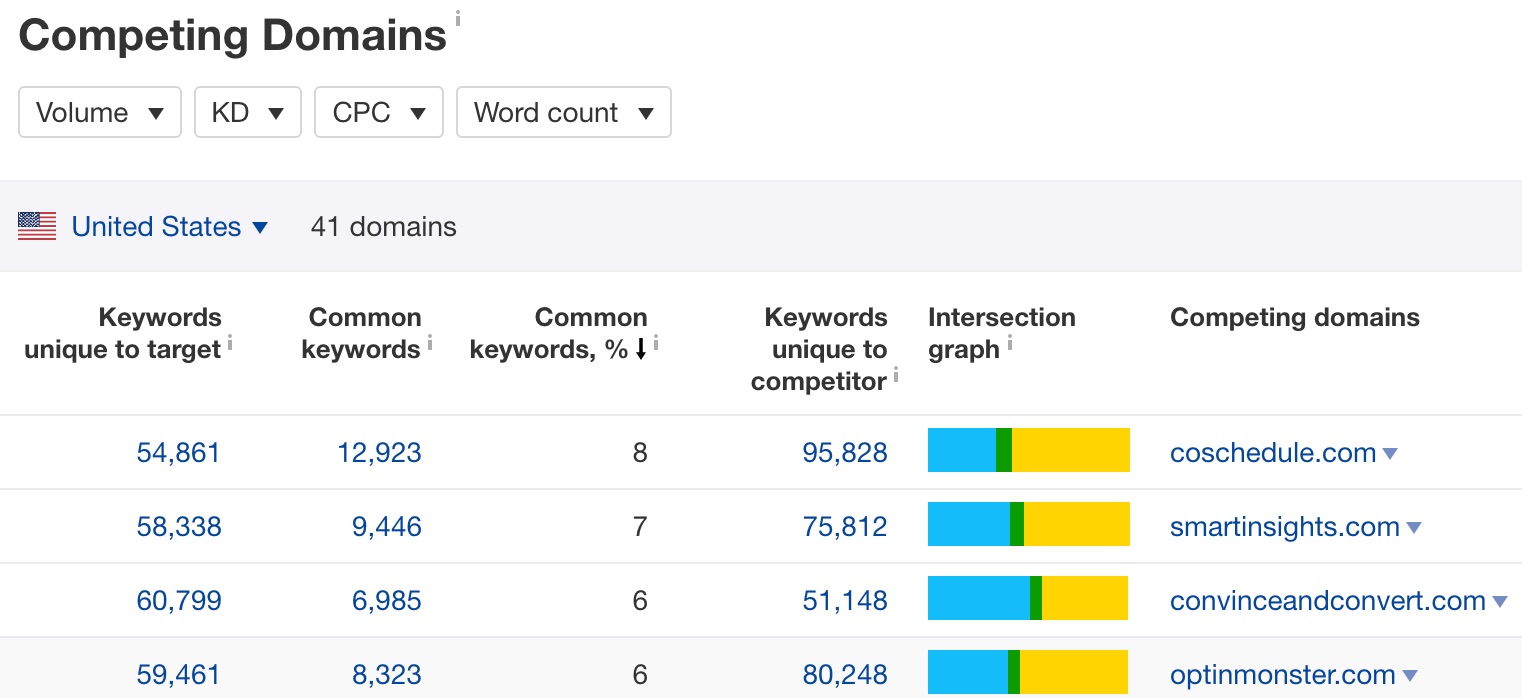
Competing domains for contentmarketinginstitute.com
Below are some actionable ways to use this report.
Find keyword ideas from your competitors
Enter your domain into Site Explorer and go to the Competing Domains report. This report is sorted by the percentage of common keywords between competing sites and yours.
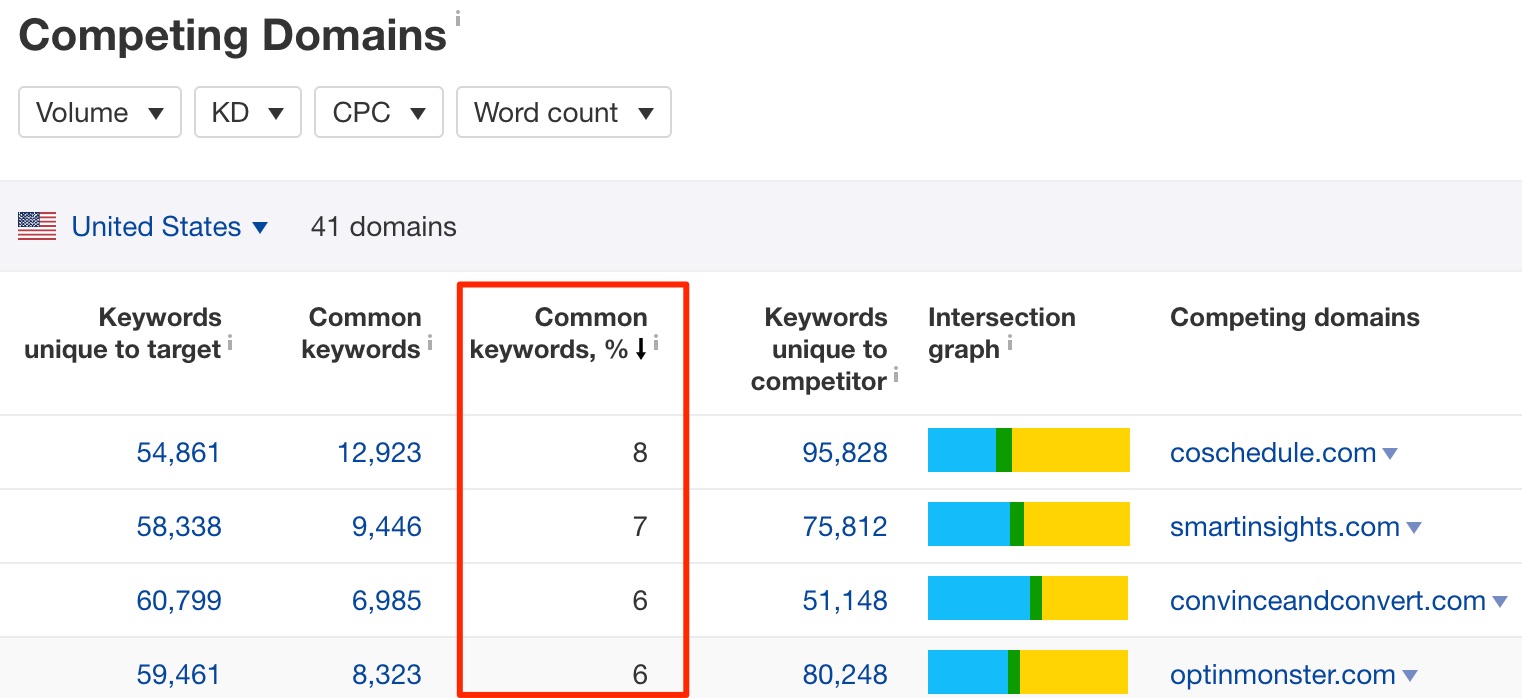
You can use the intersection graphs to scan for your most relevant competitors. Here’s what the colors represent:
- Blue: Keywords unique to your website;
- Green: Keywords common to both websites;
- Yellow: Keywords unique to your competitor.
To identify a good website to analyze, look at both the green and yellow sections. The competing website should have a good number of common keywords (an indicator of relevance) and a good amount of unique keywords (potential keyword opportunities you’re missing out on).
Once you’ve selected your website, click the number under the “Keywords unique to competitor” column to see all keywords they’re ranking for, but you’re not.
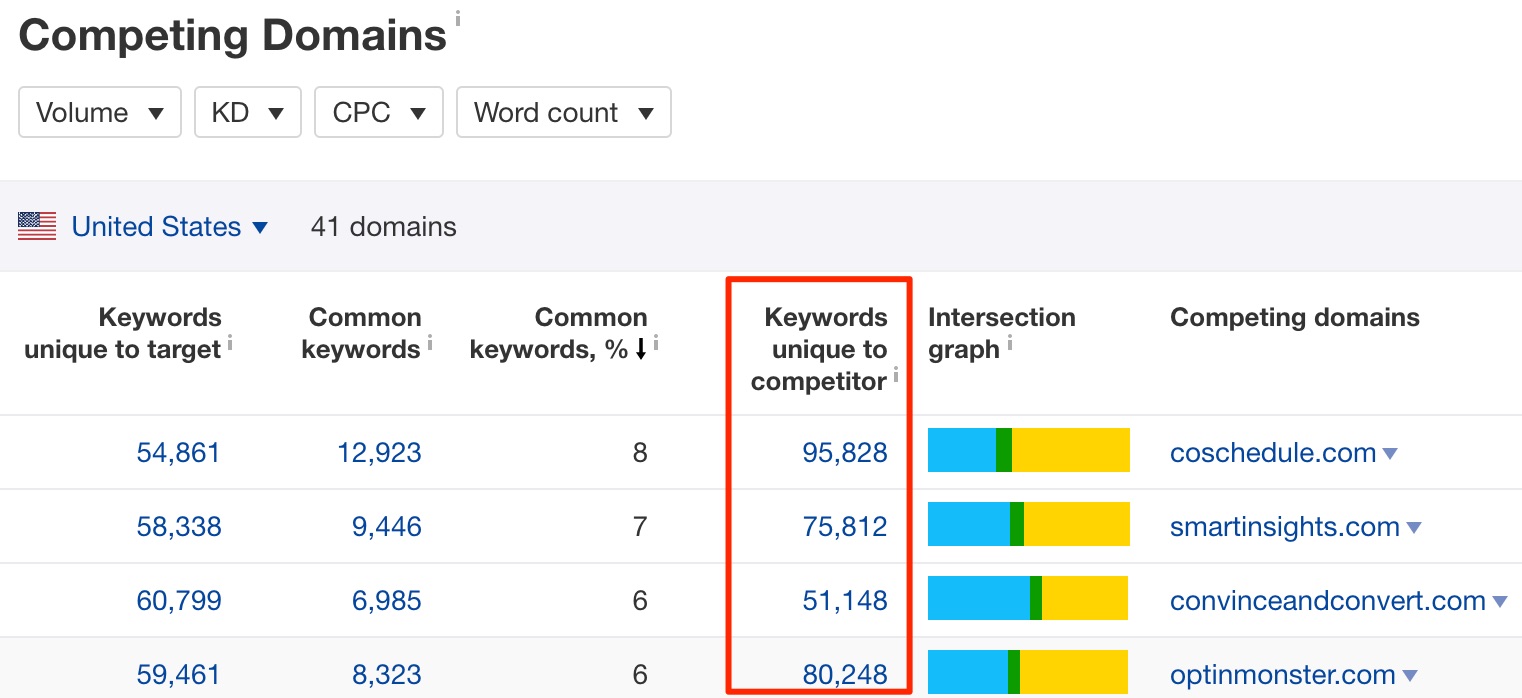
Find low competition keywords
Keyword Difficulty (KD) estimates how hard it will be to rank in the top 10 search results for a given keyword. It’s scored on a scale from 0-100.
To find potentially low-competition keywords, set the KD filter to a maximum of 10.
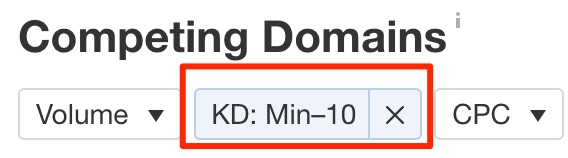
NOTE. The number suggested for the KD filter will vary based on your niche. Feel free to play around with the filter until you see a good number of results in the “Keywords” column.
Hit the numbers under the “Keywords unique to competitor” column to see low-competition topics that might be worth targeting.
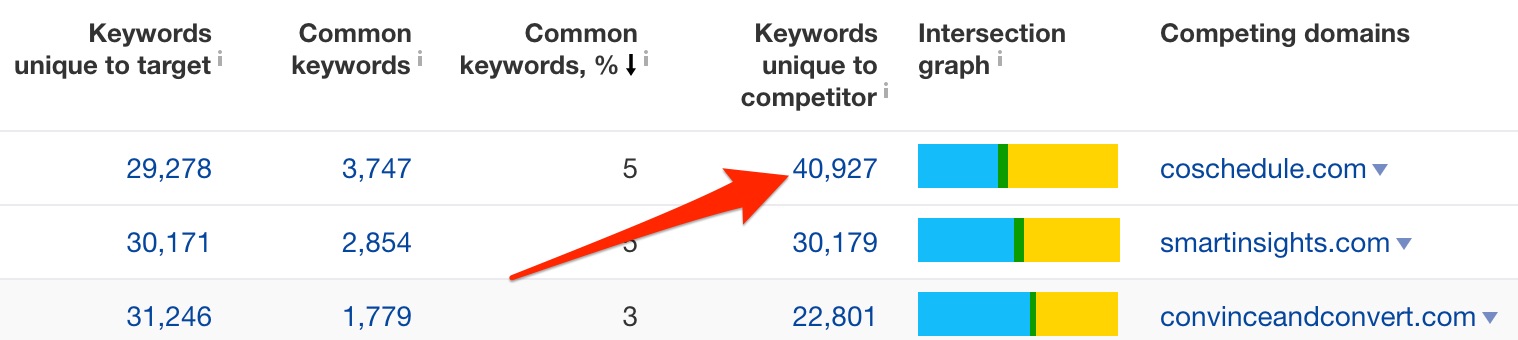
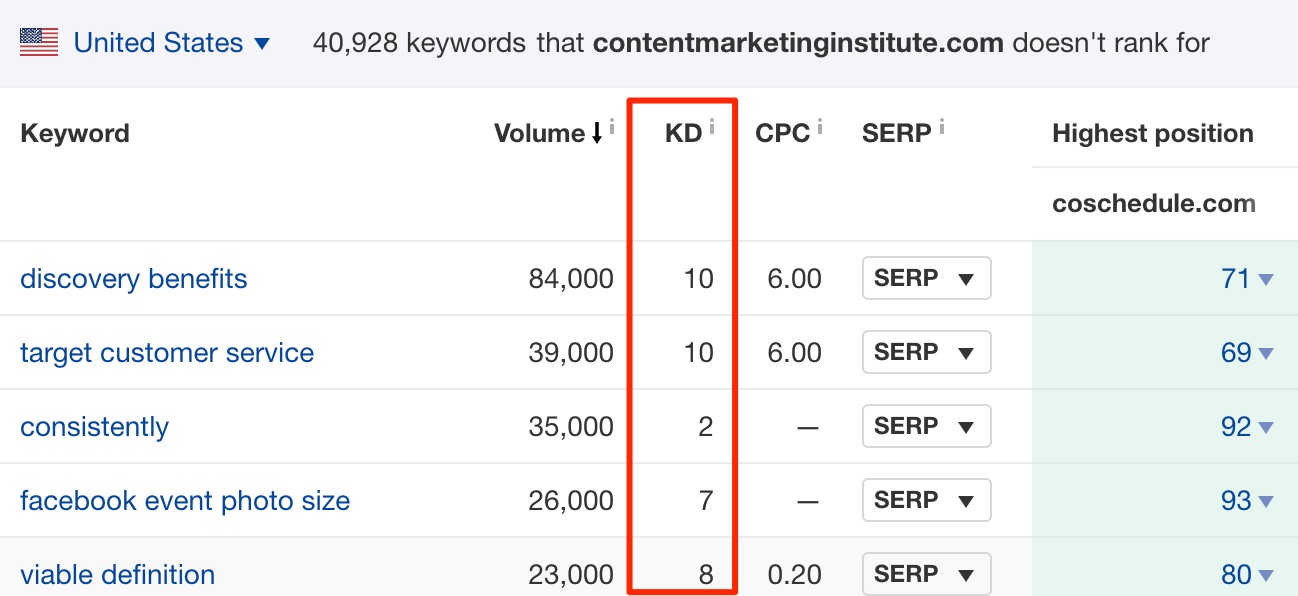
Keep Learning
Check out our video on doing keyword research:
Or check out our articles on keyword research on the Ahrefs blog: