Site Explorer
How to use the Organic competitors report
Depending on the mode selected, the Organic competitors report shows you:
- Competing websites that rank in the top 10 organic search results for the same keywords that your target gets the most traffic from.
- Competing pages that rank in the top 100 organic search results for the same keywords that your target gets the most traffic from in the top 10 results.
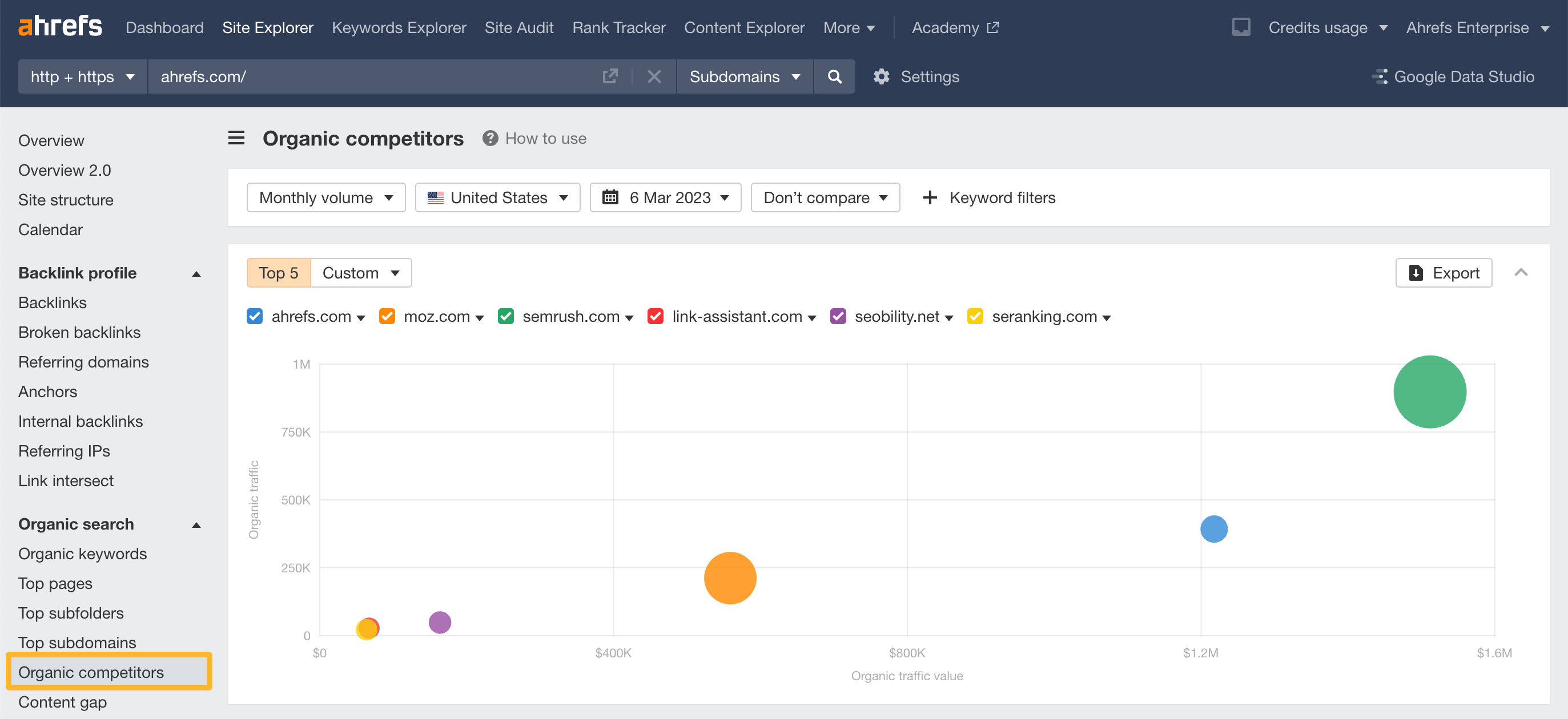
To see competing websites, use the “domain” and “subdomain” target modes. Or “path” target mode if your path has multiple pages.
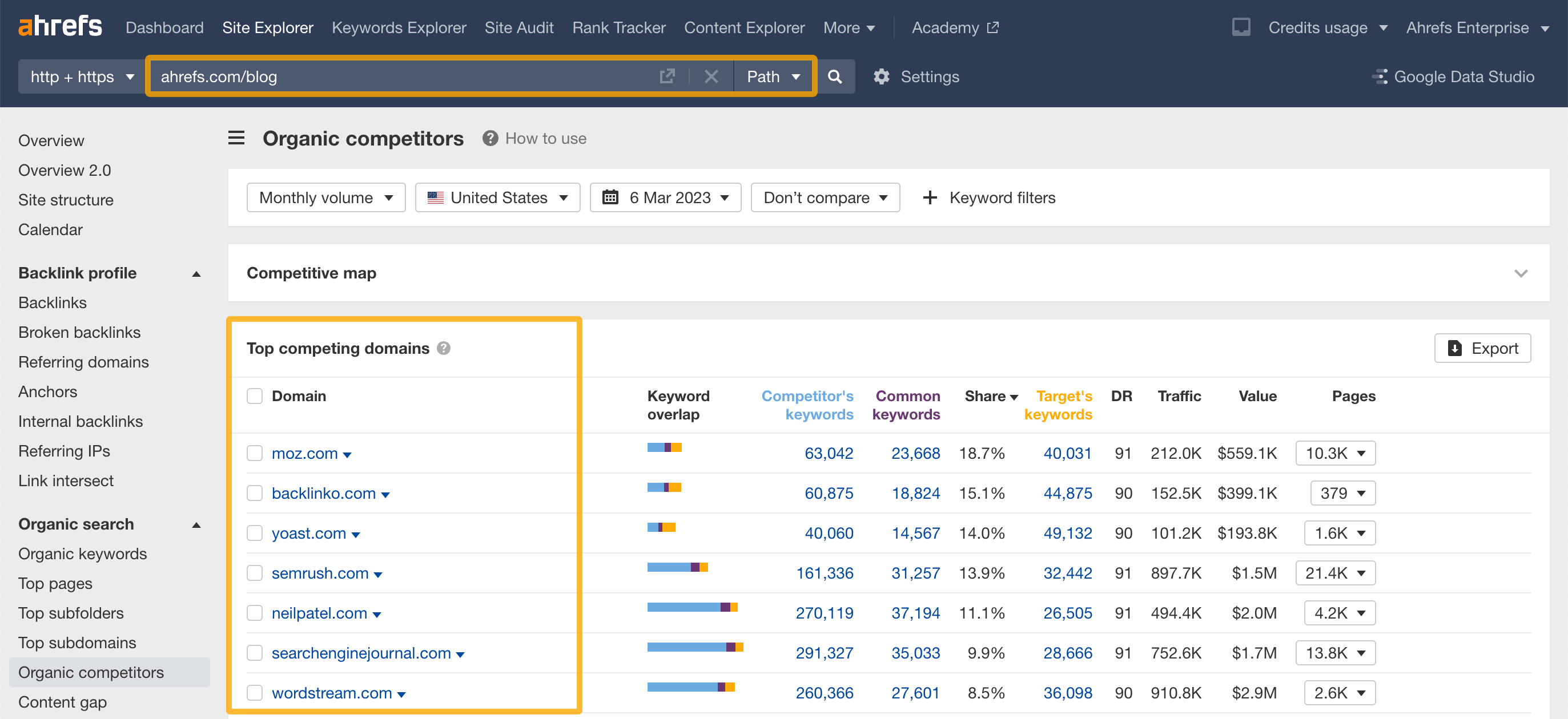
To see competing pages, use the “exact URL” target mode. Or “path” target mode if your path doesn’t have multiple pages.
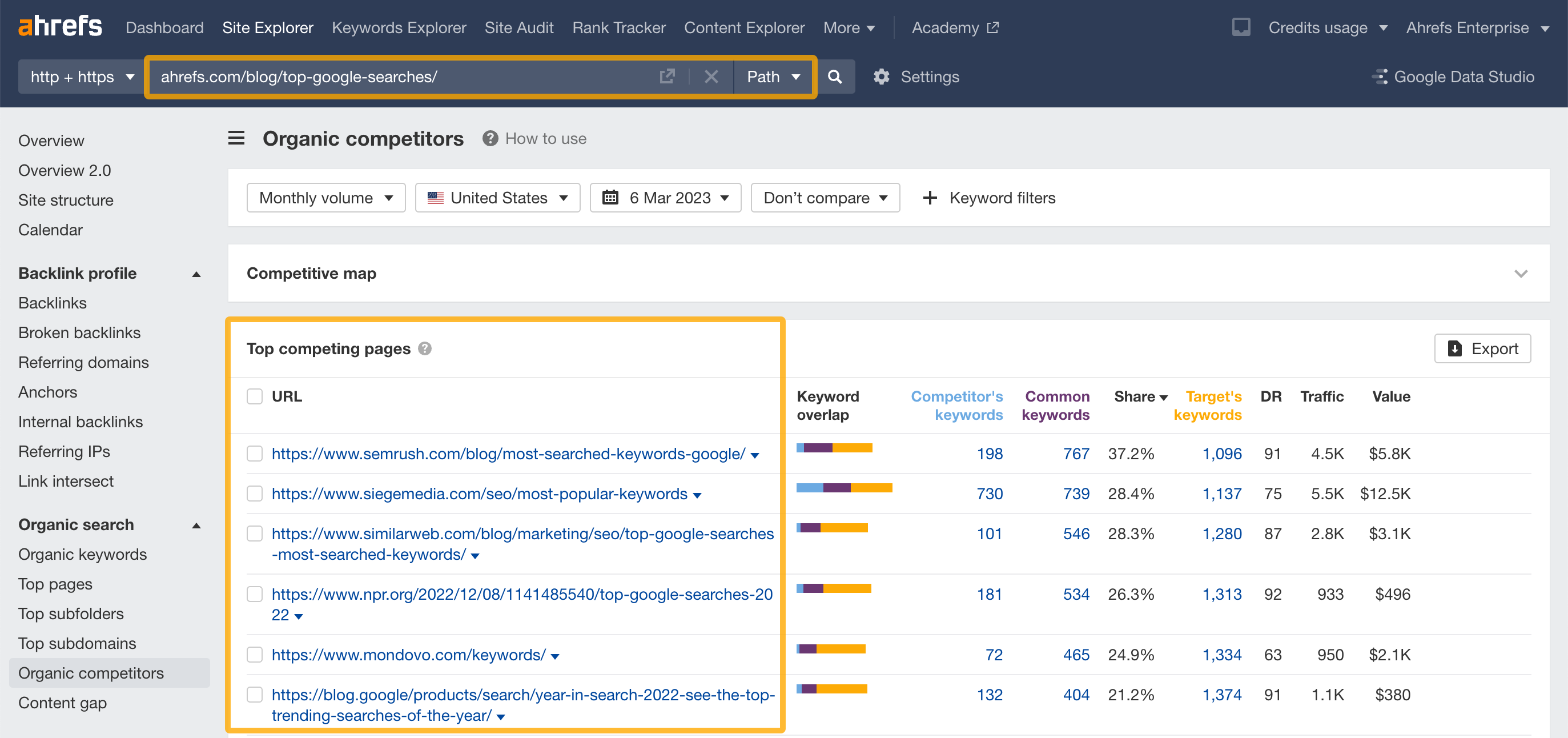
Here are some actionable use cases.
See who your organic competitors are
Get a competitive map of your organic competitors and how they stack up against you in terms of organic traffic (y-axis), organic traffic value (x-axis), and organic pages (circles).
The bigger the size of the circle, the more pages a competitor has.
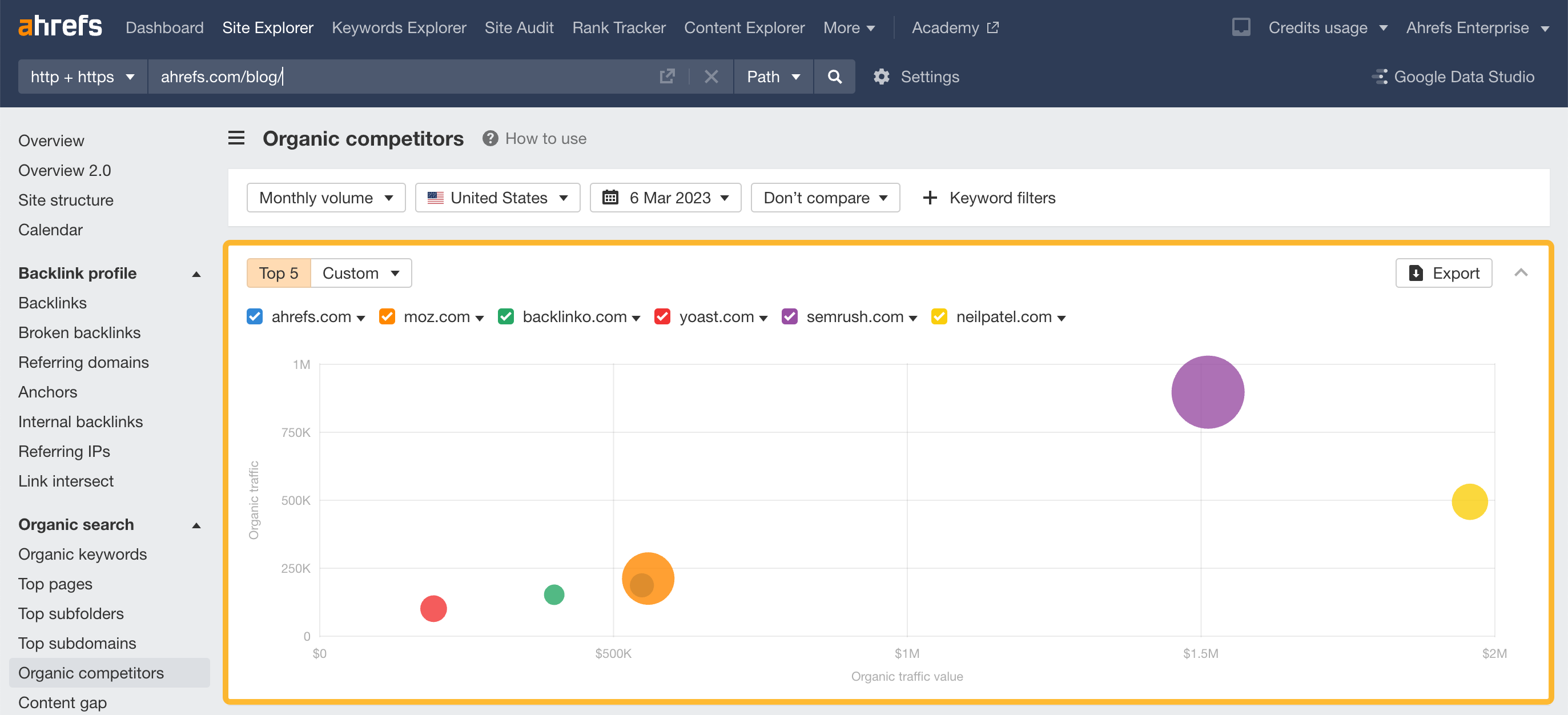
You can also add competitors manually from the Custom dropdown.
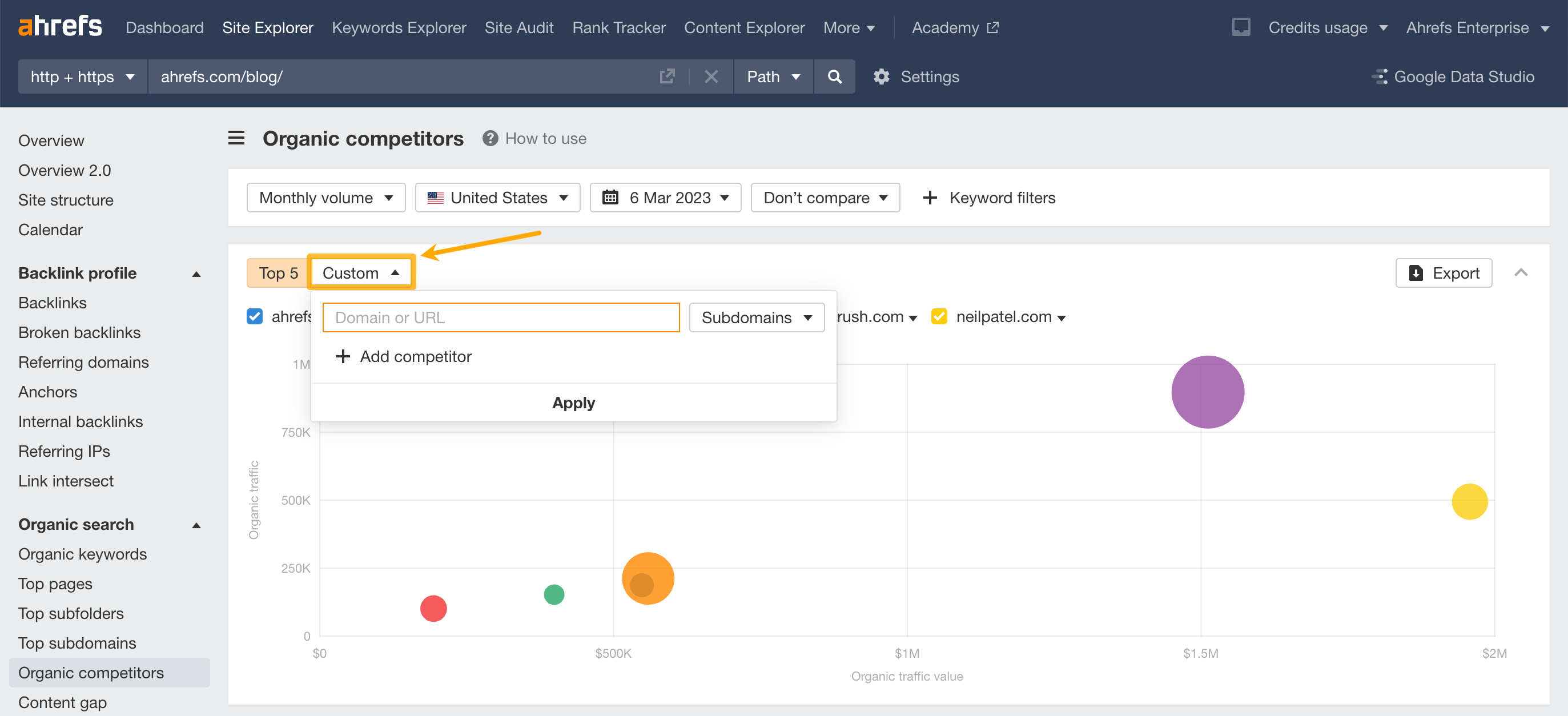
See your competitors’ content output
To see the speed at which your competitors are creating pages, use the Compare mode inside the competitive map. Previous values will be displayed in dotted circles.
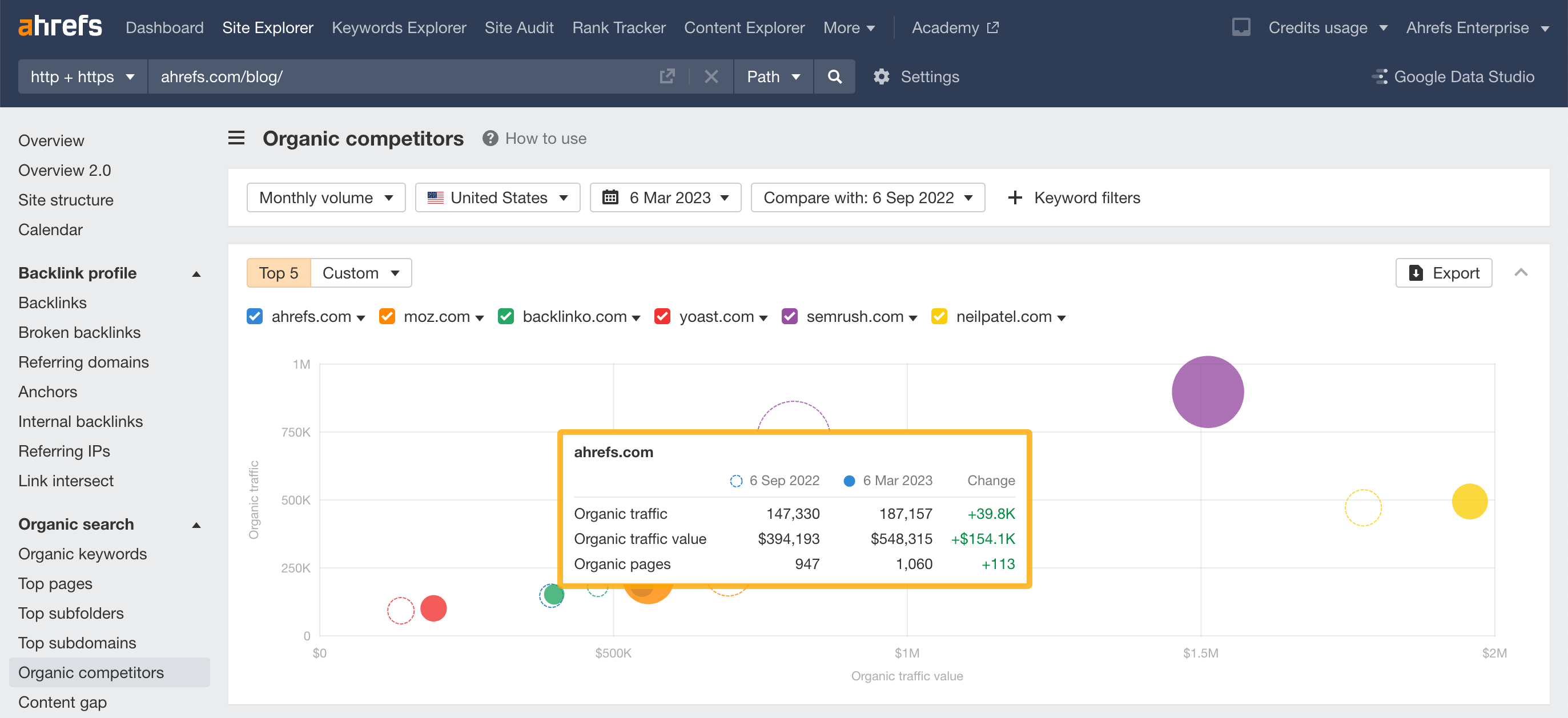
For example, compared to the past 6 months, we’ve released 113 organic pages that brought us 39,800 monthly search visits.
Find keyword ideas from your competitors
Once you’ve identified your organic competitors, scroll down to the table which is sorted by the percentage of common keywords.

You can use the Keyword overlap column to scan for your most relevant competitors.

Here's what the colors represent:
- Light blue: Keywords unique to your website
- Purple: Keywords common to both websites
- Orange:Keywords unique to your competitor
To identify a good website to analyze, look at both the purple and orange sections.
The competing website should have a good number of common keywords (an indicator of relevance) and a good amount of unique keywords (potential keyword opportunities you’re missing out on).
Once you’ve selected your website, click the number under the Competitor’s keywords column to see all keywords they’re ranking for, but you don’t.

Find low competition keywords
To find potential low-competition keywords, set the KD filter to a maximum of 10.

Then hit the numbers under the Competitor’s keywords column to see low-competition topics that might be worth targeting.
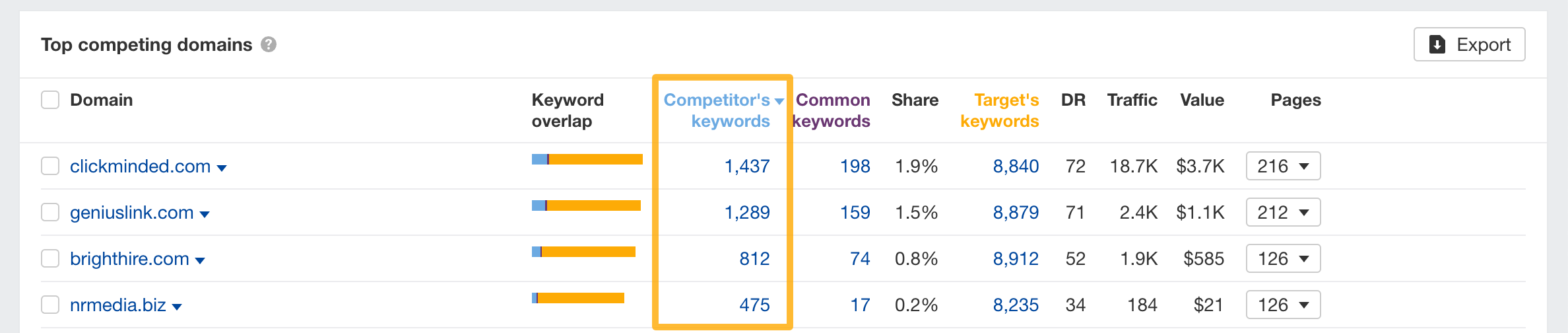
Find pages worth creating
Study your competitor’s top performing pages. Open the nested table under the Pages column and discover pages worth creating.
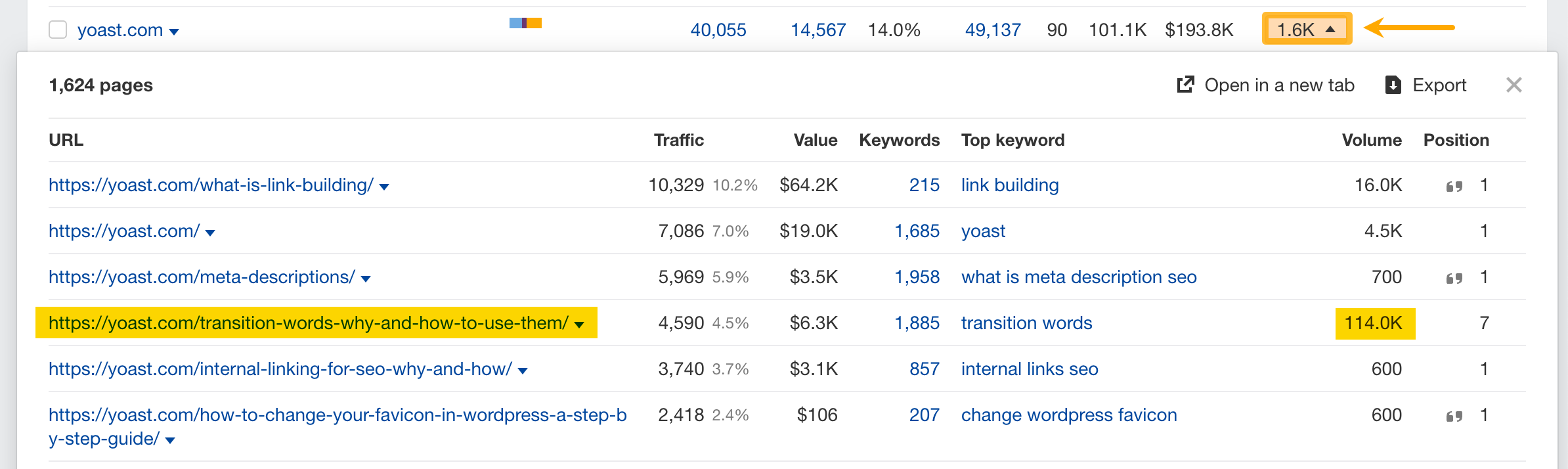
For example, it looks like Yoast.com is ranking in organic search results for the keyword “transition words” with an article about how to use them in the context of SEO. The topic has a search volume of 114K, so it might be worth writing a blog post on it too.
Keep learning
Check out some of the articles on the Ahrefs blog to learn about organic competitors: